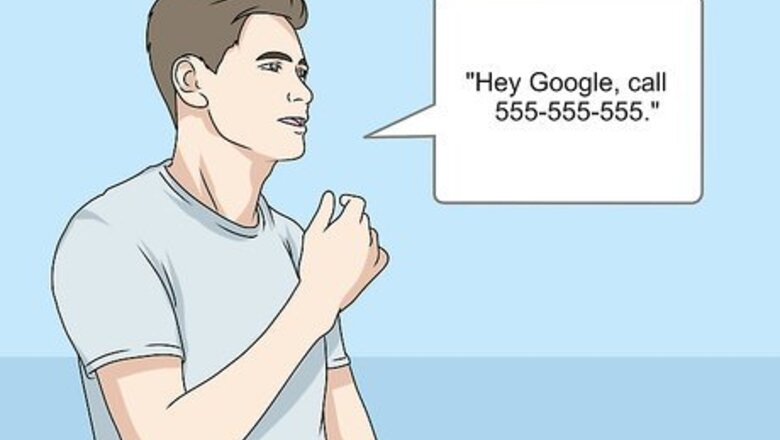
views
Making Calls
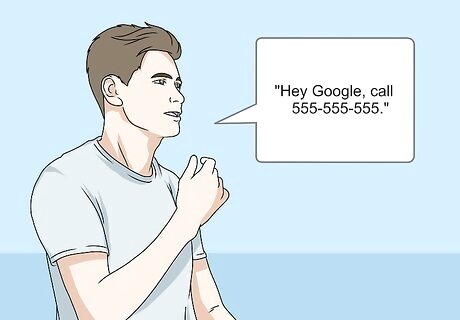
Ask Google to call a specific number. Say the wake phrase, "OK Google," or "Hey Google," then ask Google to call a specific number. For example, if you wanted to call the number 555-555-5555, you would simply say, "Hey Google, call 555-555-5555." As long as your Google Home has been set up and your Google account linked to it, calling a number is just this simple. In a few moments, you'll be connected.
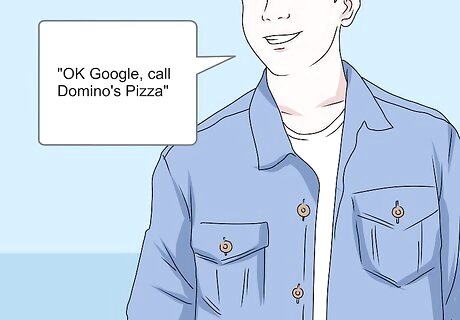
Ask Google to call a business. You can make use of Google's business listings to find or call a business by name. For example, you could say "OK Google, call Domino's Pizza," and Google will call the nearest Domino's Pizza location to you. You can also have Google make calls when you don't have a specific place in mind or don't know the name: "Hey Google, what's the nearest pizza place?" Google Home will tell you the name of the closest business along with some additional information. You can then say, "Hey Google, call them" to initiate the call.
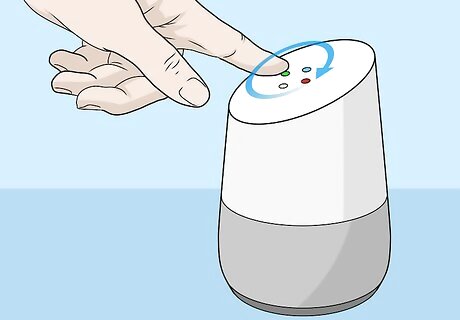
Adjust the call volume. On the regular Google Home, you can tap and rotate the top of the Google Home to adjust the volume. As you to rotate you'll see the lights increase or decrease to indicate the volume. Or if you aren't near the speaker, you can say "OK Google, volume 7," or "Ok Google, volume 50 percent." The person will hear you say "OK Google," but will not hear the rest of the command. Any 'OK Google' commands spoken during a call will be muted from the call, except for the initial wake phrase (e.g. "OK Google," or "Hey Google.").

End the call. On the regular Google Home, you can tap the top of the Google Home to end an ongoing call. For the Home Mini, tap and hold on one side of the Google Home Mini speaker. You can also say, "OK Google, end call," or "Hey Google, hangup," to end the call, but the person on the line will hear you say "OK Google," or Hey Google," though nothing after that. Of course, like all calls, the call will end when the other person hangs up as well.
Syncing Contacts On Android
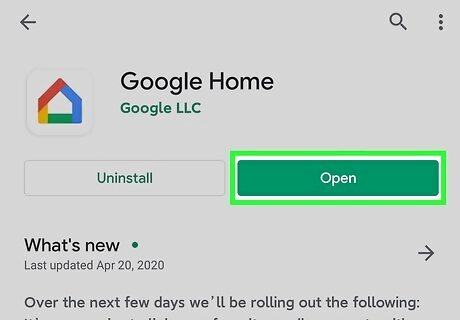
Open the Google Home app. It looks like a multicolored outline of a house. If you haven't already, download it and connect your Google Home device. Open the Google Play Store Android Google Play, type Google Home in the search bar, tap Google Home in the results, then tap Install.
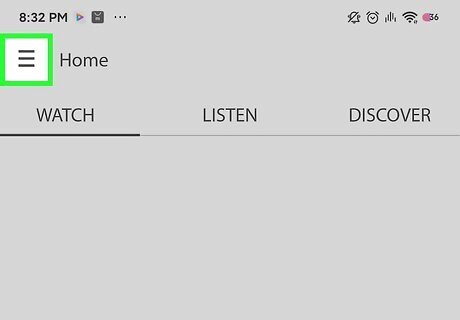
Tap the menu button ☰. It's in the upper left corner. When you're on this screen check at the top to make sure you are logged into the same Google account you used with your Google Home. To switch accounts, tap the down arrow to the right of the current account name.
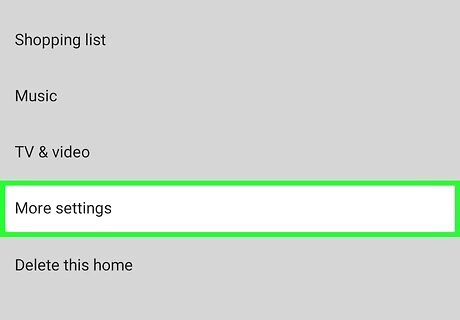
Tap More Settings. It has an "..." icon to its left.
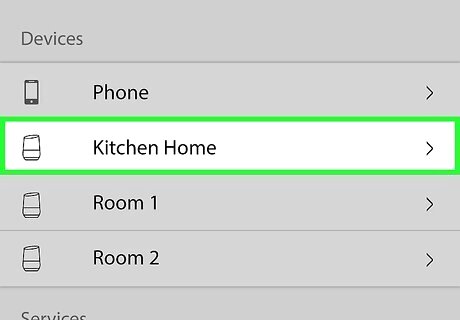
Choose your desired Google Home device. This is under the "Devices" heading. If you want to enable this feature on multiple Google Home devices, you will need to do this for each device.
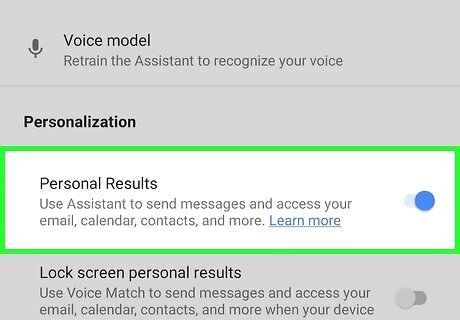
Toggle On "Personal Results". The toggle is On when blue and Off when gray. Toggling this On will also allow Google Home to do things like read info from your calendar, display photos on a connected Chromecast, as well as giving access to your contacts.
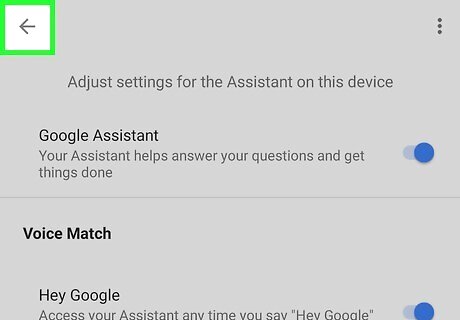
Tap the back button until you are at the main Google Home screen. Now you will sync your contacts.
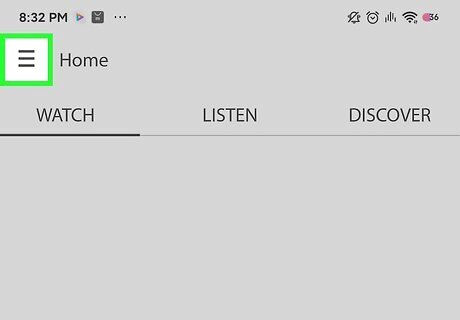
Tap the menu button ☰. It's in the upper left corner.
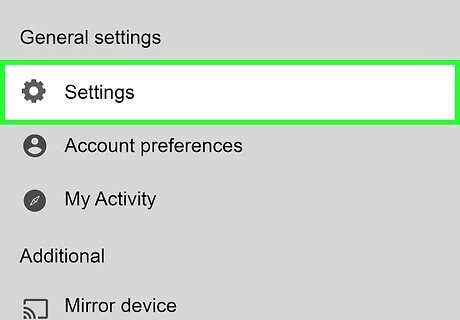
Tap Settings. It has a gear icon to its left.
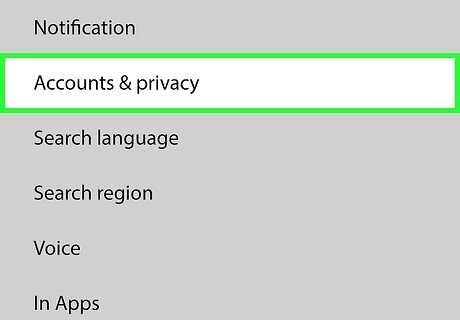
Tap Accounts & privacy. This is under the "Search" heading.
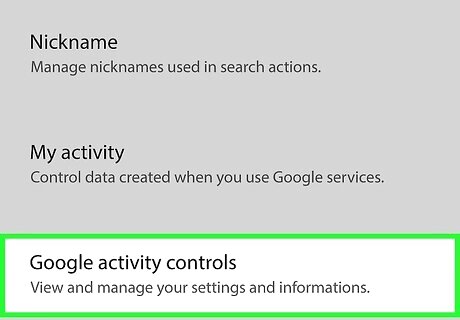
Tap Google activity controls. It's the fourth option from the top.
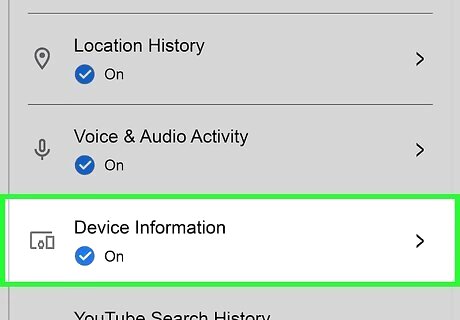
Tap Device Information. If it already says "On" underneath Device Information, this setting has already been enabled.
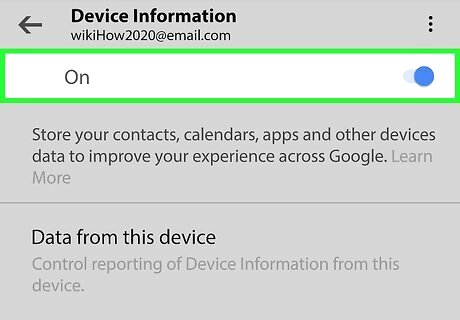
Turn On the toggle switch in the top left. The toggle is On when blue and gray when Off.
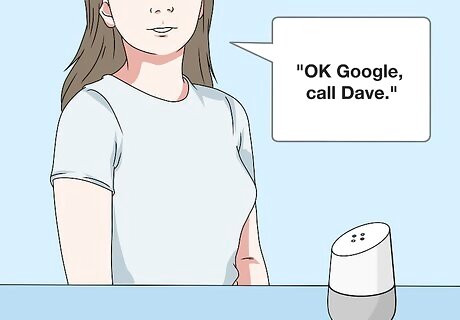
Now use voice commands to call your contacts by name. If you have multiple numbers for a contact you can specify which number you'd like to call. Otherwise the Google Home will ask you which number to call. "OK Google, call Dave." "OK Google, call Dad mobile." "OK Google, call Dad home."
Syncing Contacts on iPhone
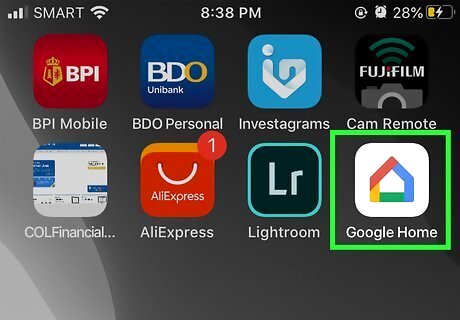
Open the Google Home app. It looks like a multicolored outline of a house. If you haven't already, download it and connect your Google Home device. Open the App StoreiPhone App Store Icon, tap the magnifying glass icon, then type Google Home in the search bar, tap Google Home in the results, then tap GET.
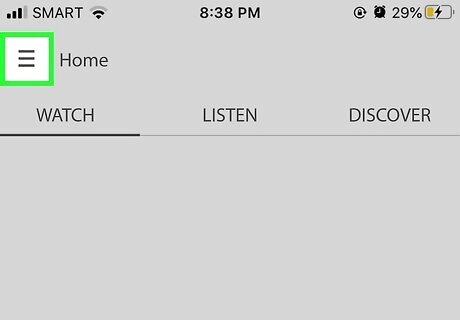
Tap the menu button ☰. It's in the upper left corner. When you're on this screen check at the top to make sure you are logged into the same Google account you used with your Google Home. To switch accounts, tap the down arrow to the right of the current account name.
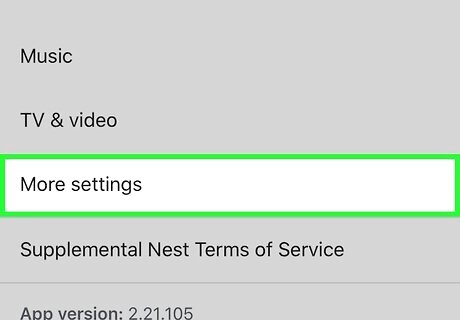
Tap More Settings. It has an "..." icon to its left.
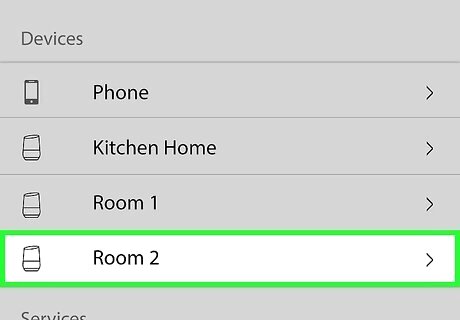
Choose your desired Google Home device. It should be listed under the "Devices" heading. If you want to enable this feature on multiple Google Home devices, you will need to do this for each device.
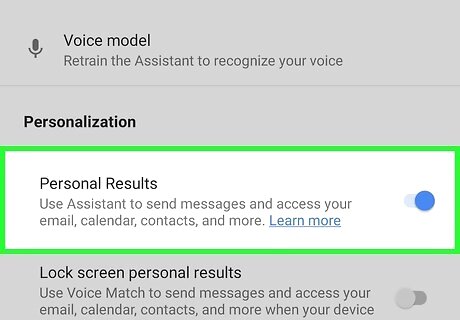
Toggle On "Personal Results". The toggle is On when blue and Off when gray. Toggling this On will also allow Google Home to do things like read info from your calendar, display photos on a connected Chromecast, as well as giving access to your contacts.
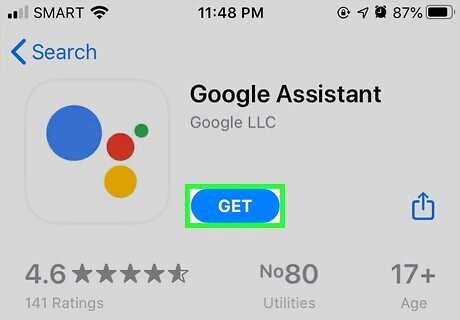
Download and install the Google Assistant app if you haven't already. Open the App StoreiPhone App Store Icon, tap the magnifying glass icon, then type Google Assistant in the search bar, tap Google Assistant in the results, then tap GET.
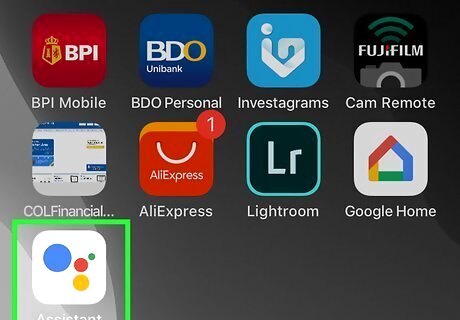
Open the Google Assistant app. It looks like multicolored dots on a white background. Make sure you connect the Assistant app to the same Google Account as your Google Home.
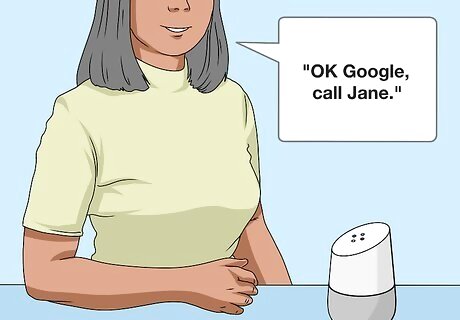
Try a command to call one of your contacts. For instance, say, "OK Google, Call Jane." A pop-up should appear asking for permission to access your contacts.
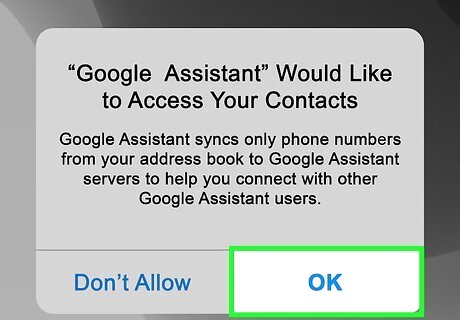
Tap OK. If no pop-up appears, you have already given permission and the call will be made.
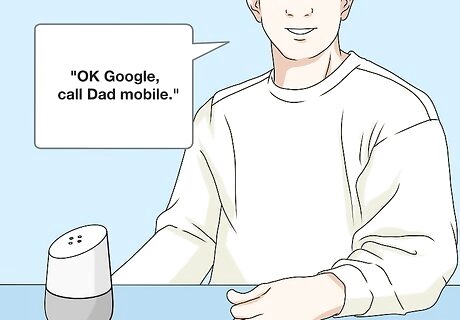
Now use voice commands to call your contacts by name. If you have multiple numbers for a contact you can specify which number you'd like to call. Otherwise the Google Home will ask you which number to call. "OK Google, call John Smith." "OK Google, call Dad mobile." "OK Google, call Dad home."


















Comments
0 comment