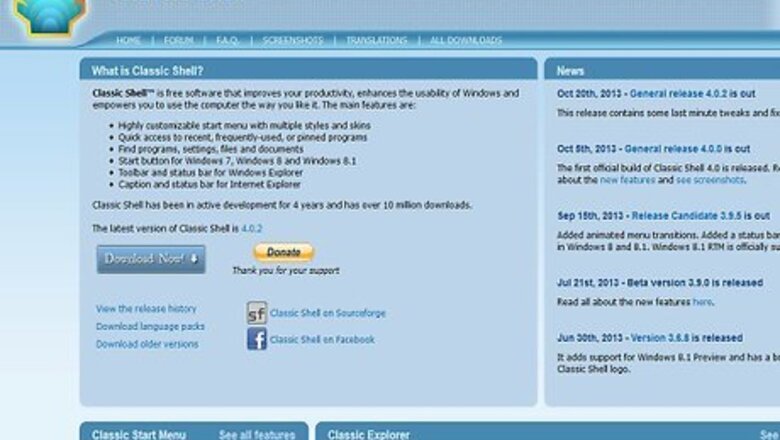
views
Installing a Start Menu Replacement
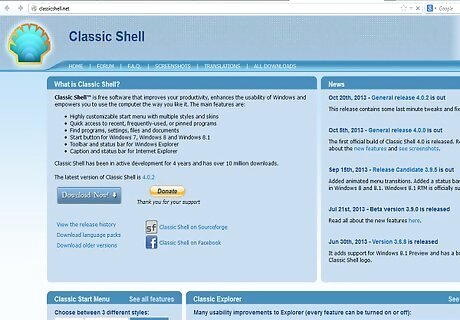
Go to Classic Shell at Classicshell.net. This is a free program, which brings back the Start button on Windows 8.
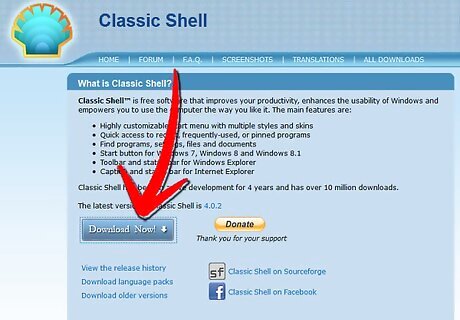
Click the “Download Now” button.
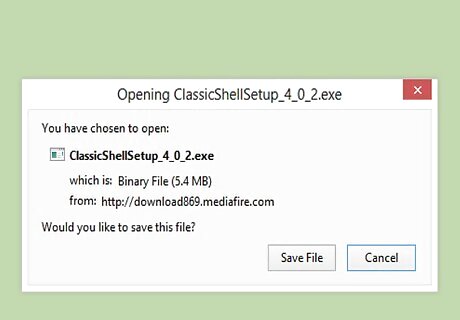
See that the download has started automatically. Take care not to click any other “download” buttons, which can install unwanted programs on your computer.
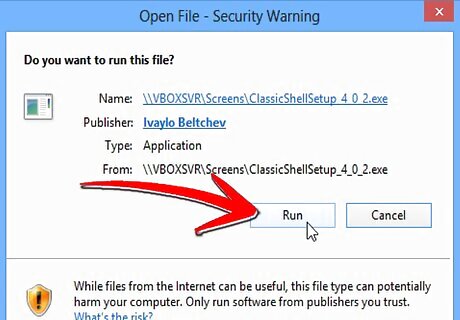
Click “Run” when prompted.
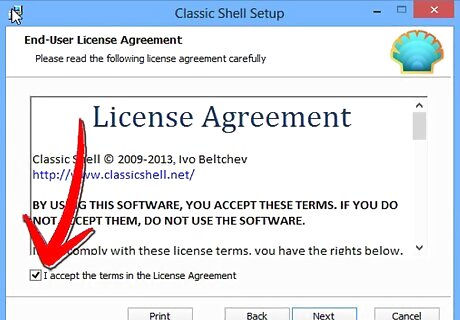
Accept the license agreement.
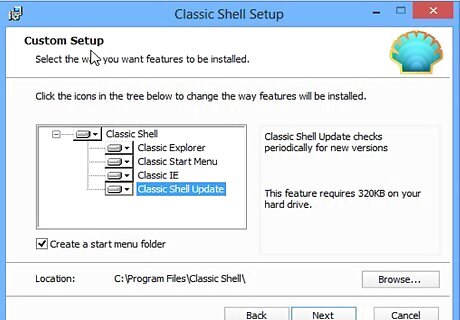
Choose from various features, like Classic IE9, Classic Start menu and Classic Explorer.
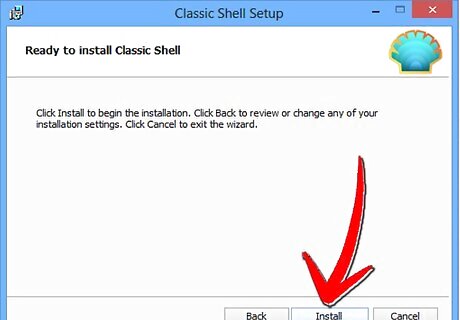
Click “Install.” Wait for the installation to complete.
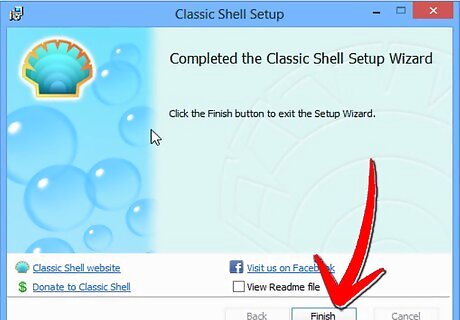
Click “Finish.”
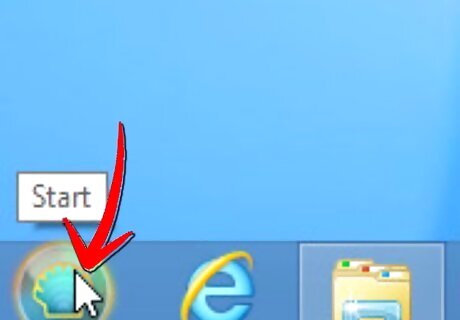
Notice the new approximation to the old Microsoft Start logo.
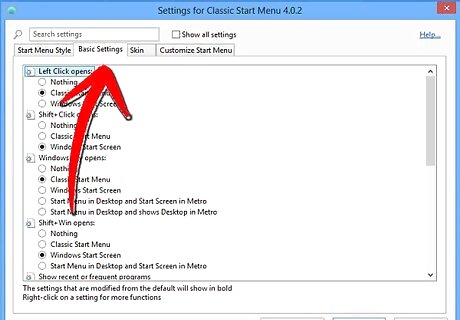
Click on “Start” and choose “Basic settings” or “All settings.” You can now browse through the familiar layout of programs and settings.
Disabling Some of the Windows 8 Features
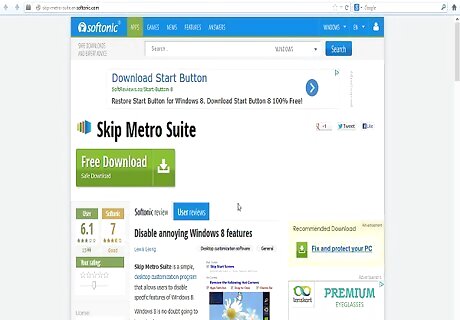
Download a free tool named Skip Metro Suite at skip-metro-suite.en.softonic.com/.
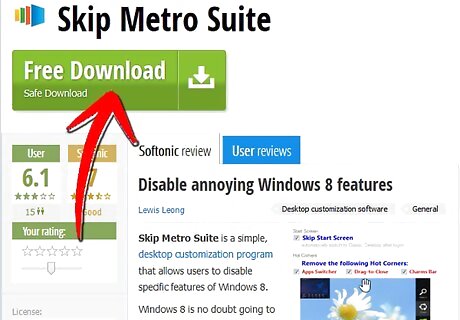
Click “Free Download.” Do not click any of the “Start Download” buttons, which will install other unwanted programs.
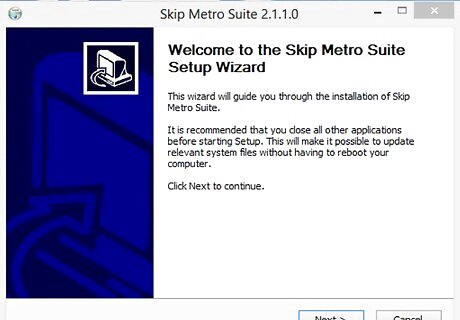
Install the program.
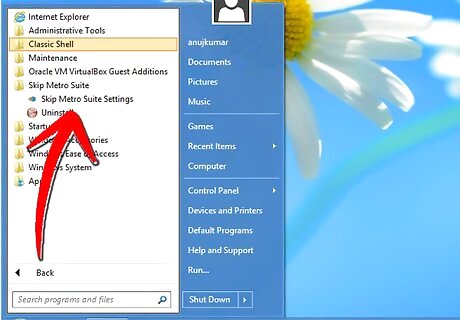
Start the program.
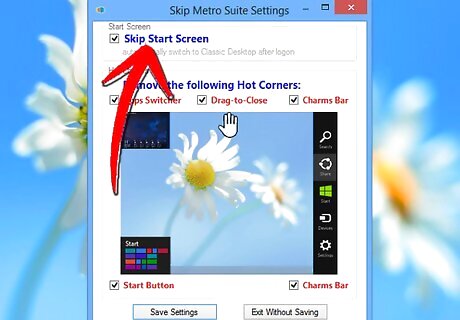
Check “Skip Start Screen.”
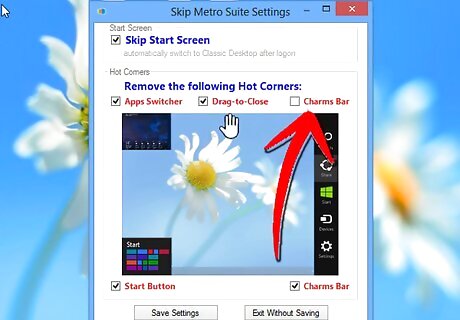
Disable other Windows 8 features that you do not like, such as the Charms Bar.
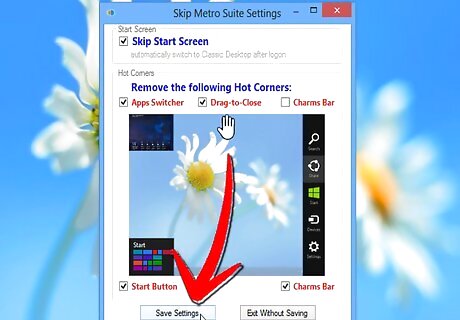
Save your settings.
Enabling the Aeroglass Theme
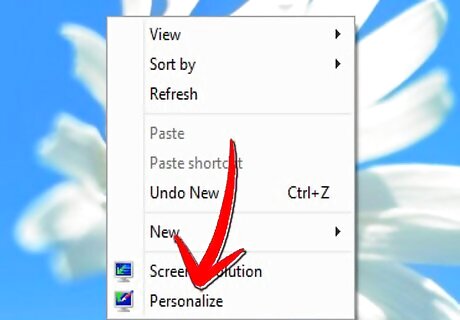
Right click on Windows 8 Desktop and select "Personalize." The Personalization window will open.
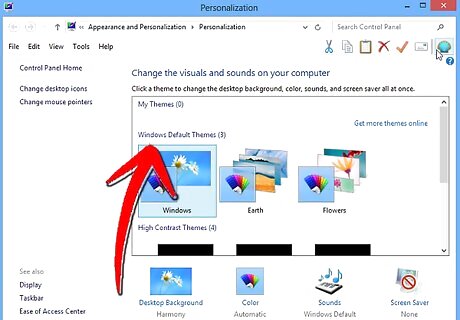
Ensure that the default Aero theme is applied. If it is not, apply the Aero theme.
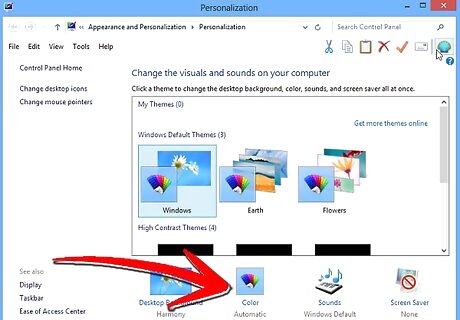
Click on "Window Color" at the bottom of the window.
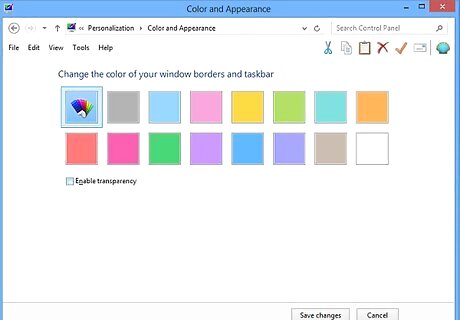
Leave the Color and Appearance window open and do not click anything in it.
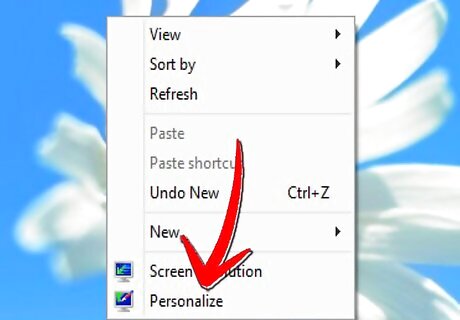
Right click your desktop again and select “Personalize” again to open a second Personalization window.
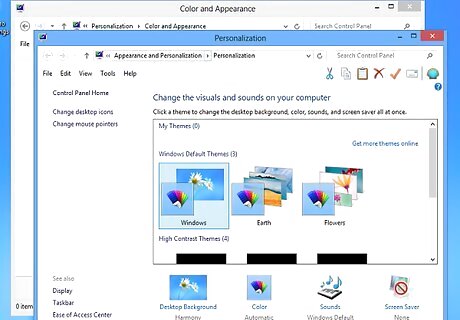
Click on the "Windows Basic" theme to apply Aero Lite theme.
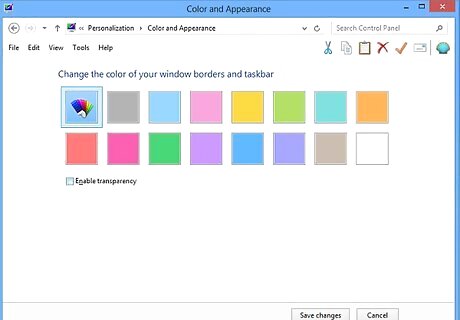
Go to the previously opened Personalization window that you opened earlier.
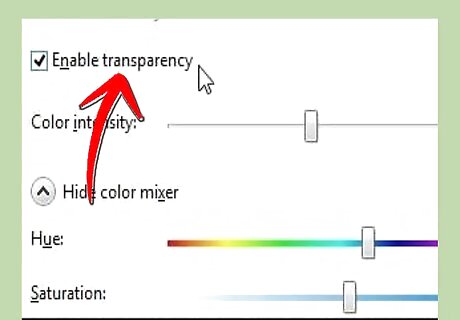
Uncheck the "Enable transparency" option and then check it again.
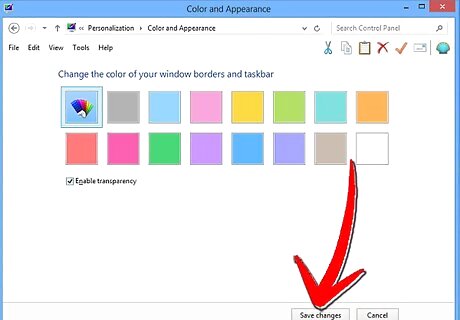
Click the "Save changes" button. You will now have an approximation to Aeroglass in the Aero Lite theme.



















Comments
0 comment