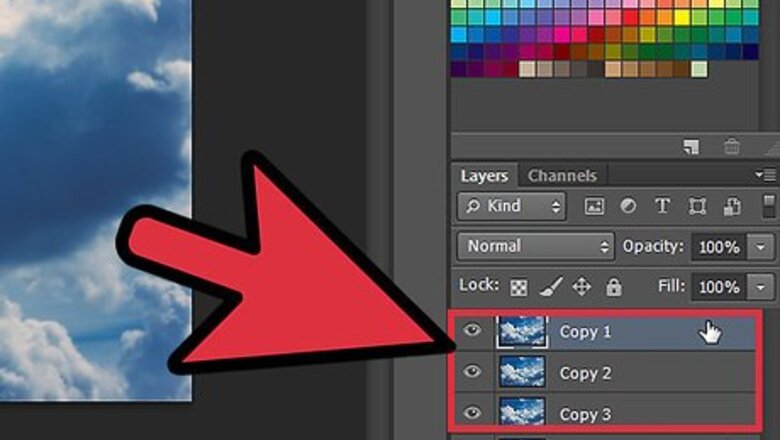
views
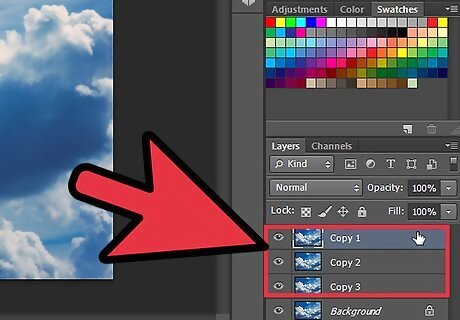
Open your image. Then, duplicate the background (your image) three times. The easiest way to do this is by tapping CTRL/CMD J on your keyboard.
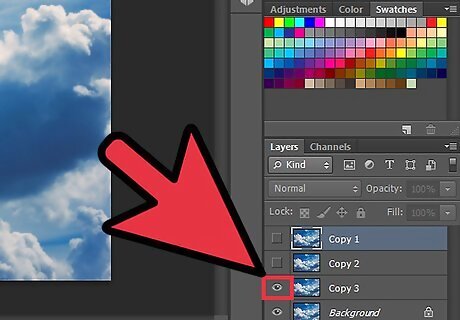
Make the top two layers invisible. To do that, click on the eye beside the layer that you want to do that to.
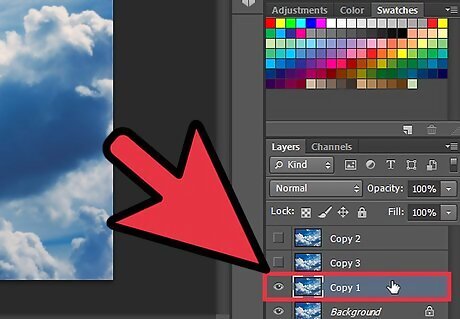
Click on Copy 1.
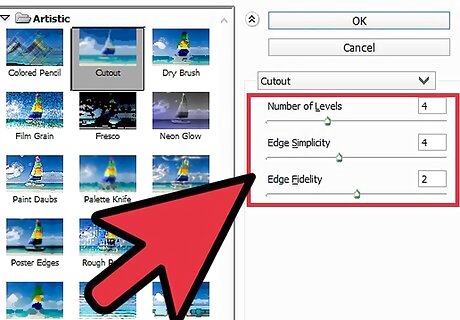
Go to Filters >> Artistic >> Cutout.... Set the following: Number of Levels: 4 Edge Simplicity: 4 Edge Fidelity: 2
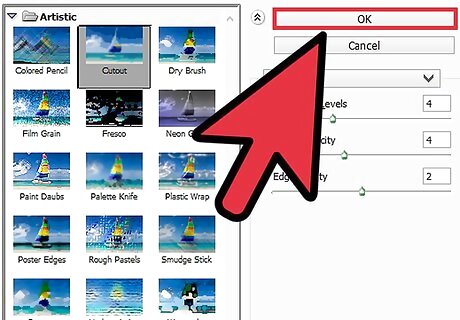
Press OK.
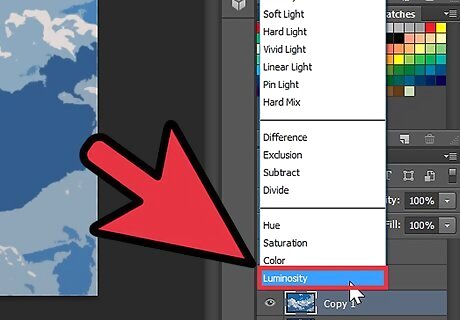
Make sure you are still on Copy 1. Set the Layer Blend mode to Luminosity.
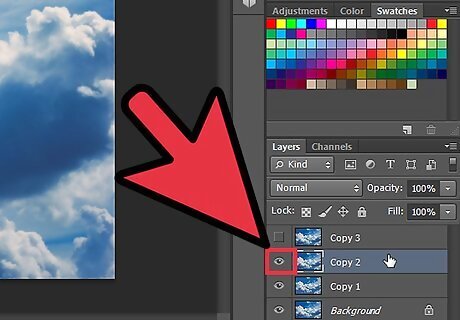
Turn Copy 2 back on. Click on the square where the eye was; doing so will make the eye visible again.
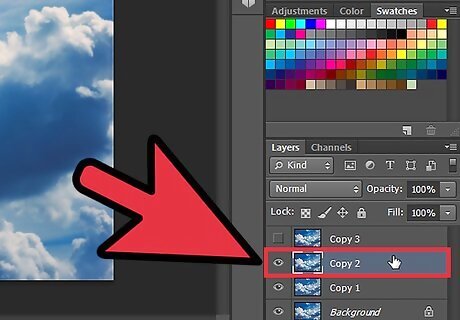
Select the Copy 2. Just because you made it visible, doesn't mean that you selected it. You must select the layer in order to apply an effect.
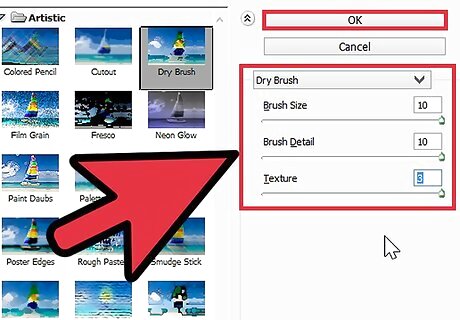
Go to Filters >> Artistic >> Dry Brush... Set the following: Brush Size: 10 Brush Detail: 10 Texture: 3
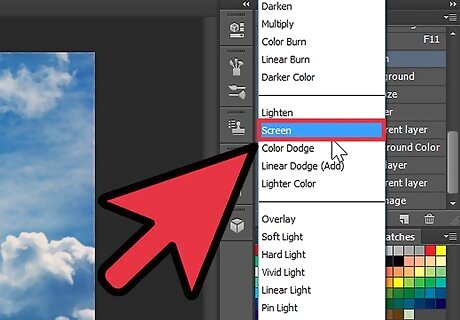
Change the Layer Blend mode to Screen.
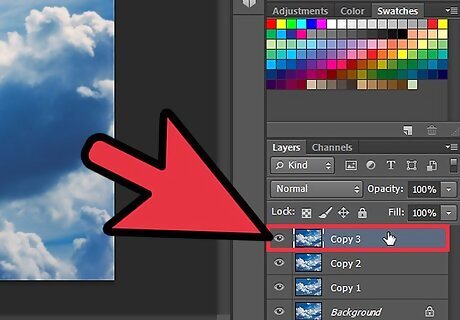
Turn on the top layer, Copy 3. Be sure that you select it as well.
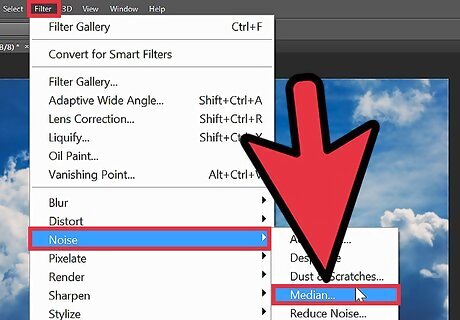
Go to Filter >> Noise >> Median...
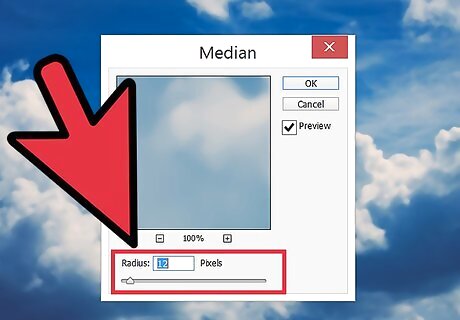
Set a value of 12.
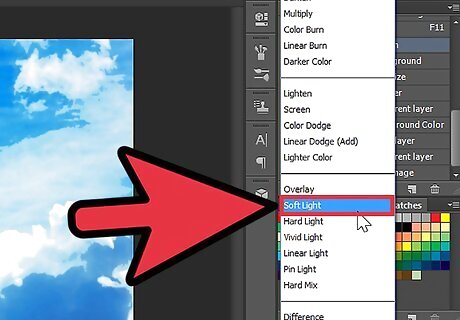
Change the Layer Blend mode to Soft Light. Now you're done.



















Comments
0 comment