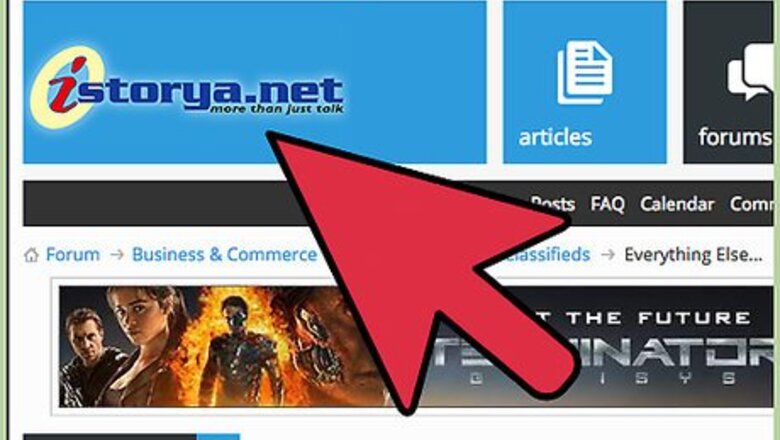
views
Logging into the Forum of Your Choice
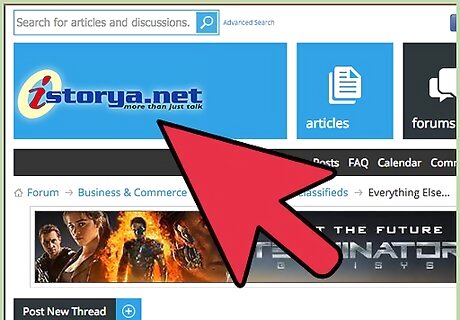
Head to the website of the forum. Open your favorite web browser by double-clicking its icon in the desktop. Type in the web address of the forum you would like to post to, then press Enter. You will be directed to the forum’s home page.
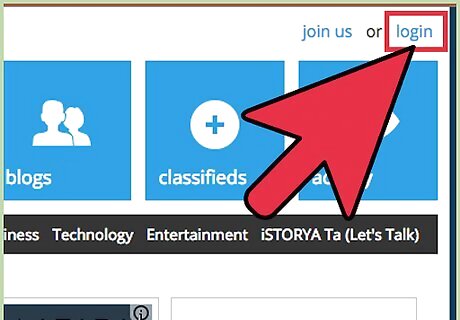
Log in. Do this by clicking the “Log in/Sign in” button. The location of the “Log in/Sign in” button will vary depending on the forum, but it’s usually somewhere in the top corners of the page.
Searching for a Topic to Post a Thread On
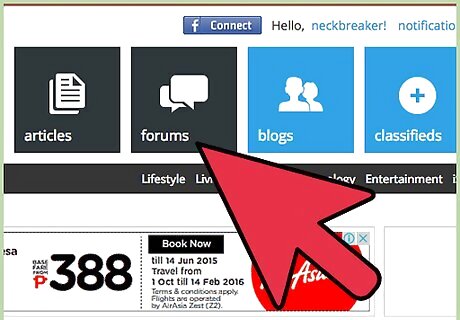
Browse the main topics. Once logged in, you will be greeted with a list of main topics. Select and click a topic relevant to what you will post. For example, if the forum you entered is for on online game, main topics could be “Bugs,” “Events,” “Game Guides,” or “Rules and Policies.”
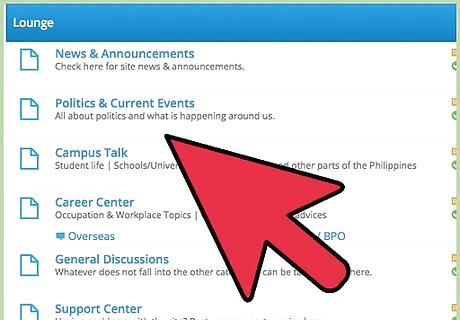
Select a subtopic. Find a subtopic most relevant to what you will post and click on it. For example, if you entered an online game forum, choosing “Game Guides” as the main topic, you may find topics there concerning how to finish a certain quest of the game. The threads under subtopics are those posted by the forum community members. It is important that your post is under a relevant subtopic so the moderators do not move or close your thread.
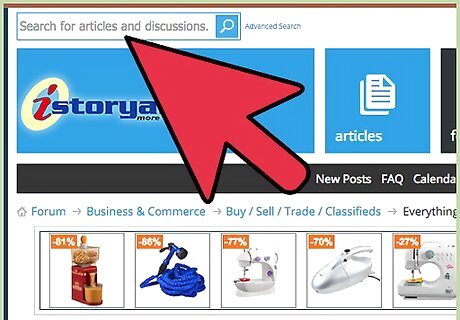
Use the forum Search function before posting your topic. If you can’t find any relevant subtopics, it is always a good idea to search for it. It is a good way to get your answers, and to prevent redundant posts, which moderators will pull down. The search function should be somewhere at the top corners of the page; just type in the topic you want to find to see if anyone has posted something similar.
Replying to an Existing Thread
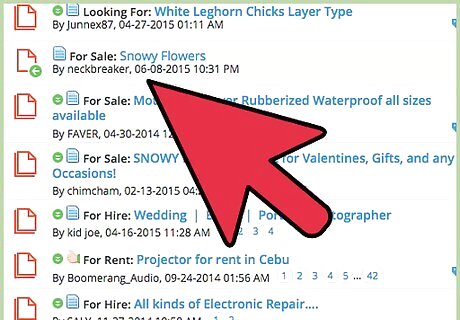
Open the thread you want to reply to. In the subtopic page you chose, you will see different threads (questions, suggestions, comments) already posted by other forum community members. Click on a thread title to view all the comments under it.
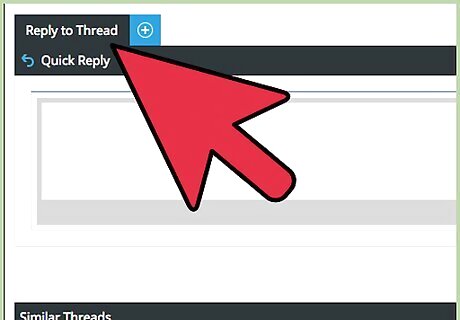
Reply to the thread. Just click on the “Reply to thread” button. This is usually at the bottom or at the top of the thread, or both. Type in your reply, then hit “Post.”
Posting a New Thread

Click on “Post Topic.” If you can’t find an existing thread to post your comment, or if your post is unique, you can create a new thread by clicking “Post Topic.” This is usually near the page numbers in the corners of the forum itself. These are located right below the various navigation tools of the forum. You will be directed to the Create a Post page.
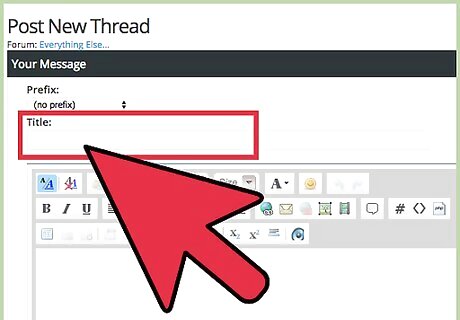
Enter the title of the topic. On the Create a Post page, type in the title you want for the new thread on the field provided.
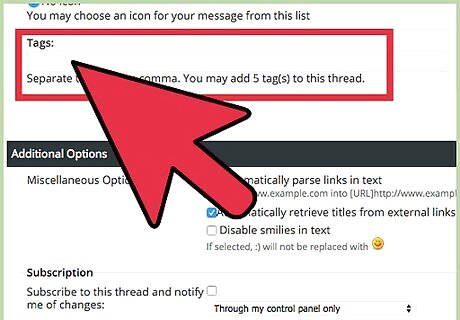
Add tags or keywords. There should also be fields for tags, which help the Search function direct users to your topic if their search contains the tags in your post. Just type in keywords relevant to your topic.
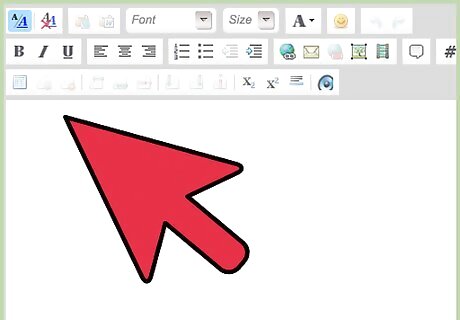
Type in your comment. Enter what you want to post on the text box.
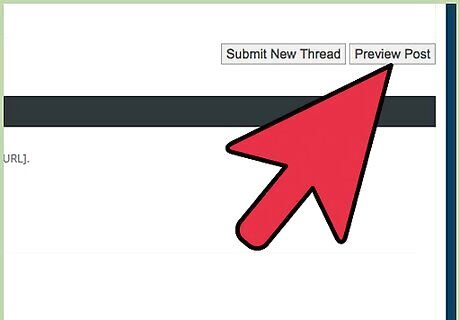
Review before posting. Click “Preview” at the bottom of the Post page to view how your post will look once finalized. Make changes if necessary.
Post your topic. Hit the “Submit” button, and your topic should be visible in the subtopic you posted in.

















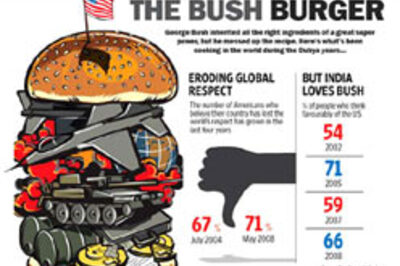


Comments
0 comment