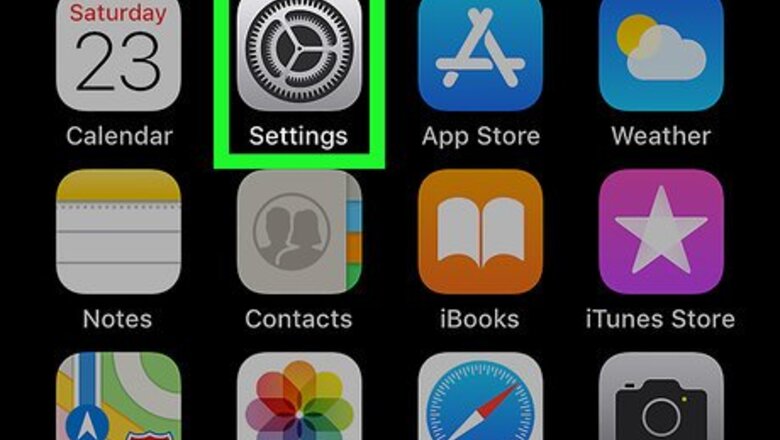
views
Enabling Password Protection
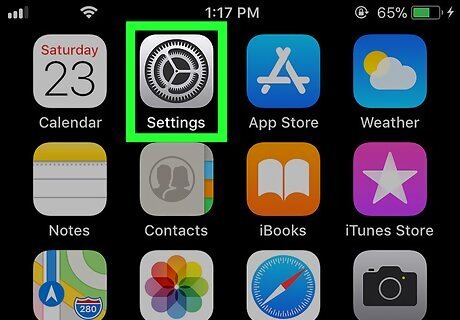
Open your iPhone or iPad's Settings app. Find and tap the iPhone Settings App Icon icon on your home screen to open your settings.
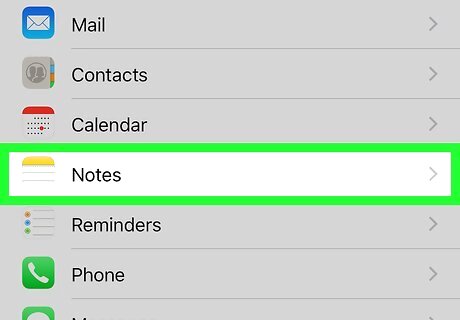
Scroll down and tap Notes. This will open your Notes settings. You can find it next to the iPhone Notes App icon towards the middle of the menu.
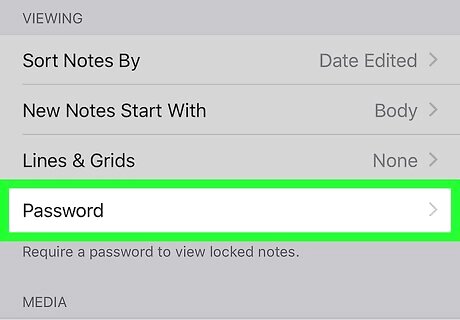
Tap Password under the VIEWING heading. This will allow you to set a new password, and require a password to view locked notes.
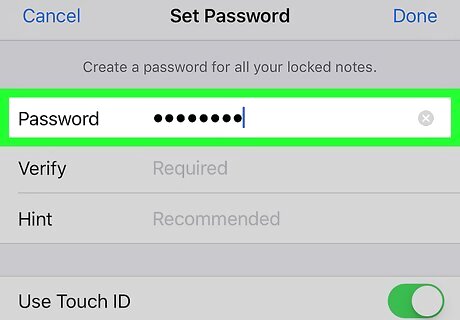
Enter a new password in the Password field. Tap the Password field on the Set Password page, and enter the password you want to use for your notes.
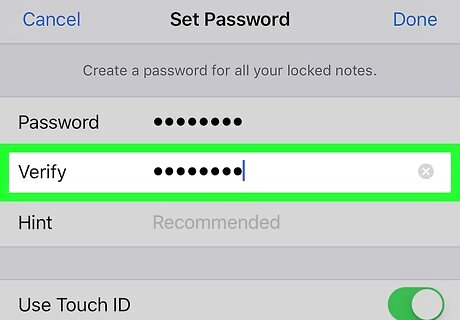
Re-enter the same password into the Verify field. This field should exactly match the Password field.
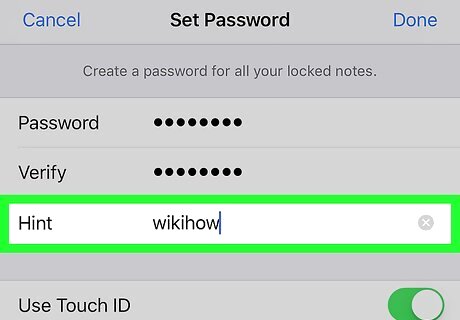
Enter a password hint in the Hint field. Tap the Hint field, and enter a hint that may help you remember your password. This is an optional step. If you don't want to set a hint, you can leave this field empty.
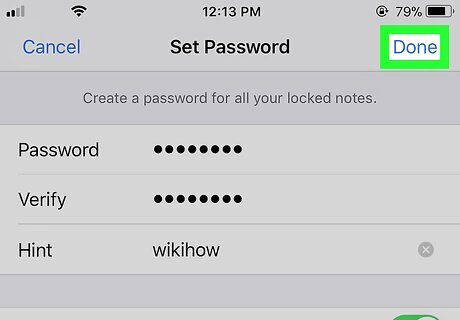
Tap Done. This button is in the upper-right corner of your screen. It will save your password for locked notes. Optionally, you can slide the Touch ID switch to iPhone Switch On Icon and require Touch ID to view your notes.
Locking a Note
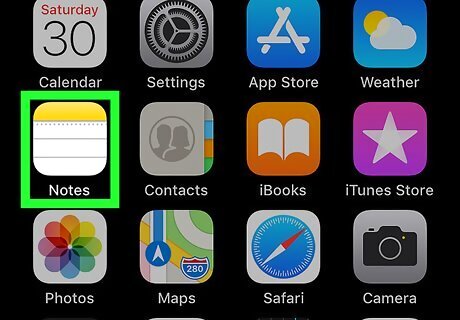
Open the Notes app on your iPhone or iPad. Find and tap the iPhone Notes App icon on your home screen to open a list of all your notes. If the Notes app opens up to a note, tap the back button on the top-left to go back and see a list of all notes.
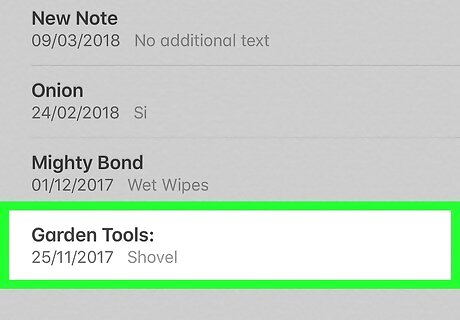
Tap the note you want to lock. This will open the selected note in full-screen.
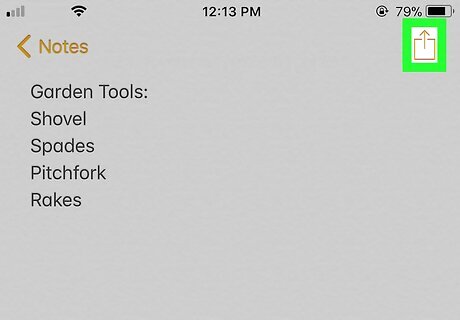
Tap the iPhone Yellow Share icon. This button is in the upper-right corner of your screen. It will open a pop-up menu with all your options.
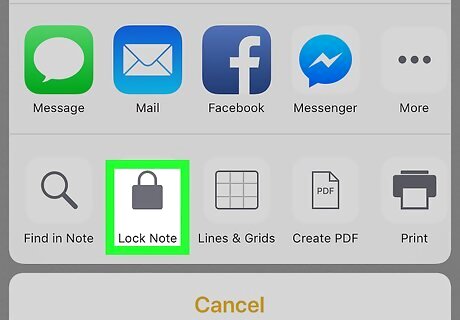
Tap Lock Note on the pop-up menu. You'll be prompted to enter your Notes password to lock the selected note. If you haven't set a password already, you'll be prompted to create one on a new page.
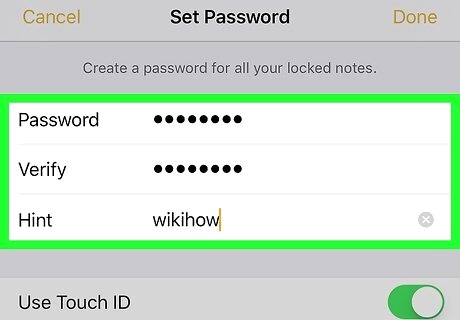
Enter your Notes password. This will allow you to lock the selected note, and ask you to enter your password when you want to view it.
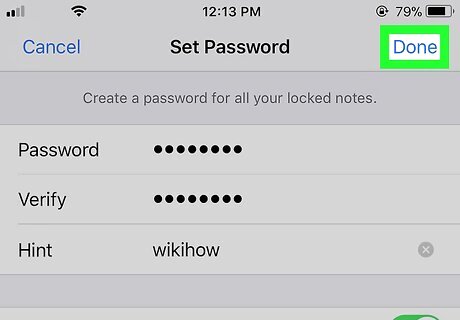
Tap the OK button. This will confirm your password, and lock the selected note.










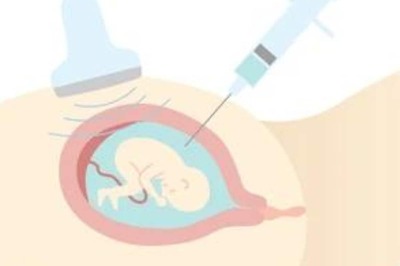
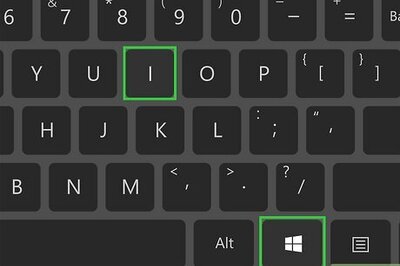
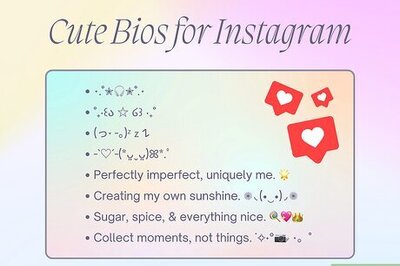

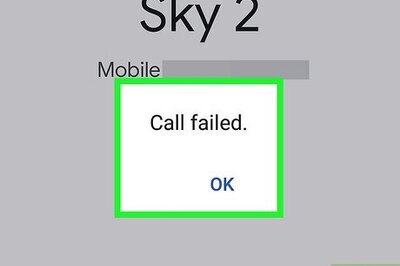


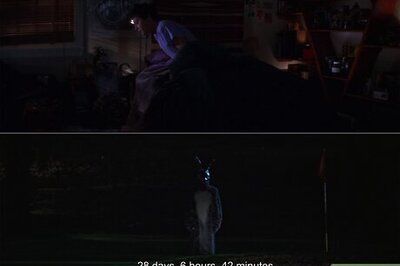
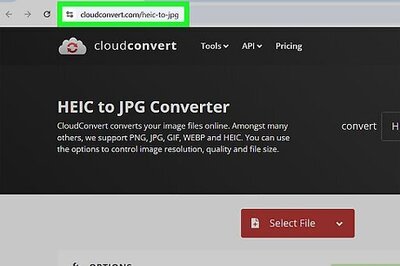

Comments
0 comment