
views

Backup any important data. Resetting your Nokia N900 will erase all of the data on the phone. Make sure that your contacts are saved and that any images or other files are backed up to your computer.
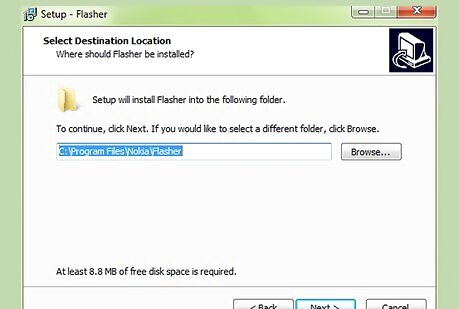
Download and install Maemo Flasher. Because of the way that the Nokia N900 was designed, it can only be returned to factory settings by using special software on your computer. You'll have to use the Command Prompt, but it's not as scary as it sounds. You can download Maemo Flasher here. Make sure to get the version for your operating system. Run the installer after downloading it to install the program.Reset a Nokia N900 Step 2Bullet1.jpg Change the installation directory to C:\maemoflasher for easier access in the Command Prompt.Reset a Nokia N900 Step 2Bullet2.jpg
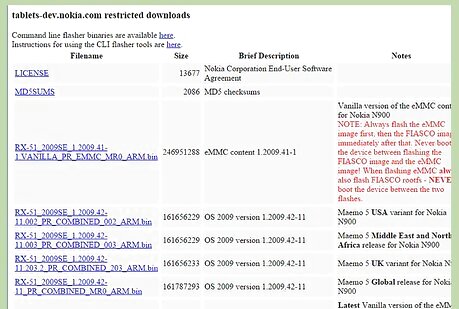
Download the image files that you'll need. Image files are essentially snapshots of the phone's operating system. You'll be copying factory image files onto your Nokia N900, which will replace all of the data on the phone and return it to factory settings. You can download the files from here. Grab the Latest RX-51_2009SE_20.2010.36-2.XXX_PR_COMBINED_XXX_ARM.bin file for your region.Reset a Nokia N900 Step 3Bullet1.jpg Download RX-51_2009SE_10.2010.13-2.VANILLA_PR_EMMC_MR0_ARM.bin as well.Reset a Nokia N900 Step 3Bullet2.jpg Rename the files to RX-51.bin and vanilla.bin. This will make it much easier to type commands later on. Place the files in same folder as the Maemo Flasher programReset a Nokia N900 Step 3Bullet3.jpg

Ensure that your N900 has a full charge and then turn it off. If the phone runs out of battery during the flashing process, it could become inoperable. It needs to be powered off to start the flashing process.
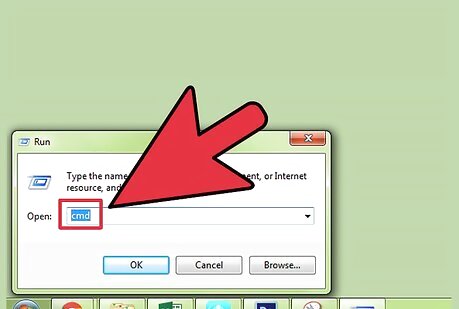
Start the Command Prompt. The quickest way to open the Command Prompt is to press ⊞ Win+R and type cmd into the field.
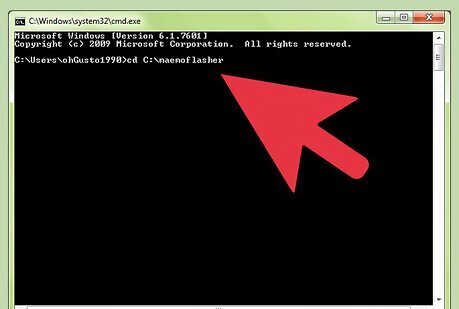
Navigate to the Maemo Flash folder. If you changed the installation directory in Step 1, type cd C:\maemoflasher and press ↵ Enter.

Open the keyboard on your N900 and hold the .U key. While holding U, connect the N900 to your computer via USB. Let go of U once the USB icon appears in the upper-right corner.
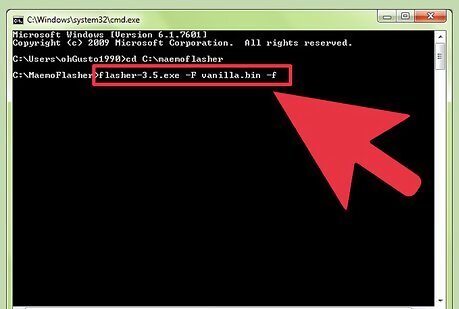
Type .flasher-3.5.exe -F vanilla.bin -f and press ↵ Enter. This will begin copying the vanilla.bin image to your N900. You'll see a lot of text appear in the Command Prompt window. Once the process is complete, you'll be returned to the prompt.
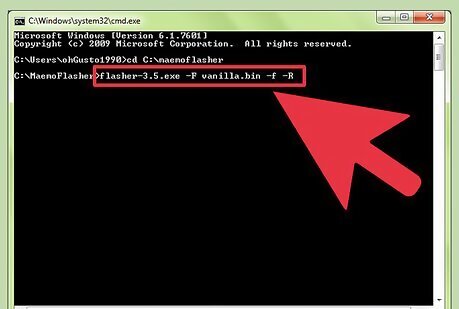
Type .flasher-3.5.exe -F RX-51.bin -f -R and press ↵ Enter. This will copy the Nokia N900 operating system image onto the phone. A lot of text will appear again in the Command Prompt window, and the phone will reboot once the flashing process is complete.

Start using the phone. After the phone reboots, it will be back to its factory settings with all the data wiped. You can safely sell or give it away now without worrying about your personal information.











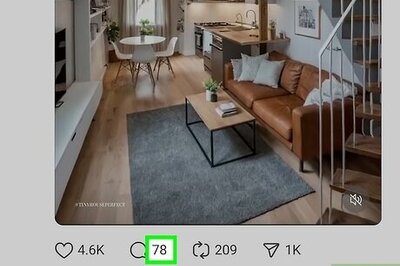
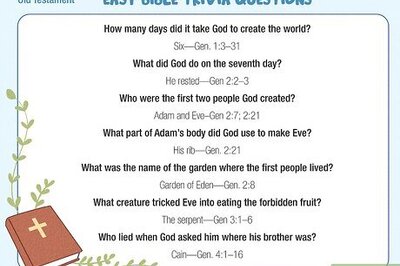
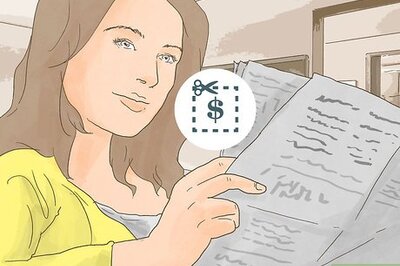


Comments
0 comment