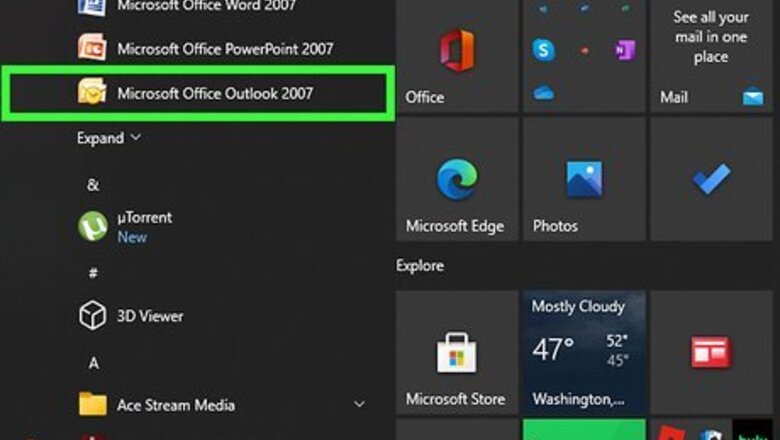
views
Windows
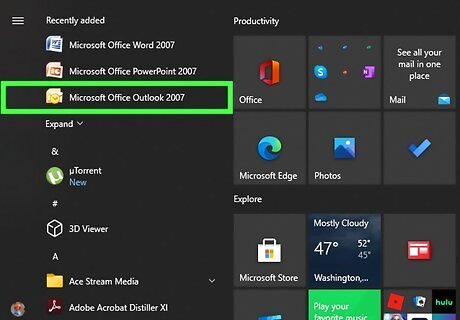
Open Microsoft Outlook. Open the Start menu, click All Apps, expand Microsoft Office, and then select Microsoft Outlook.
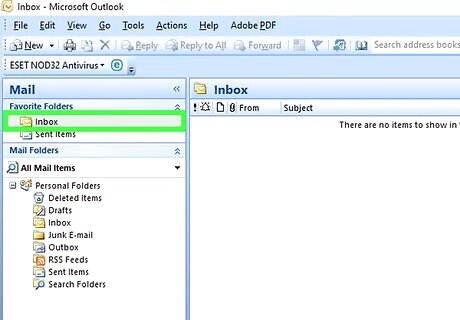
Click the message you want to save as a PDF. It will open in the reading pane.
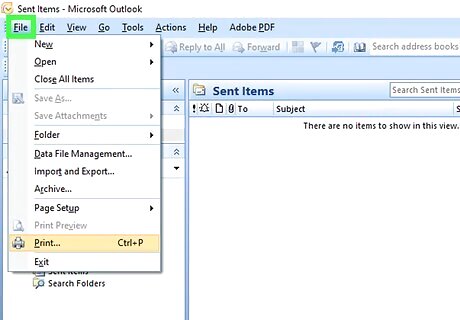
Click the File menu. It’s at the top-left corner of Outlook.
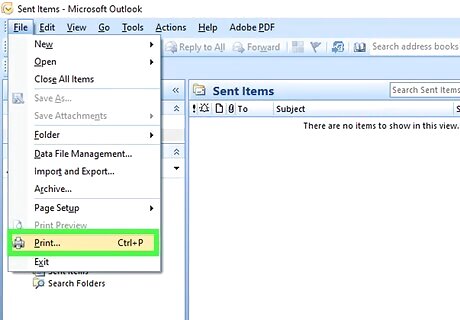
Click Print. It’s in the column along the left side of the screen.
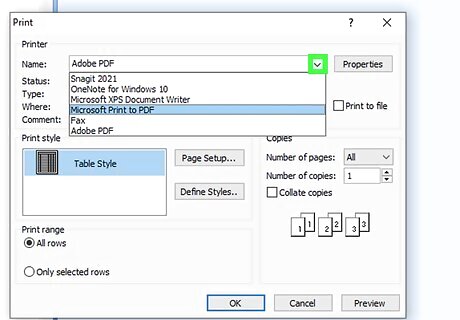
Click the “Printer” drop-down menu. A list of printers and other options will appear.
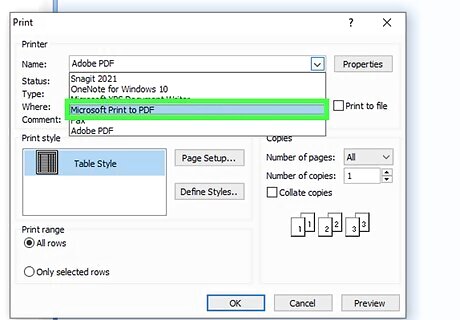
Click Microsoft Print to PDF. This tells Outlook to “print” the message as a PDF.
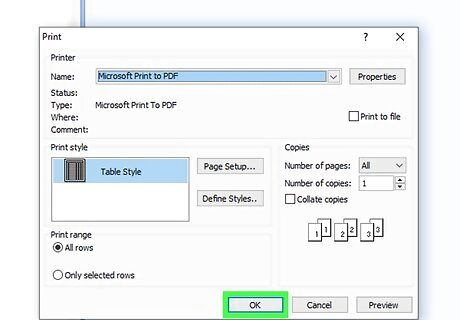
Click Print. It’s the large printer icon under the “Print” header. This opens the “Save Printer Output” window.
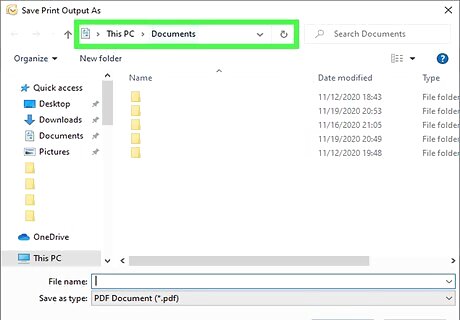
Navigate to the folder where you want to save the file.
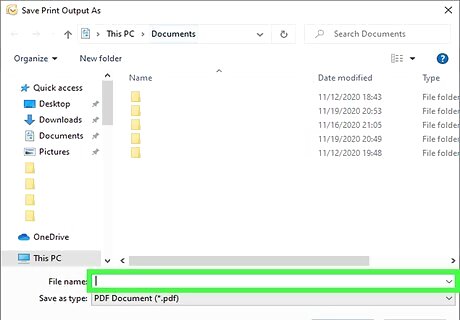
Enter a name for the file. Type it into the “File name” box near the bottom of the window.
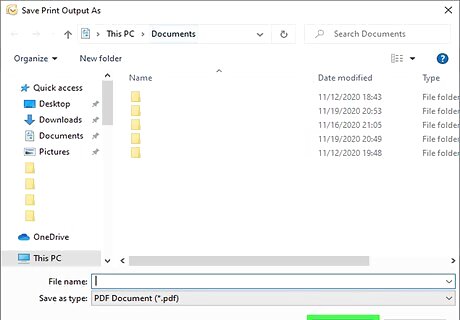
Click Save. The message is now saved as a PDF file in the selected folder.
macOS
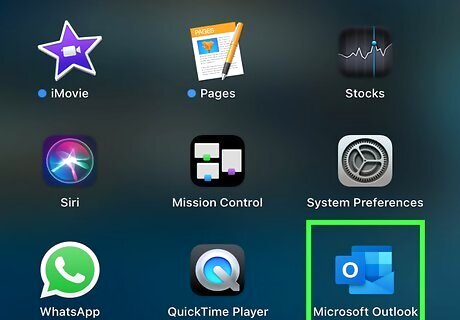
Open Microsoft Outlook on your Mac. You’ll usually find it in the Applications folder as well as the Launchpad.

Click the message you want to print. This opens the message in the reading pane.
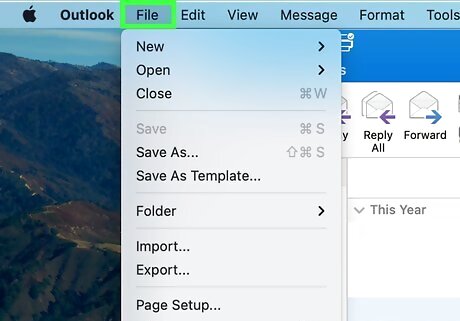
Click the File menu. It’s at the top-left corner of the screen.
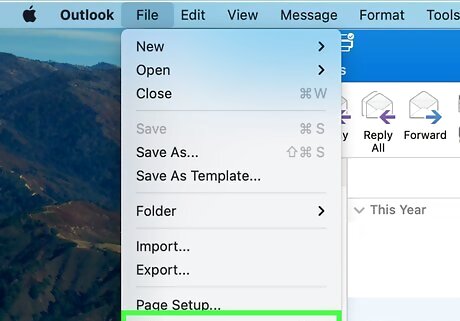
Click Print. This opens the Print window.
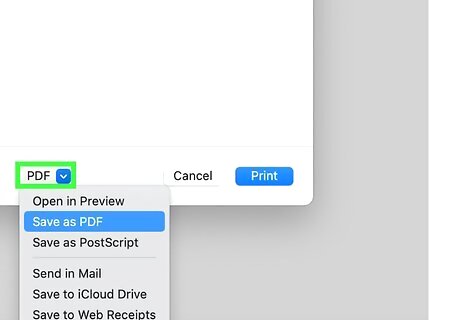
Click the “PDF” drop-down menu. It’s at the bottom-left corner of the window.
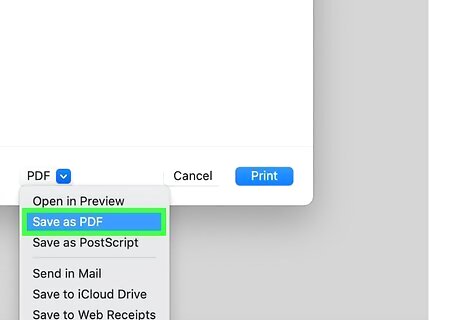
Select Save as PDF.
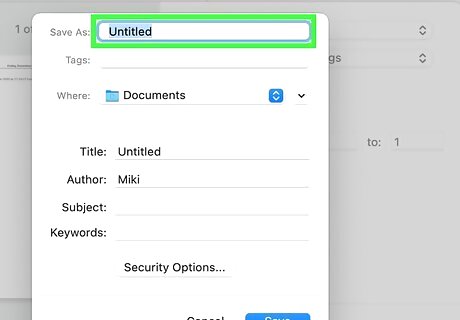
Type a name for the PDF. This goes into the “Save as” field.
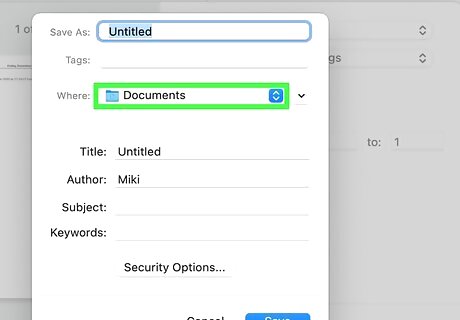
Select a save location. To do this, click the arrow next to the “Save as” field, and then navigate to the desired folder.
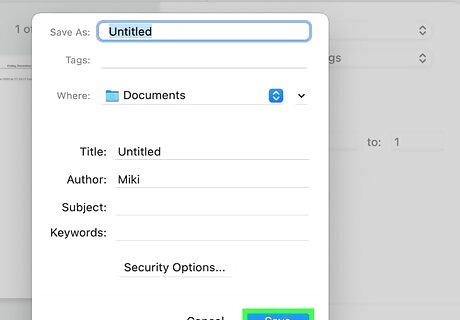
Click Save. The PDF is now saved to the selected folder.














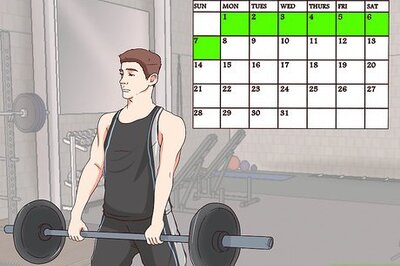



Comments
0 comment