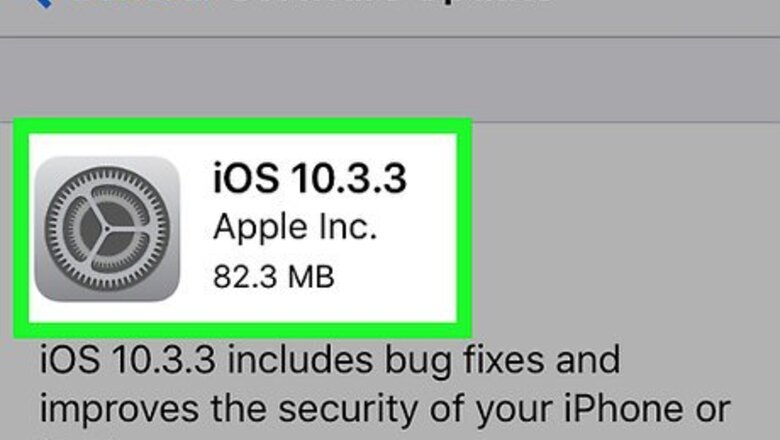
views
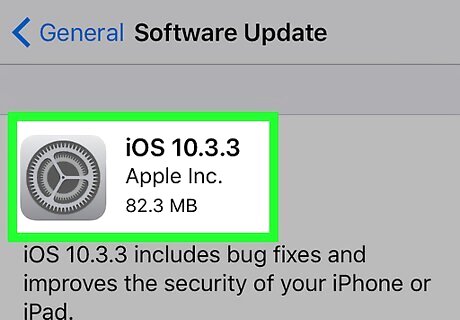
Ensure your device has been upgraded to iOS 10 or 10.2 (for those wanting to send to other non-iMessage users). Apple Watches must be updated to at least watchOS 3 or newer to receive this type of message. However, Apple Watches can't send this type of message out to others.
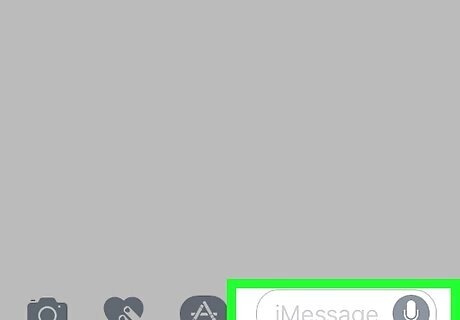
Compose your message to the recipient, but don't send it yet. Use the normal format of composition of a text message as you would any other text message for that matter.
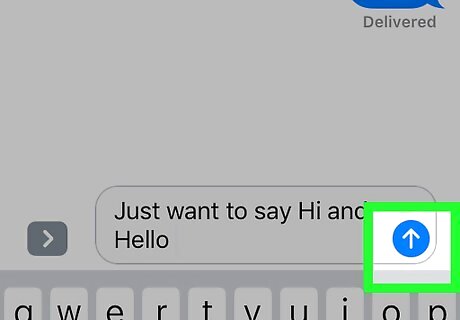
Press the blue or green arrow button firmly for several seconds. This should pop open a separate box that houses two separate menus of effects: On the Bubble menu, you'll get several onscreen effects and on another separate menu (on the Screen menu) you'll get a balloons like effect that fills up the screen.
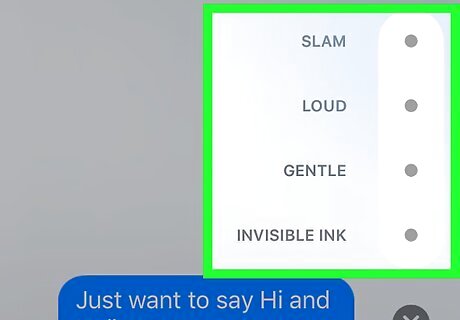
Preview the effects you can choose from. In the Bubble menu, you'll have four effects to choose from (Slam, Loud, Gentle, or the mysterious Invisible Ink). Tap each grey circle next to the choice to preview it; it'll show you the effect and the grey circle will turn into a blue arrow. If you switch the Screen menu, you'll see balloons filling up the screen and floating upwards. Swipe right through the other screen effect options to preview them. You'll see balloons, confetti, lasers, fireworks, and a shooting star. If you pick one of these, when your contact opens the message, they'll see the same effect you previewed, on their screen. When used in a message, certain terms like "Happy New Year" (non-plural), "Happy birthday", "Congratulations" and a few others will trigger automatic balloons and onscreen affects to your Apple Messages contacts.
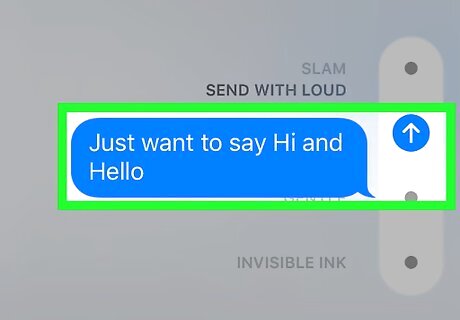
Send the message with the effect you choose. Tap the blue "Submit"/arrow-up button to send it to your recipient. For those on iMessage, they must have their device set to receive iMessage messages. Some SMS users (especially those on non-smartphones) may receive these messages as garbled or meaningless text. Some Android recipients may receive the effects after a few seconds of delay, while others won't see the effect but will see alternate text that describes the effect attempted.













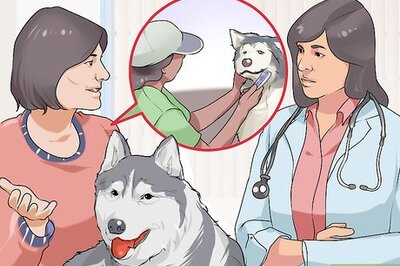




Comments
0 comment