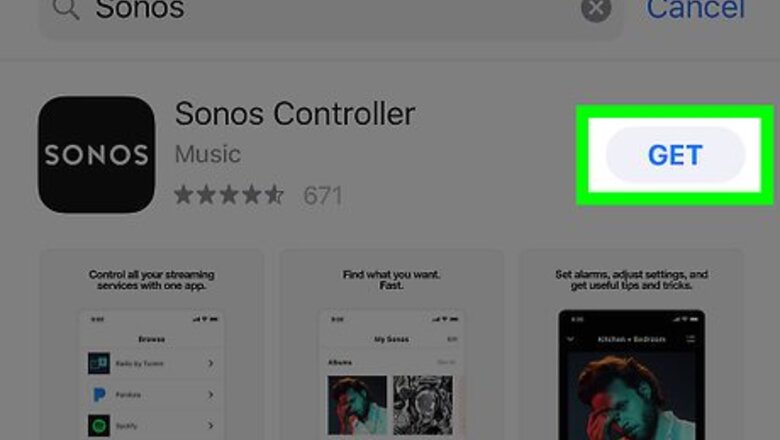
views
Creating an Account
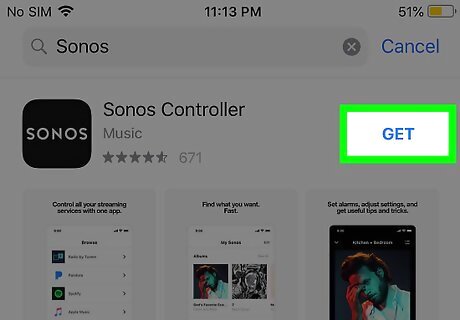
Download Sonos from the App Store iPhone App Store Icon. The App Store is usually on the home screen. To download Sonos, search for the app, tap GET, then tap Install. When the installation is complete, “Install” will change to “OPEN.”
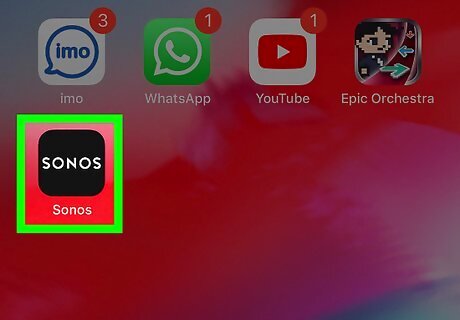
Open Sonos. It’s a black icon that says “SONOS” in white letters. You should see it on the home screen now. If you’re still in the App Store, tap OPEN to launch the app now.
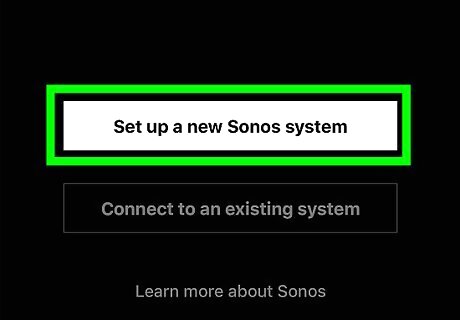
Swipe through the welcome screens and tap Set up a new Sonos system. It’s the black screen that comes right after the welcome screens.
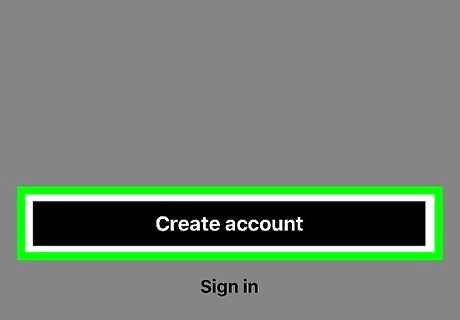
Tap Create account. It’s the black button at the bottom of the screen.
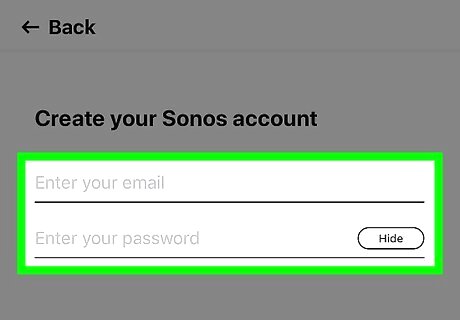
Enter a username and password for Sonos. Your username should be your email address, and the password should be something you’ll remember when you need to get into your Sonos account.
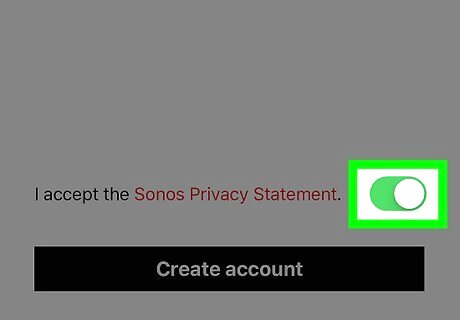
Slide the “Sonos Privacy Statement” switch to On iPhone Switch On Icon. This activates the button below.
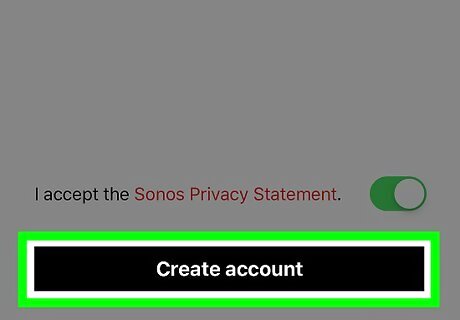
Tap Create account. Sonos will send an email confirmation to the address you entered.
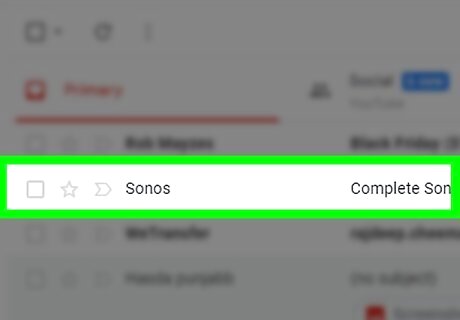
Open the email message from Sonos. You’ll have to launch your email app (e.g. Mail, Gmail) and tap the message with the subject “Complete Sonos Account setup.”

Tap Verify email address. It’s the black button in the message. This redirects you to a screen with a check mark in the Sonos app.
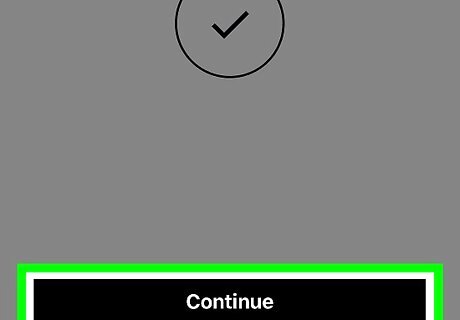
Tap Continue. It’s at the bottom of the screen. A list of countries will appear.
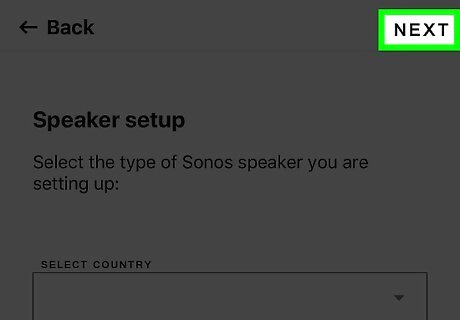
Select your country and tap Next. It’s at the top-right corner of the screen.
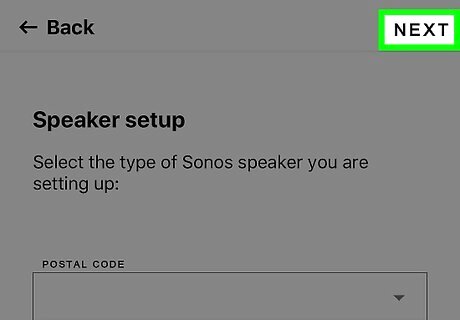
Enter your postal code and tap Next. This takes you to the “Set up your Sonos speakers” screen. At this point, your account is created and you’ll just need to set up the speakers to work with the Sonos app.
Setting Up your Speakers
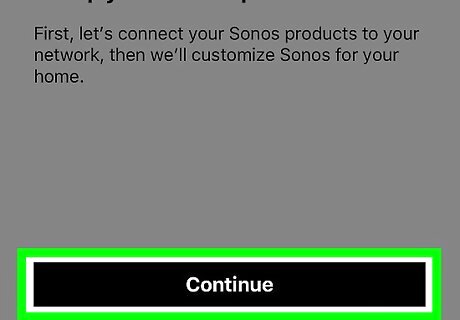
Tap Continue. It’s at the bottom of the “Set up your Sonos speakers” screen.
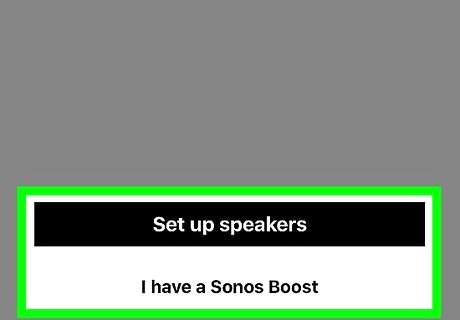
Select Standard setup or BOOST setup. Most people should choose Standard setup.
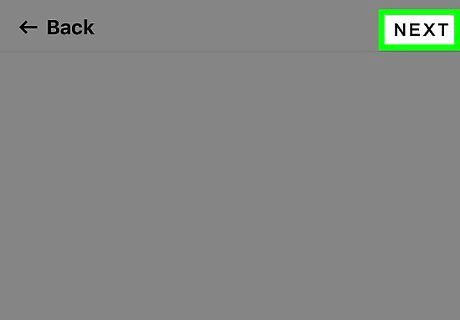
Tap Next. It’s at the top-right corner of the screen. Now it’s time to physically set up the speakers.
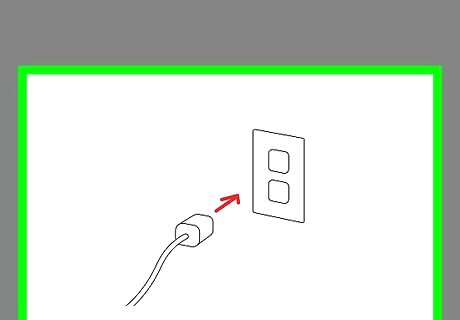
Plug the speakers into a power outlet. If the speakers are already powered on, you can skip this step.
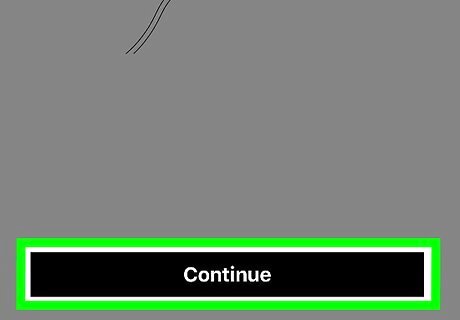
Tap Next.
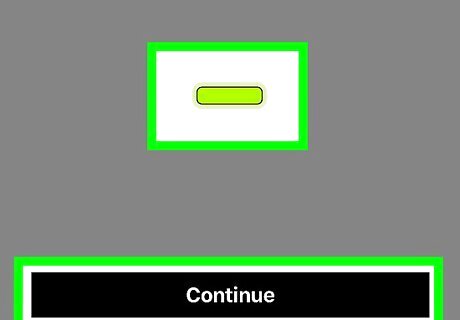
Wait for the green flashing light and tap Continue. It could take a minute or so for the green light on your speaker to start flashing. The app now displays a list of Sonos players.
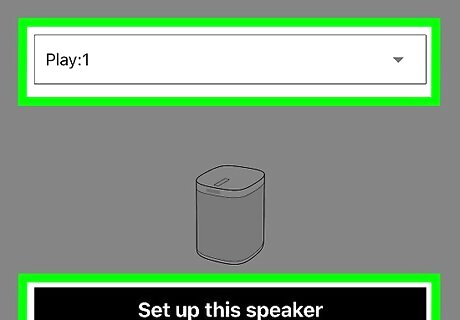
Select a player and tap Set up this player. The next screen will display instructions for pairing your speakers.
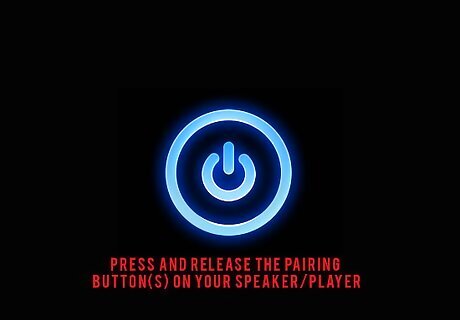
Press and release the pairing button(s) on your speaker/player. The button to press varies by player—the diagram on the screen should make it clear which buttons to press.
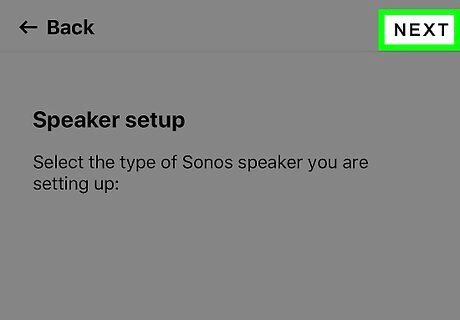
Tap Next.
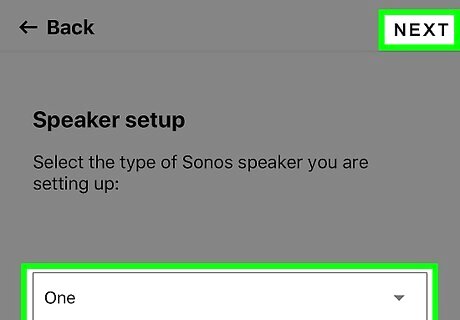
Select a room and tap Next. The speaker is now set up. To set up another speaker, tap Add another speaker, then repeat the steps to add the first speaker/player. If your player requires an update, you’ll be prompted to tap Next to begin the installation. When it’s finished, tap Continue.














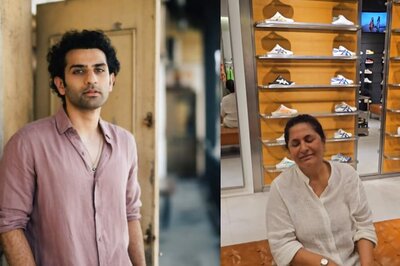




Comments
0 comment