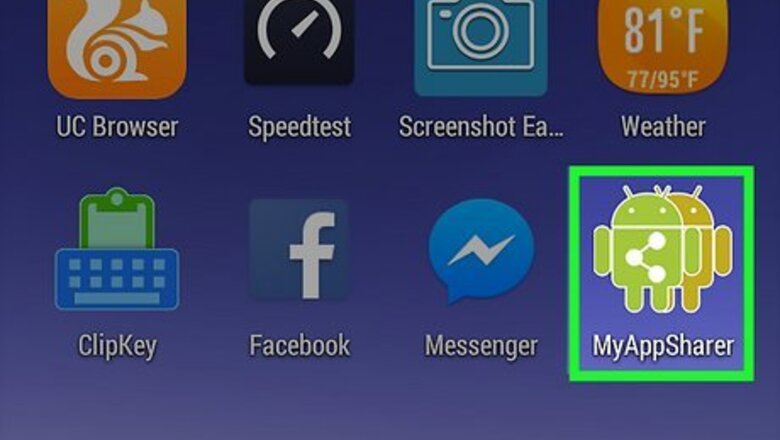
views
Sharing Android Apps via MyAppSharer
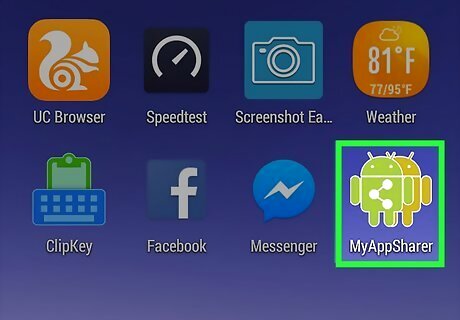
Launch MyAppSharer. Locate the app’s icon in your app drawer or home screen. It’s the one with two overlapping Android robots with the share icon in the front. Tap to launch. If you don’t have MyAppSharer yet, you can get it from Google Play.
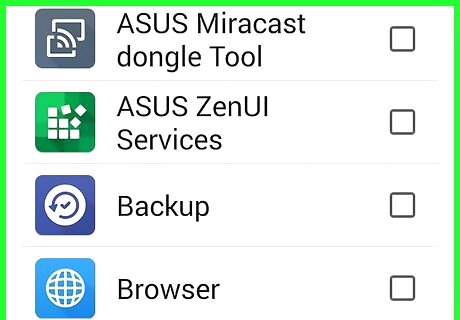
Search for the app you want to share. It is very easy to share the apps you are using with your friends with the help of the MyAppSharer. Once you open the app, the welcome screen will display the list of applications already installed in your Android device. Scroll through the list to search for the app to share. You can also make use of the search bar at the top to search for the app.
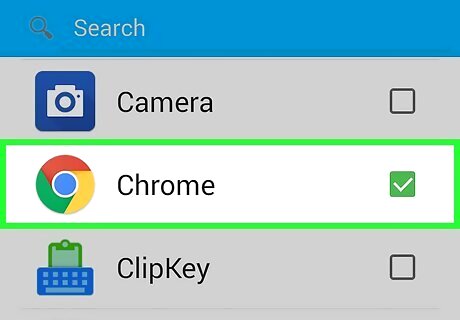
Select the apps. Each app will have a checkbox next to it. As you locate the apps you want to share, tap to check them. You can tap as many apps as you want to share.
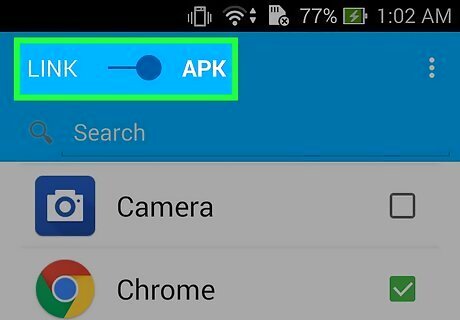
Select the sharing mode. Above the search bar are two sharing modes: “Link” or “APK.” Tapping “Link” will provide you with the URL to the app’s downloading page, which is Google Play. Tapping “APK” will allow you to send the entire setup of the application to your friend’s device.
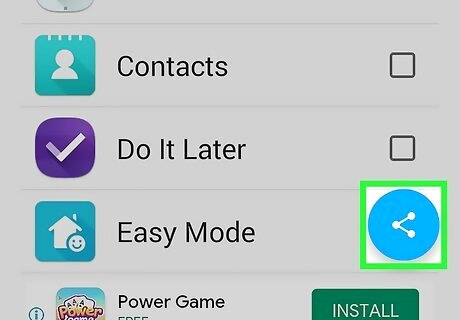
Share the app(s). Next to the “Link” and “APK” option is a “Share” button. Tap this to view the options available. You can share via WhatsApp, Pinterest, Bluetooth, Email, Facebook, Flipboard, Gmail, Google +, and more. Sharing via social media—Tapping the name of a social network will open the network’s app on your device, where you can post the link or file. Sharing via email—If you tap Email, your email app will open to a new message that contains the links to download the app. You can then send this to your friends. If you chose to share the APK of the app, it would be best to share the app as an email as these files can be large. Sharing via Bluetooth—If your friend is in close proximity, you can opt to send the app through Bluetooth. Bluetooth is generally the fastest option. Enable Bluetooth on both your device and your friend’s device, and tap the Bluetooth option.
Sharing Android Apps via SHAREit
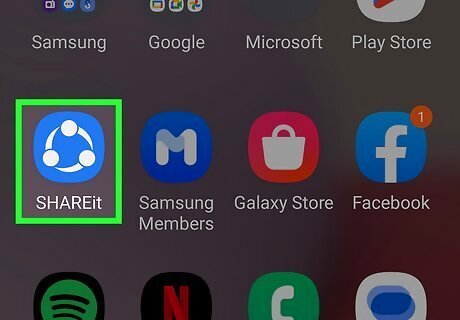
Make sure your friend has SHAREit. In order for this to work, your friend must be present and have SHAREit installed and open on their device.
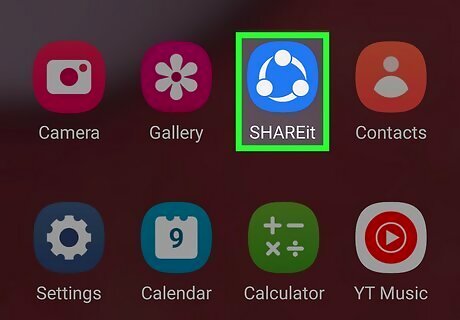
Launch SHAREit on your device. Look for the app’s icon on your home screen or app drawer. Tap to open. If you don’t have SHAREit yet, you can download it from Google Play.
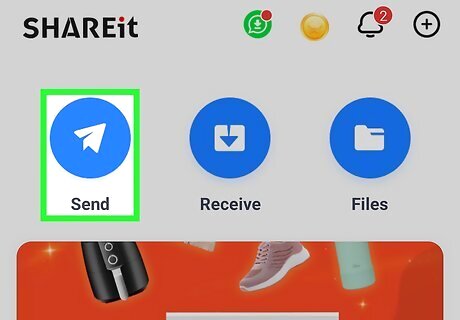
Select “SEND” on the welcome screen. This will automatically turn on your Wi-Fi connection. The Send menu will open, displaying a list of what you can send using the app. Along with apps, you can also send contacts, photos, music, and videos.
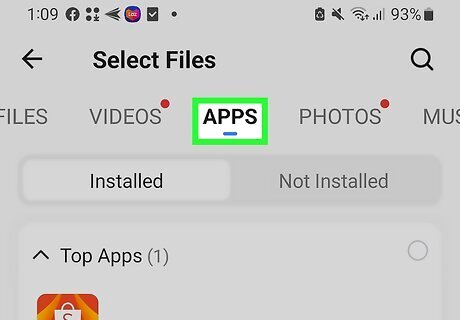
Tap the “App” tab on the top bar. The apps on your device will be listed in a grid.
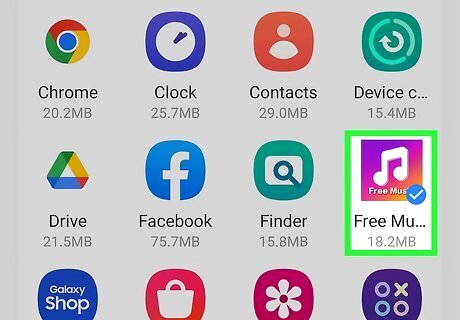
Select the apps to share. Tap on the the apps you want to share, and after you are done selecting, press “Next” at the top right corner. SHAREit will now scan for a receiver.
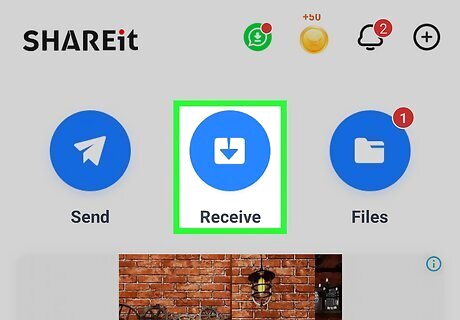
Have your friend accept the apps. A “Receive” button will appear on your friend’s SHAREit app screen. Have him/her tap the button to download the apps. Once your friend has completely received the apps, both of you will receive notifications. The new updated version of SHAREit directly sends the APK to the receiver. The receiver will receive the entire setup APK.













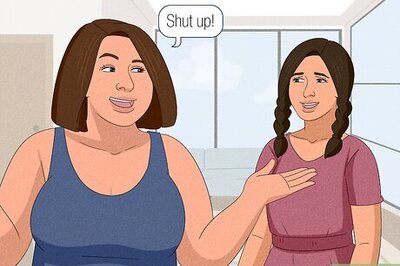




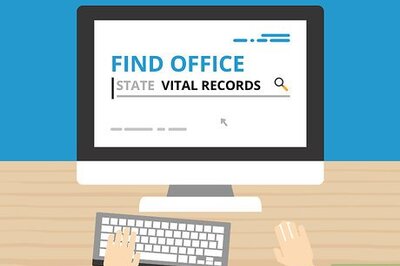
Comments
0 comment