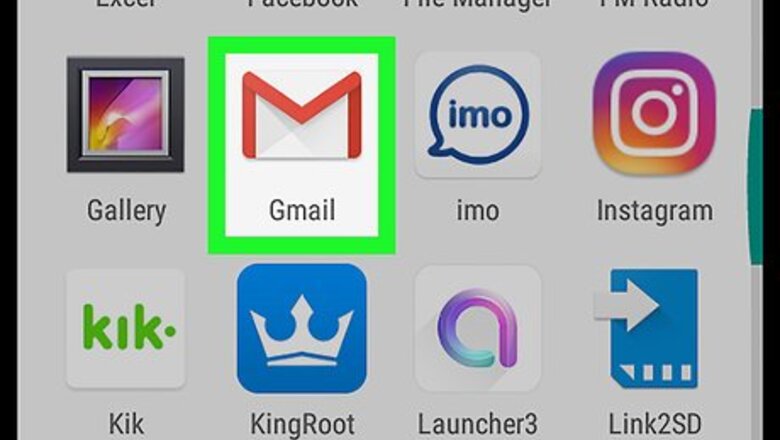
views
Marking an Email As Not Spam
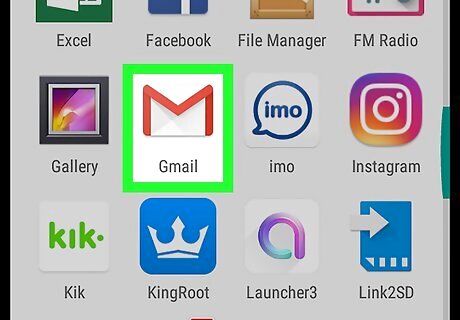
Open the Gmail app on your Android. The Gmail icon looks like a white-and-red envelope on your Apps menu.
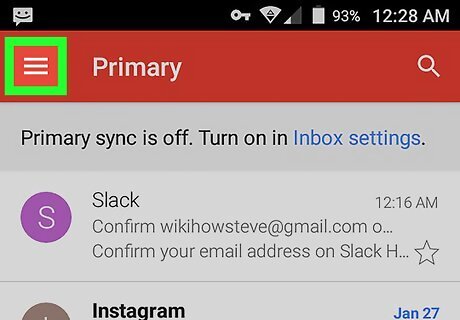
Tap the three horizontal lines icon. This button is in the upper-left corner of your screen. It will open your navigation menu on the left-hand side.
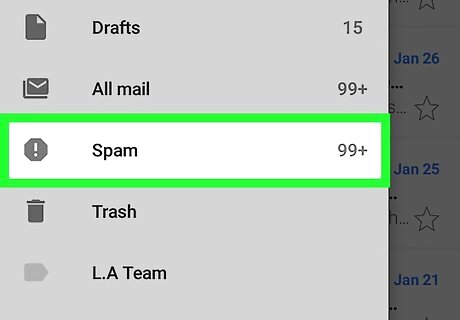
Scroll down and tap Spam on the menu. This will open your Spam mailbox. All the emails marked as spam are stored in this mailbox.
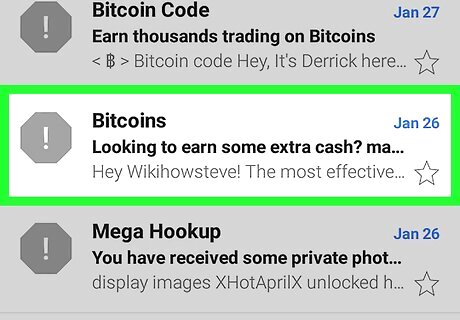
Tap an email in the Spam mailbox. This will open the email's contents.
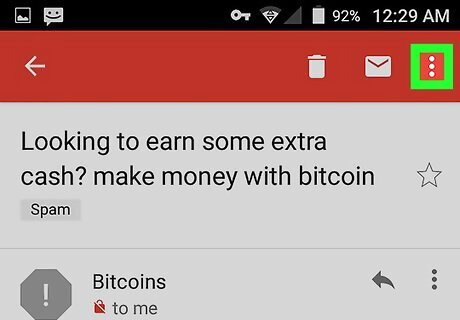
Tap the three dots icon. This button is located in the upper-right corner of your screen. It will open your email options in a drop-down menu.
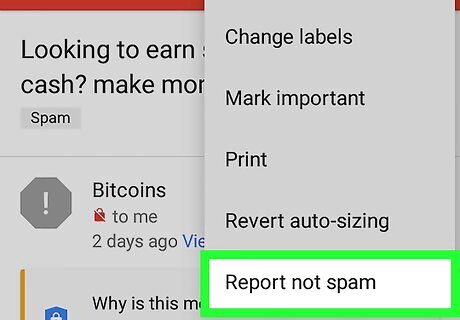
Select Report not spam. This will move the selected email from your Spam mailbox to your regular inbox. Gmail will recognize similar emails in the future, and prevent them from dropping into your Spam folder.
Adding the Sender As a Contact
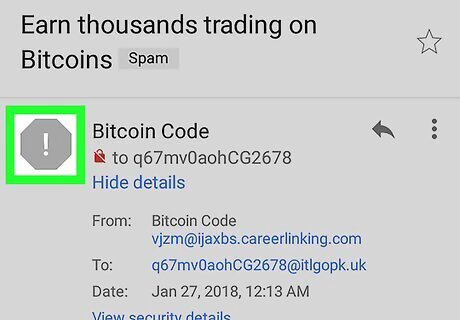
Tap the sender's icon. It's located below the email's subject title next to the sender's name. Tapping will bring up the sender's contact information card. Most of the time, you will see an exclamation or a question mark as the sender's icon here.
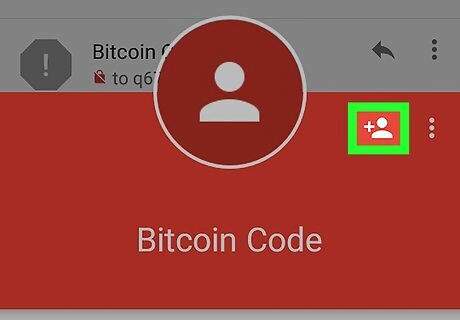
Tap the Add Contact icon. This button looks like a figurehead icon and a "+" sign in the upper-right corner of the sender's contact information card. It will allow you to add this person to your contacts list.
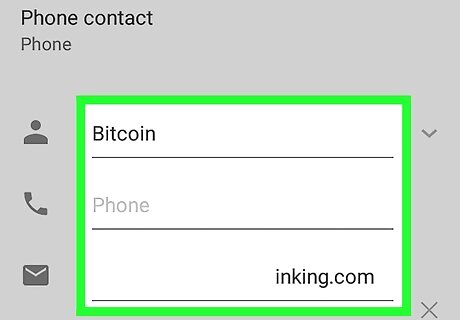
Fill out the New contact form. Your contact's name and email are automatically filled out on the form. You can optionally add more details here. If your Android opens up to your contacts list instead of the New contact form, tap the three dots icon on the top-right, and select New contact.
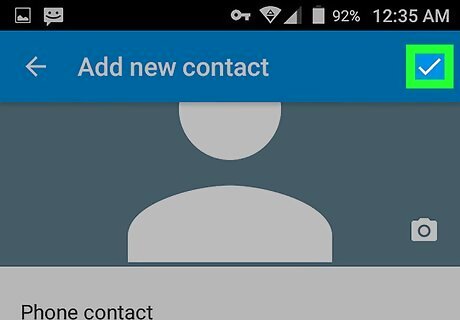
Tap the checkmark icon. This button is in the upper-right corner of your screen. It will save this person to your contacts list. Emails from this contact will now appear in your inbox instead of your Spam mailbox.


















Comments
0 comment