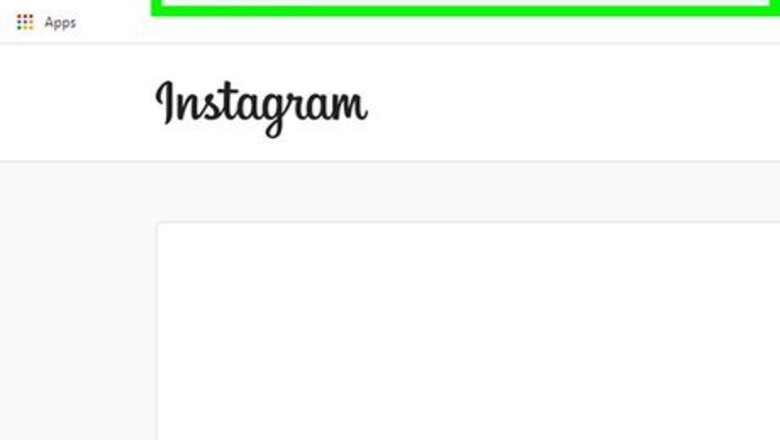
views
Adding Accounts
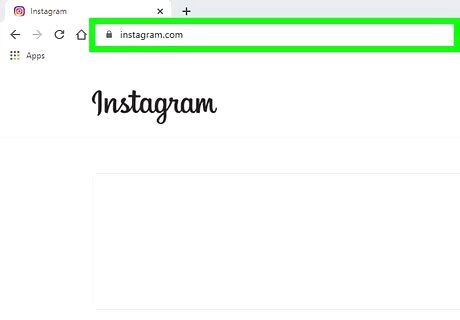
Go to https://instagram.com in a web browser. You can use any browser to add account log-ins to your Instagram. Log in if prompted.
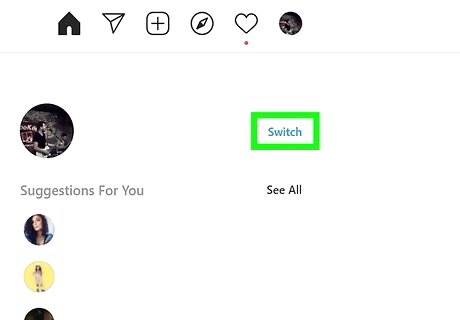
Click Switch. You'll see this next to your account username on the right side of the page. If you don't see this link here, click your profile picture and click Switch Accounts at the bottom of the drop-down menu.
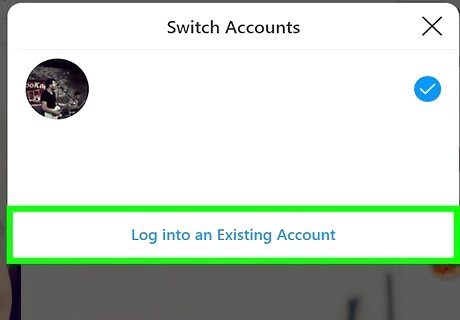
Click Log into an Existing Account. You'll see this at the bottom of the pop-up window.
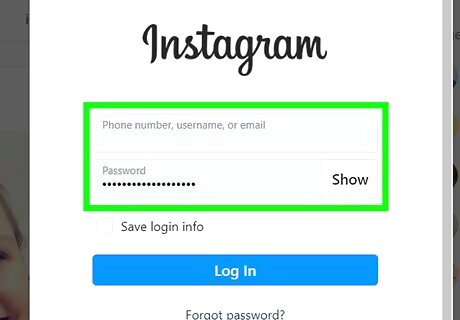
Enter the login information for the account you'd like to add. You need the phone number, email address, or username as well as the password for the account you're logging into. Click to check the box next to "Save login info" so you don't have to do that again.
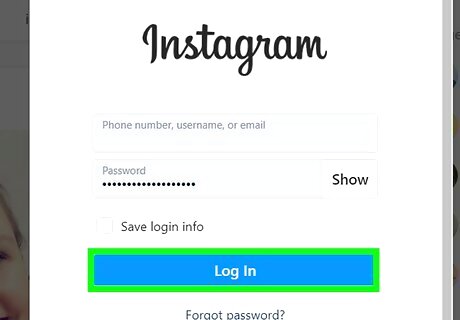
Click Log In. This account is logged in with your previous account (the one you first logged in to).
Switching Accounts
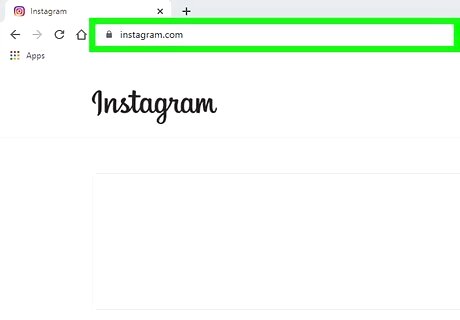
Go to https://instagram.com in a web browser. You can use any browser to add account log-ins to your Instagram.
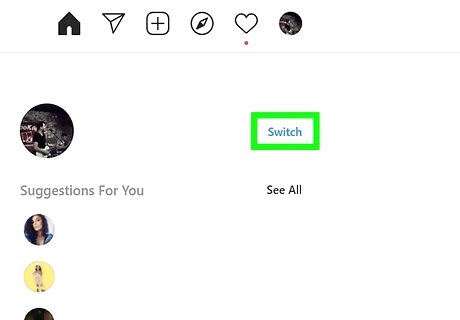
Click Switch. You'll see this next to your account username on the right side of the page. If you don't see this link here, click your profile picture and click Switch Accounts at the bottom of the drop-down menu.
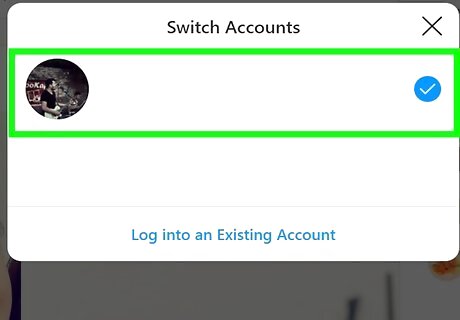
Click the account you want to switch to. A blue checkmark appears next to the account you're currently using so you don't log into the same account. The page will refresh to reflect the account change.
















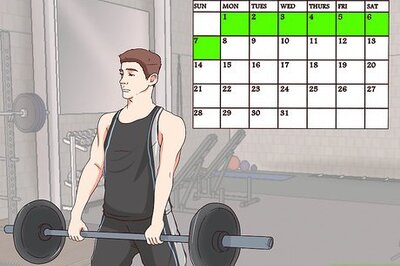

Comments
0 comment