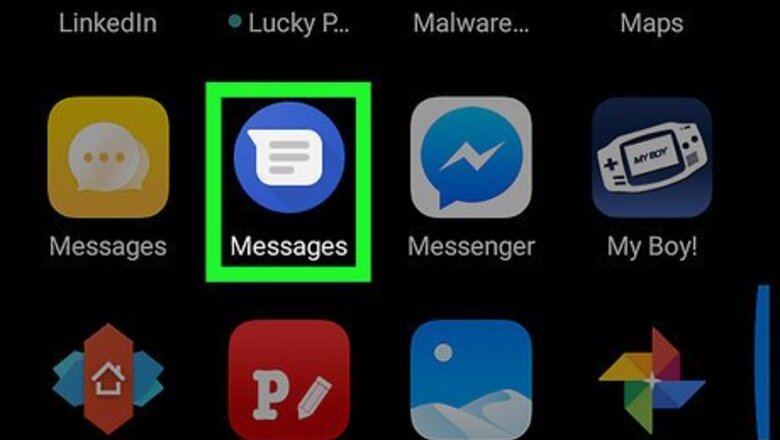
views
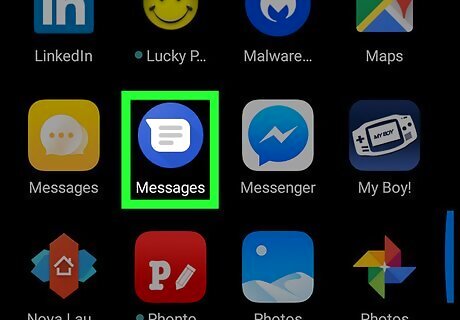
Open Messages Android 7 Messages. It's the app with a white speech bubble on a blue background, usually located in the app drawer of your Android phone.
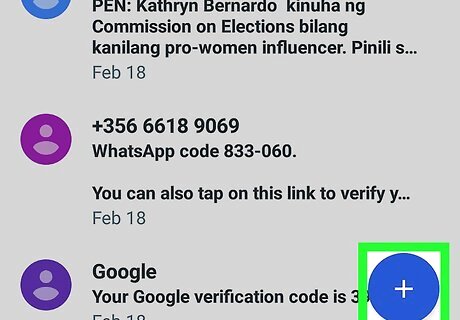
Tap Android 7 New. It's the blue button with a white plus "+" sign in the lower-right corner of the screen. This will open a page to choose a recipient for your text message.
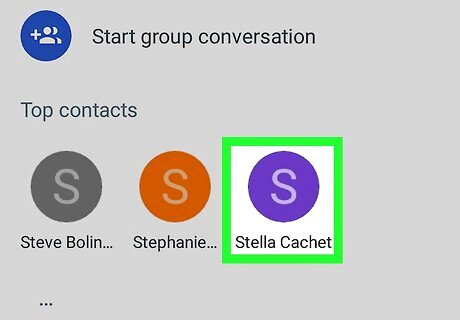
Select a contact. You can tap a contact from the alphabetical list or type the name or number of a contact in the search bar at the top. If you want to start a group text message, tap "Start a group conversation" at the top of the page and then select the contacts you want to add to the group. Then tap 〉 in the top-right corner.
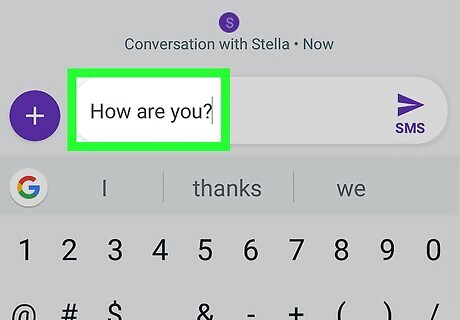
Type a message. Tap the text box that says "Text message" and type the message you want to send. To add an emoji, tap the smiley face icon (Android 7 Emoji) next to the text message box. This will display a page full of emojis. Swipe left to move to the next page. Tap an emoji to add it to the text message. To add an image for file to a text message, tap the paperclip icon (Android 7 Paperclip) to the left of the text message box. You will see a page full of images. Tap "From Gallery" to browse images from your gallery. Tap "Camera" at the bottom of the screen to take a picture with your camera. Tap "Other" at the bottom of the screen to browse other file types, like videos, audio recordings, notes, calendar items, and more. Tap an image or file to select it, and then tap "Done". To use voice-to-text, tap the text message text box, and then tap the microphone icon (Android 7 Mic) on the keyboard. Tap the circular button with the microphone and then speak directly to your phone. It will translate what you say into text.
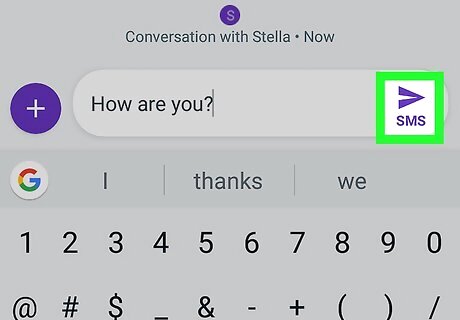
Tap Android 7 Send. It's the paper airplane icon in the bottom-right corner of the screen. This will send the text message to the recipient you selected.


















Comments
0 comment