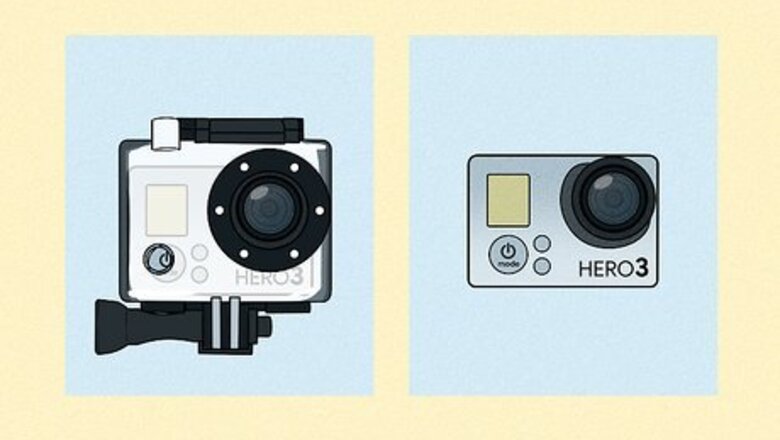
views
- Enable pairing on your touchscreen GoPro by going to Preferences > Wireless Connections > Connect Device.
- Otherwise, enable pairing by pressing MODE until you get to Settings. Then go to Wireless > GoPro App.
- Use Quik to download videos by going to Camera > Connect a GoPro > Connect.

Power on your GoPro. Some models use the MODE button to power on. Refer to your camera's manual for more information if you need to. In you need info for opening the case, check out our guide on getting a GoPro case open.

Enable pairing mode on your GoPro. If your GoPro and iPhone are already paired, skip this step. If you have a GoPro with a touch screen, swipe down from the top of the display to open the utility drawer, then tap Preferences. Then tap Wireless Connections and Connect Device. Tap GoPro App or GoPro Quik App to put your camera in pairing mode. If you don't have a touch screen, like the Fusion GoPro, press MODE repeatedly until you see the wrench icon for Settings, and press the SHUTTER button to enter Settings. Press the SHUTTER button three times to get to the Connections settings, then press MODE repeatedly to go to the “Wireless” menu, and press the SHUTTER button to select it. Press the SHUTTER button to select the highlighted "GoPro App" or “Quik,” and the camera's LED will flash blue to indicate it's in pairing mode.
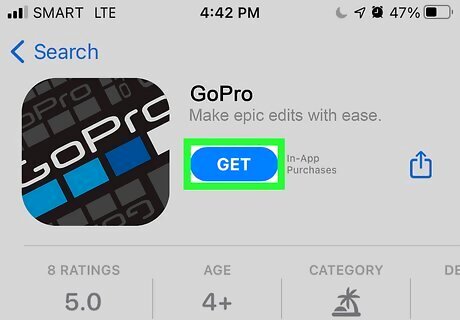
Download the GoPro app from the App Store iPhone App Store Icon on your iPhone or iPad. It’s called “GoPro Quik: Video Editor.” This is an app developed by "GoPro, Inc" and is offered for free. If you already have the GoPro app and connected your GoPro to this iPhone, skip this step. You can find the app icon to launch the App Store on one of your Home screens.
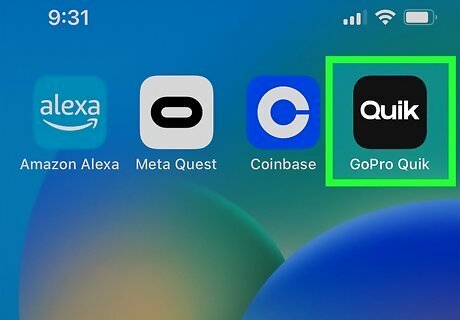
Open Quik. This icon is black with white words "Quik." You can find this app on one of your app screens or in the App Library. You can, alternatively, connect your GoPro to a computer to download videos.
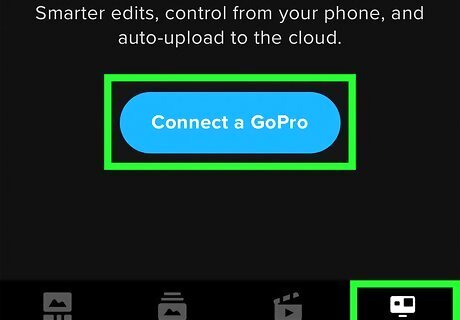
Pair your GoPro app on your iPhone with your GoPro camera. (If they aren't connected already). Tap the GoPro camera icon in the bottom right corner of the app. Then tap Connect a GoPro. This will prompt your phone to scan for your GoPro camera. If your GoPro and iPhone are already paired, skip this step. Make sure to turn Bluetooth on to use this pairing feature. The app might prompt you on launch to pair a camera — tap your camera from the list and follow the on-screen instructions to pair it with your phone.
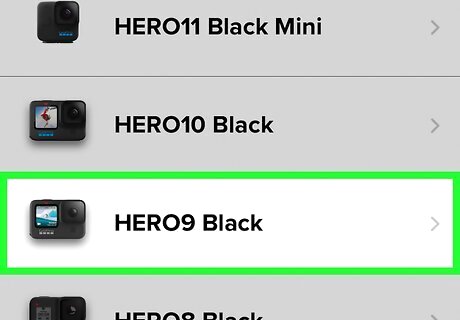
Select your camera from the list. Find your GoPro model in the list of GoPro cameras. Then tap Connect or My Camera is On and you should see a preview of what your camera sees if the connection was successful.
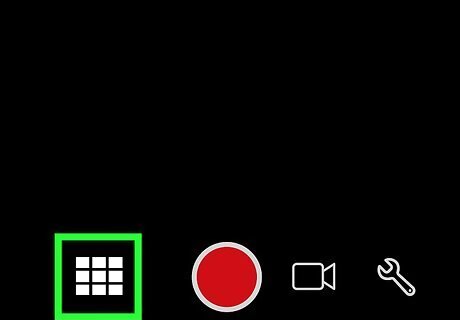
Tap the 3x3 grid icon next to the red circle. This will take you to the camera's gallery.
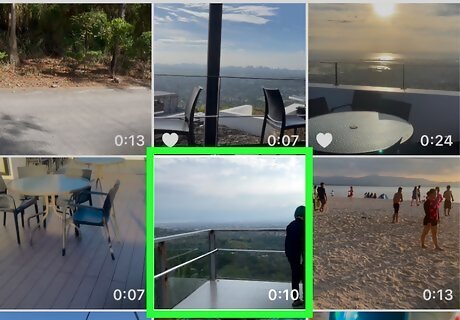
Tap a video to select it. It will load in a new page.
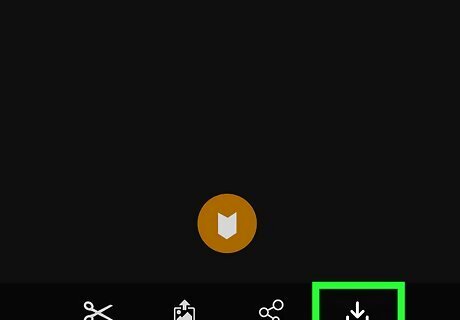
Tap the download icon. It looks like an arrow pointing down. You'll see this below the video preview on the right side of your screen. The video will load in a new page as it downloads to your phone. You can watch the progress bar as your video downloads. When it says "Complete," you can close the app and find the video in your iPhone's gallery.


















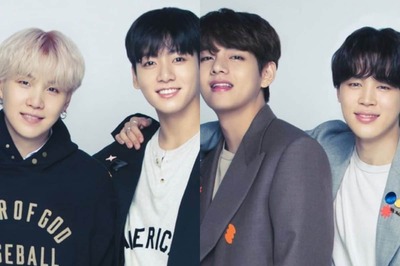
Comments
0 comment