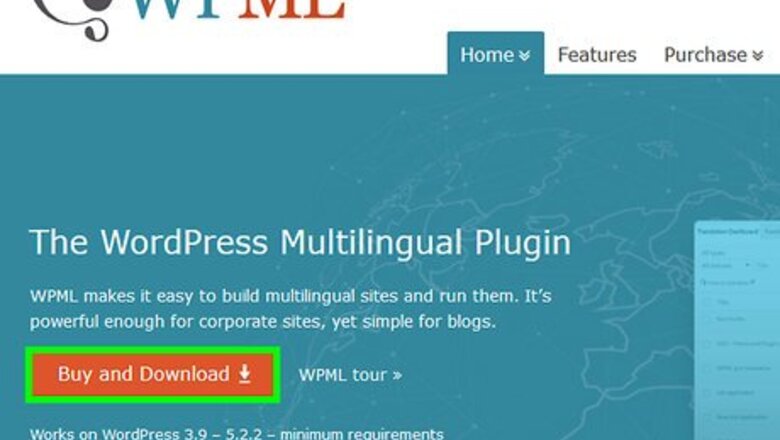
views
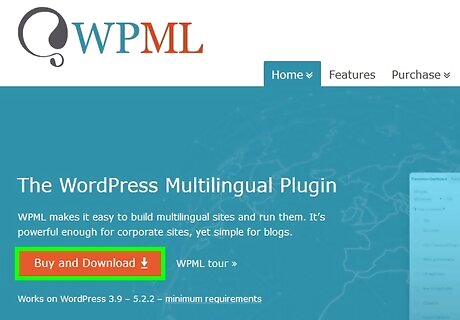
Install the WPML plugin in WordPress. WPML (WordPress Multilingual Plugin) is a premium WordPress plugin that translates plugins, themes, widgets, and other WordPress files into different languages. Here’s how to install it: Purchase the plugin from https://www.wpml.org. Click the Downloads section and then download each component. Each component will download as a separate .Zip file. Sign into your WordPress admin dashboard. Click Plugins. Click Add New. Click Upload Plugin. Select all of the .Zip files you downloaded (hold ⌘ Command (Mac) or Control (Windows) as you click each file to select multiple files at once). Click Install Now. Enable WPML on the Plugins page. Run the installation wizard to install the desired languages.
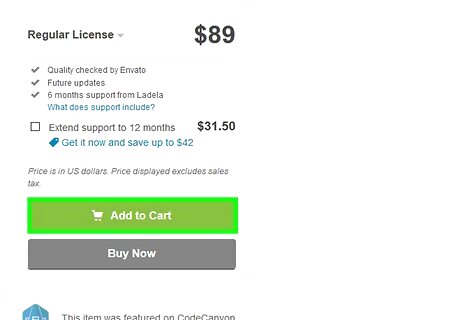
Install Bookly. Here’s how to get it: Buy Bookly from their Code Canyon site. Download and extract the archive. A file called "appointment-booking.zip" will now be available. Write down or copy the purchase code when it appears on the screen. Sign into your WordPress admin dashboard and click Plugins. Click Add New. Click Upload Plugin. Select appointment-booking.zip. Click Install Now. Enable Bookly on the Plugins page. Click the Bookly menu and select Settings. Click Purchase code and enter your code. When prompted, choose your desired languages.
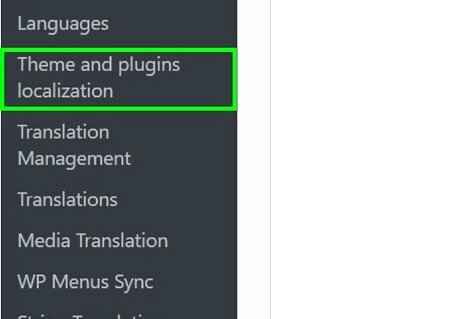
Open the WPML plugin and select Theme and plugins localization.
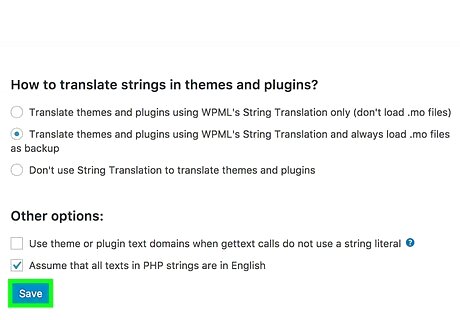
Select Translate by WPML. It’s under the ″Select how to localize the theme″ header.
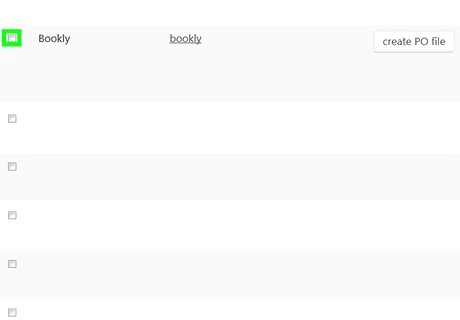
Scroll down and check the box next to ″Bookly.″
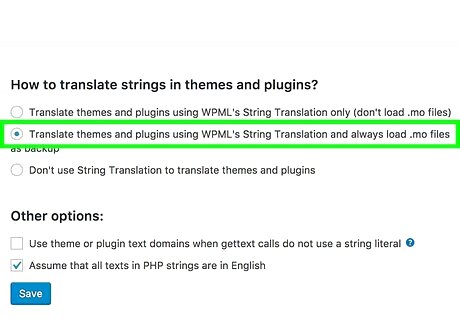
Scroll down and check ″Load translations if found in the .mo files″ (optional). It’s beneath the plugins list. Do this if you want to use the translations in the .mo files.
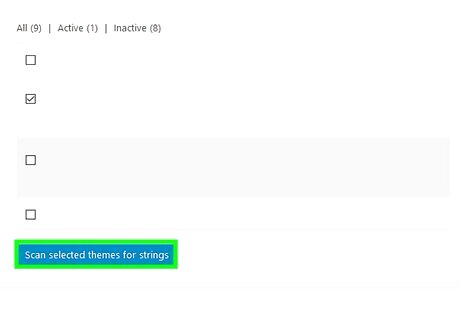
Click Scan the selected plugins for strings. It’s the blue button at the bottom of the plugins list. WPML will now scan Bookly for untranslated text.
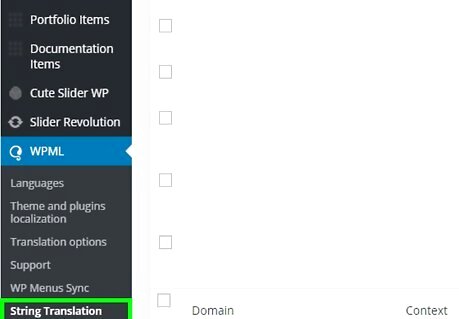
Click View strings that need translation. Bookly recommends this because the automatic translation may omit some text. A list of untranslated strings of text will appear.
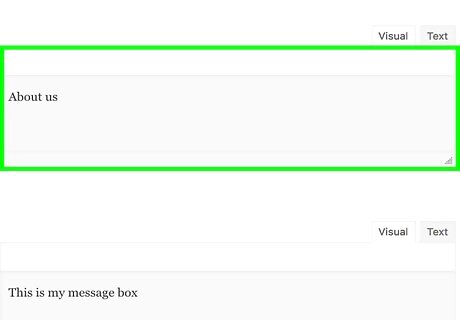
Translate the listed strings. Click translations at the top-right corner of the list to open the menu, then select the desired language. When you’re finished, check the box next to ″Translation is complete″ and save your changes.
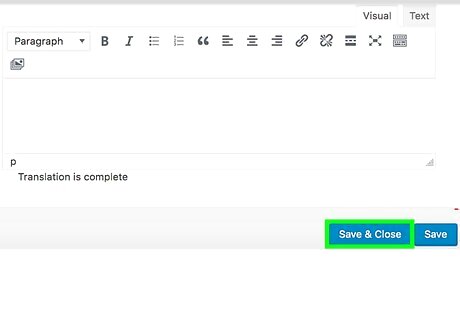
Save your translations on the Email & SMS Notifications pages. You only have to do this if you installed Bookly before installing WPML. Here’s how to do it: Click the Email tab in Bookly. Click Save. Click the SMS Notifications tab. Click Save.












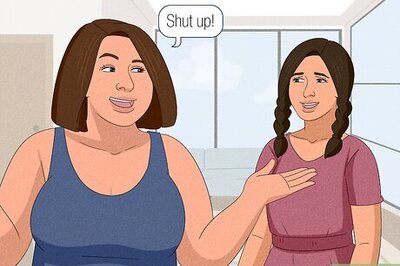




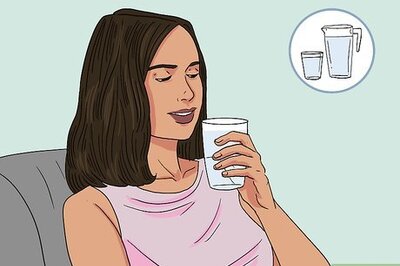

Comments
0 comment