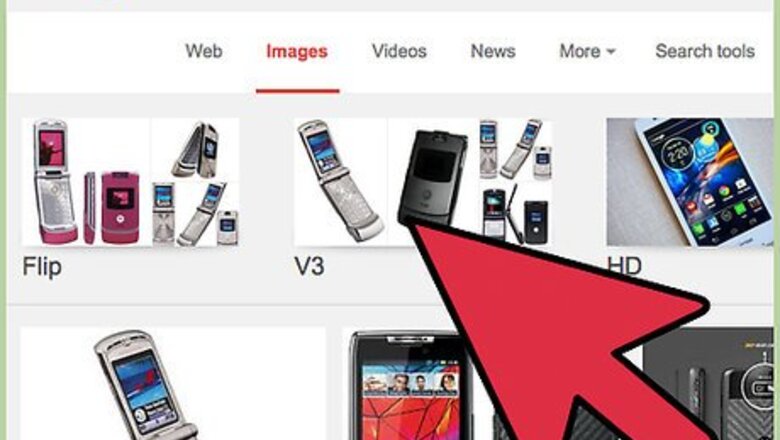
views
Unlocking Motorola Devices
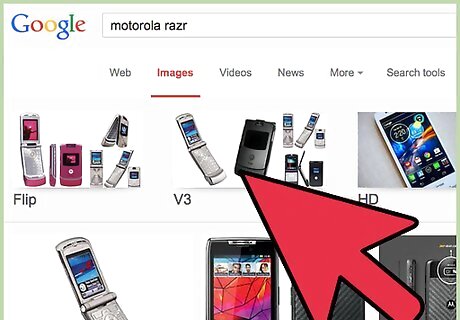
Press the button displayed below “Unlock.” On most Motorola devices, this will be the left soft key.
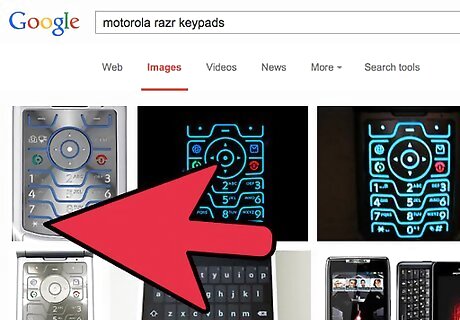
Press the * key. Your device will now be unlocked and ready for use.
Unlocking Keypads in Windows
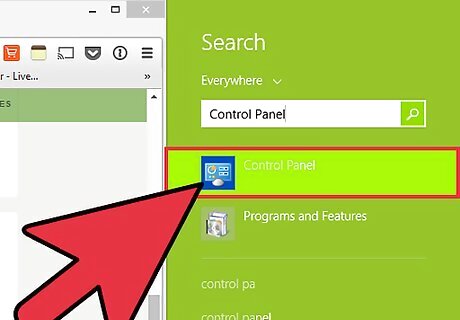
Click on the “Start” menu and select “Control Panel.”
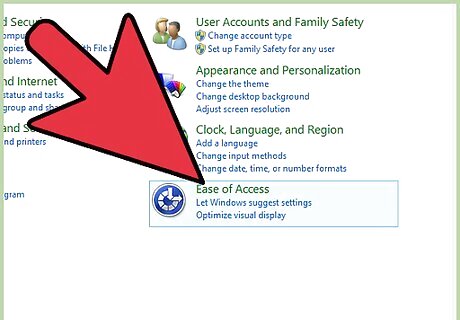
Click on “Accessibility Options.”
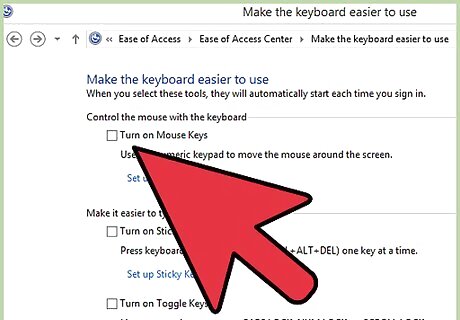
Click on the “Keyboard” tab, and remove any checkmarks displayed next to the keyboard options displayed on-screen.
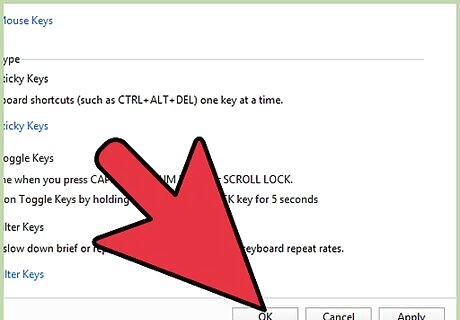
Click on “OK.” Your keypad or keyboard will now be unlocked and ready for use. If your keypad is still locked after following these steps, restart your computer to resolve the problem.
Unlocking Keypads on Mac OS X
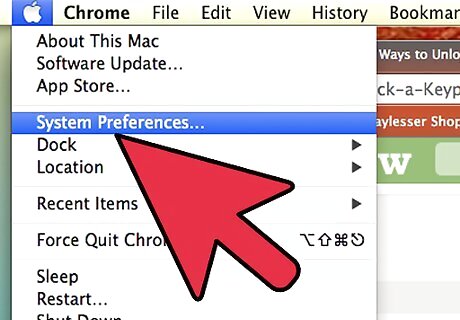
Click on the Apple menu and select “System Preferences.”
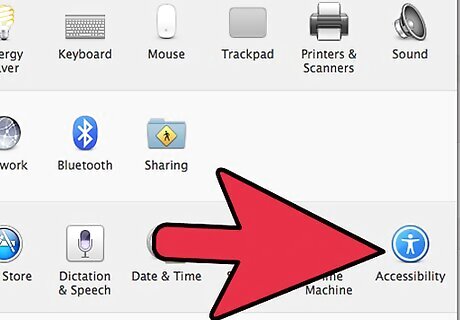
Click on “Universal Access” under “System.”
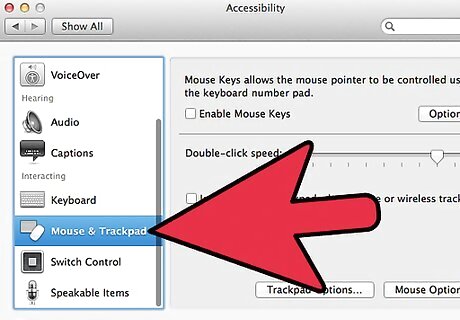
Click on the tab labeled “Mouse and Trackpad.”
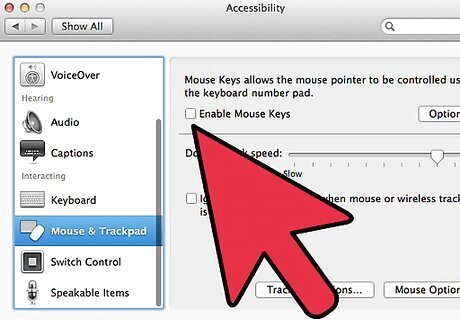
Select “Off” next to “Mouse Keys.”
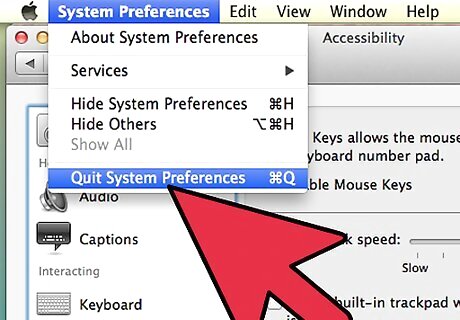
Close System Preferences. Your keypad or keyboard will now be unlocked and ready for use.













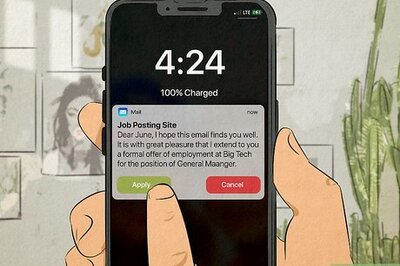





Comments
0 comment