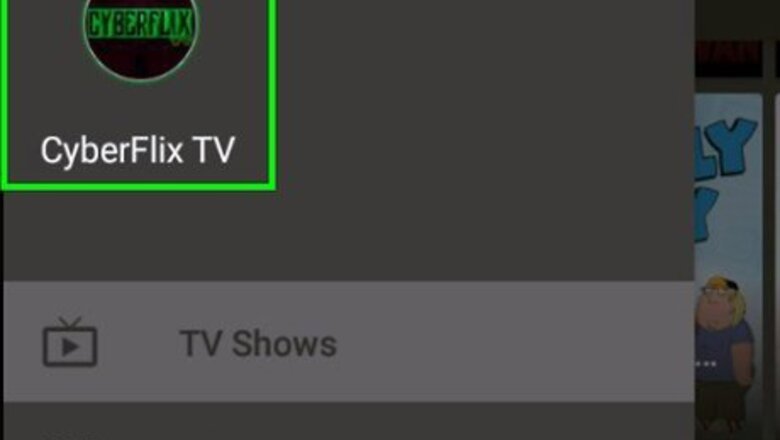
views
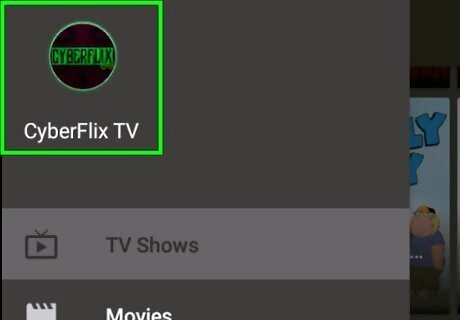
Open Cyberflix. You'll find this app on one of the Home screens of your TV, which could be under "Recents" or "Your apps and channels." Select Cancel if you get a pop-up warning you there is an update.
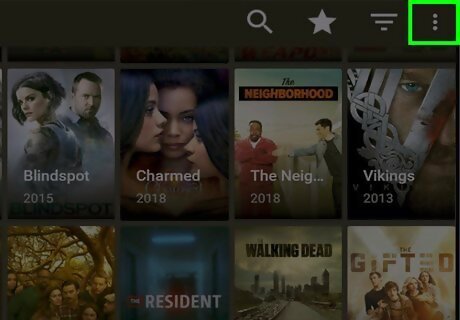
Select ⋮. You'll find this in the top right corner of your screen.
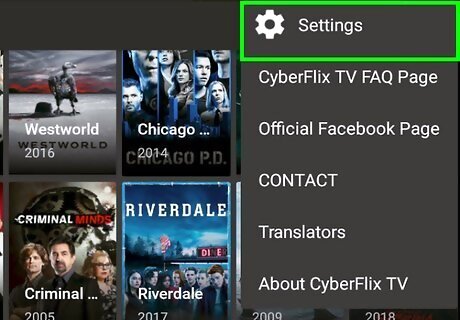
Select Settings. This is usually the first option in the menu.
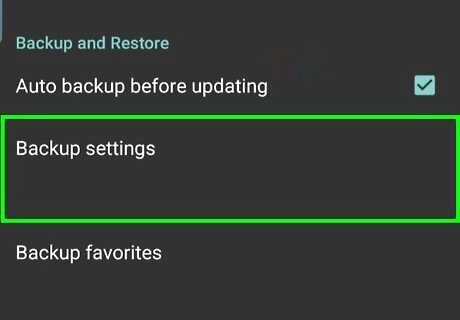
Ensure "Auto backup before updating" is checked and select Backup settings. You'll need this incase the update fails and is damaged so you can set Cyberflix to its previous settings. You can also back up your favorites and watched episodes.
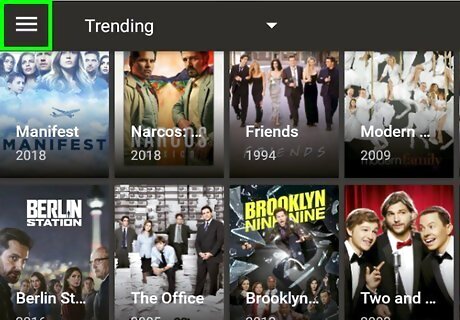
Return to the Home screen. If you're still in a menu after backing up, press the Back button on your remote to navigate back to the Home screen.
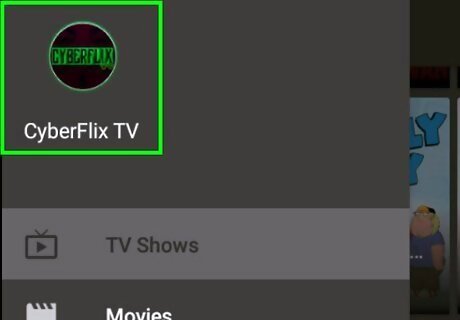
Re-open the Cyberflix app. You should see this under the Recents category.
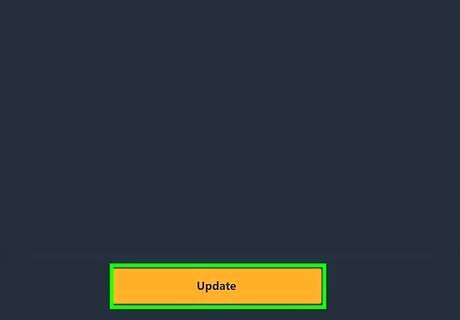
Select Update. Instead of selecting Cancel again, you need to update this time to continue.
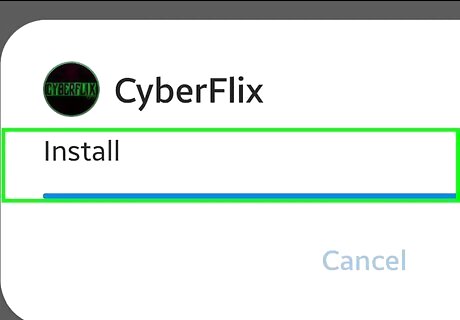
Select Install. You'll see this in the APK installation file window with an Android icon.
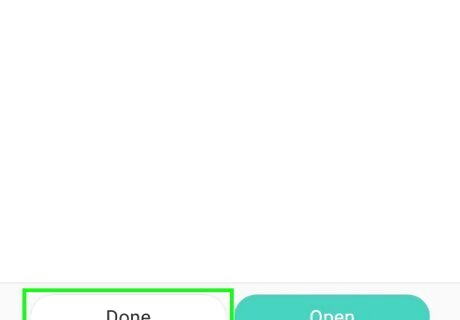
Select Done. You should hear a chime from your TV when the installation is finished. You can select the three-dot menu icon > Settings > About to find the software version Cyberflix is running. If you want to, go back to the "Backup and Restore" heading in Settings and select Restore settings, Restore favorites, and Restore watched episode records.


















Comments
0 comment