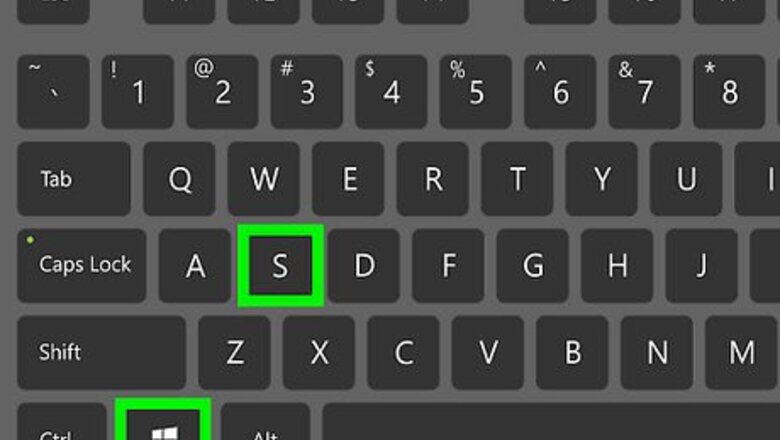
views
Using the Device Manager
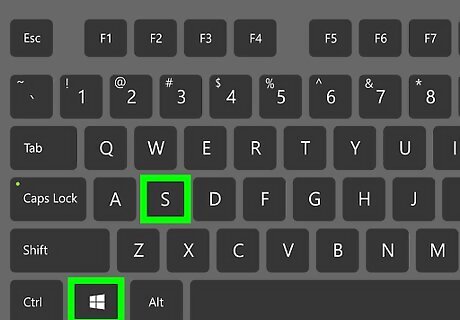
Press ⊞ Win+S. This opens the Search bar if it does not already appear on the task bar.
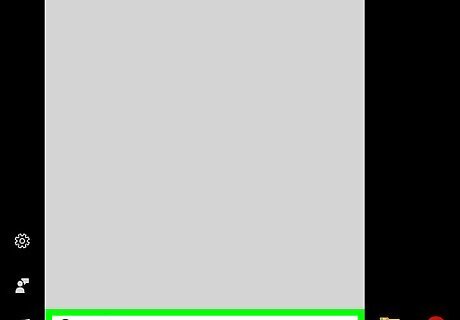
Type device manager.
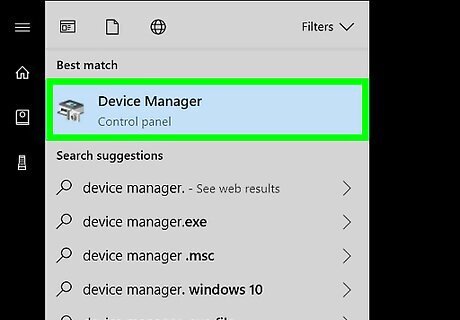
Click Device Manager. A list of device types will appear.
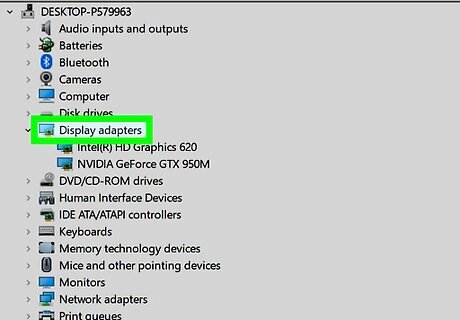
Double-click Display adapters. Your video card should be listed here.
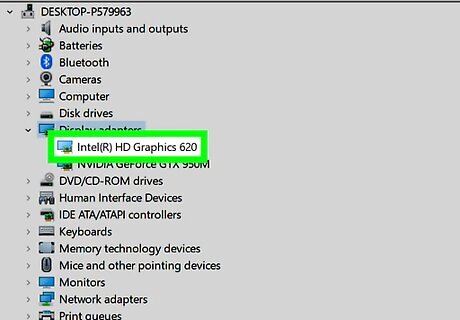
Right-click your video card.
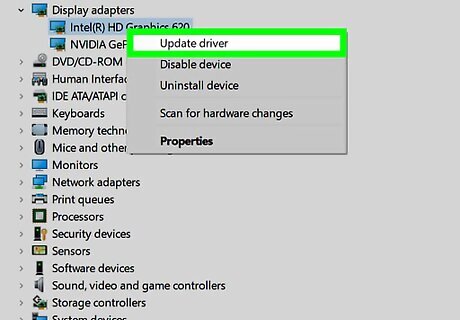
Click Update driver. Two options for updating your driver will appear.
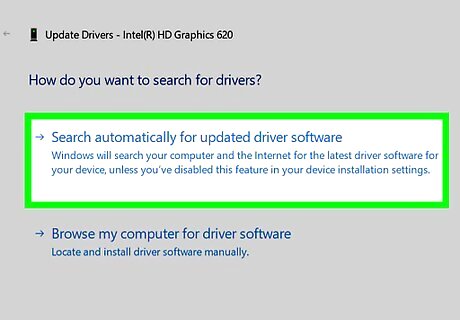
Select how you want to update your driver. To search online for updates, click Search automatically for updated driver software. If an updated driver is found, it will install. If you have a disk or you downloaded a driver from the internet, select Browse my computer for driver software, then select the folder that contains the driver. The driver will then install.
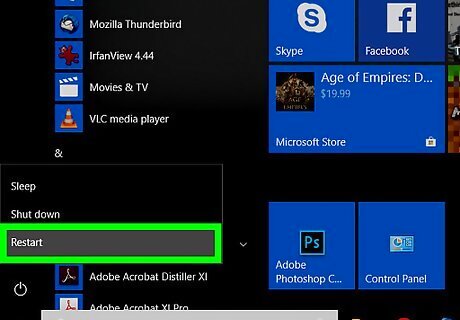
Restart your PC. If an updated driver was installed, you’ll be prompted to restart your computer before the changes will take effect. Follow the on-screen instructions to do so.
Updating Nvidia Drivers on the Web
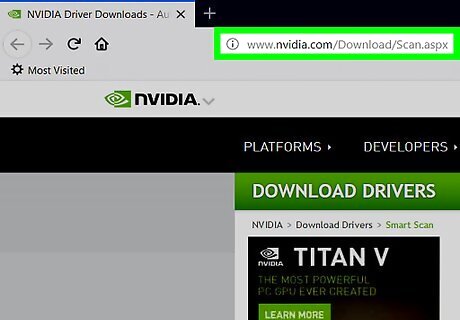
Navigate to http://www.nvidia.com/Download/Scan.aspx in a web browser. This is Nvidia’s auto detect website. Use this method only if you have a video card made by Nvidia. The site will perform a scan of your graphics card drivers. If you do not have the latest version of Java installed, you’ll be prompted to install it before you can continue.
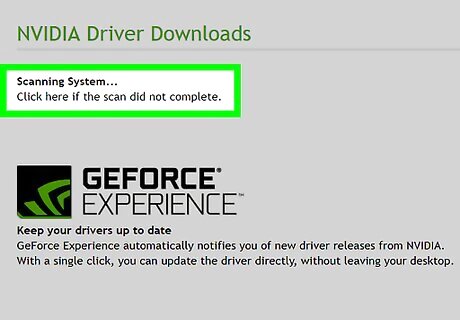
Download the updated drivers. If the scanner finds that a newer version of the driver is available, you’ll be prompted to download the installer to your computer.
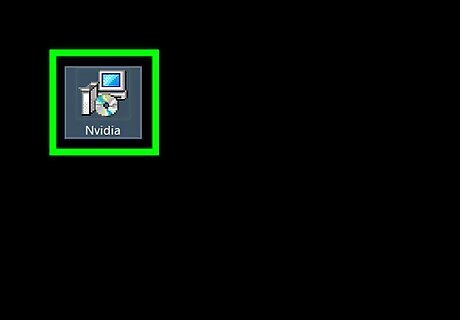
Run the installer. Double-click the installer you downloaded to install your updated video card drivers.
Updating Intel Drivers on the Web
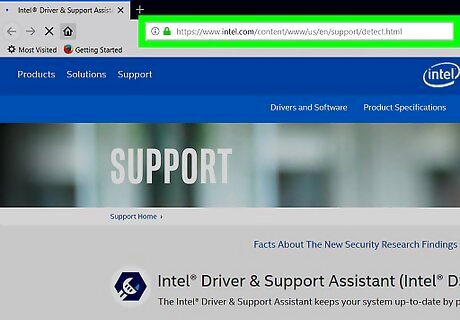
Navigate to https://www.intel.com/content/www/us/en/support/detect.html. Intel provides a tool that will scan your computer for updated drivers. Use this method only if you have an Intel video card.
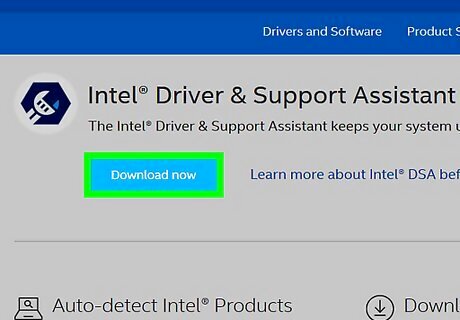
Click Download now. The scanning tool will download to your computer.
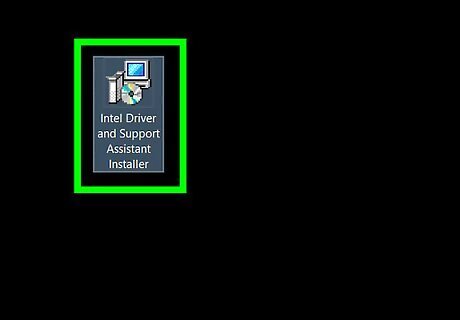
Run the installer file. Double-click the file you just downloaded, and then follow the on-screen prompts to set up the tool.
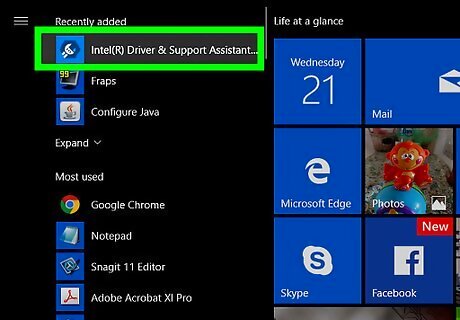
Click the blue and white wrench icon in the taskbar. You may have to click the up-arrow near the clock to view additional icons if you don’t see it.
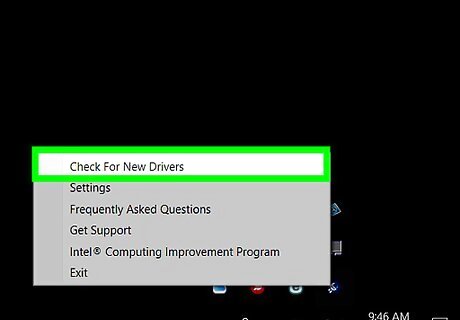
Click Check for new drivers. This opens your browser to a site that will scan your computer for new drivers. If new drivers are available, follow the on-screen instructions to install them.
Updating AMD Drivers on the Web
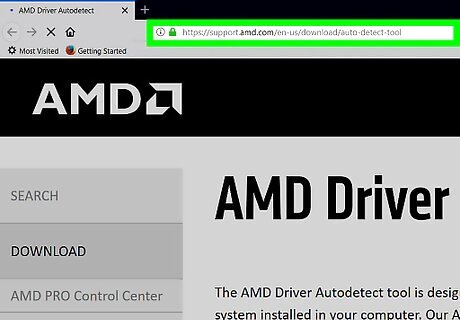
Navigate to http://support.amd.com/en-us/download/auto-detect-tool in a web browser. This is AMD’s auto detect website, which will scan your AMD video card to determine whether you’re using the most up-to-date drivers. Use this site only if you have an AMD video card.
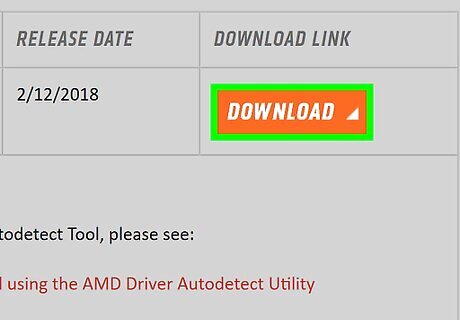
Click DOWNLOAD. It’s the orange button under the “DOWNLOAD LINK” header. The installer will now download to your computer.
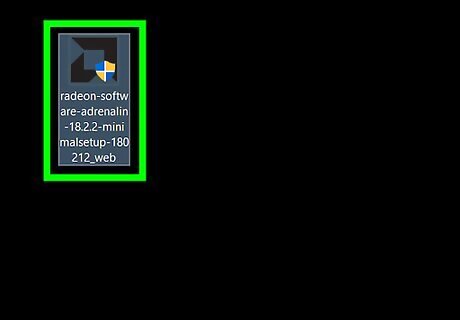
Double-click the file you downloaded. This opens the installer.
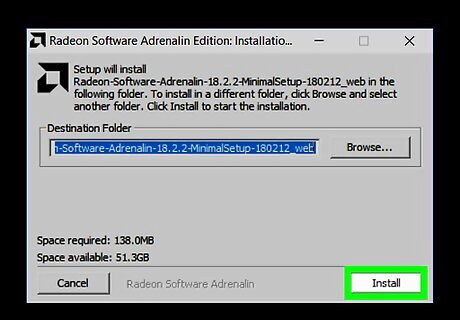
Click Install. The download tool will now install and scan your video card. If there’s a newer version available, you’ll be prompted to download it.
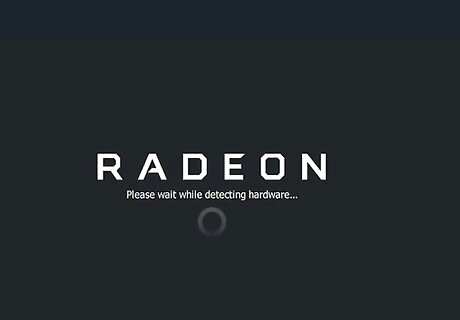
Click Yes to install the latest drivers.










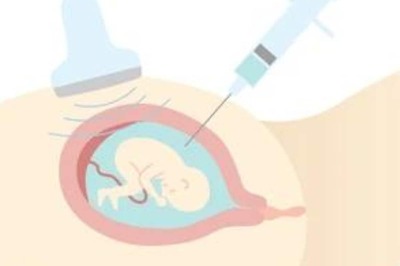
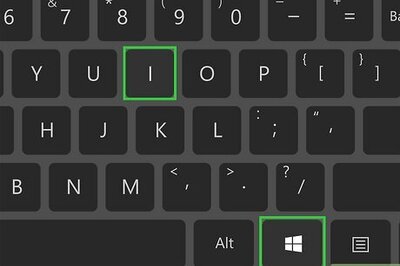

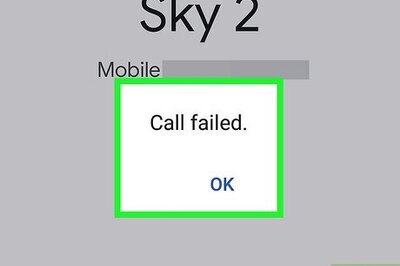


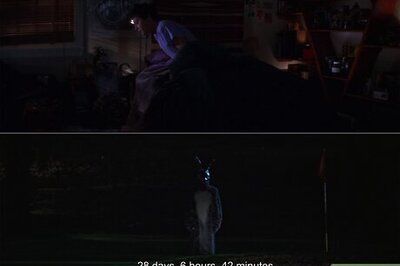

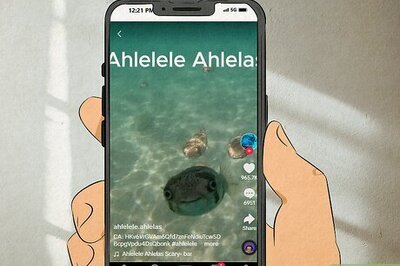
Comments
0 comment