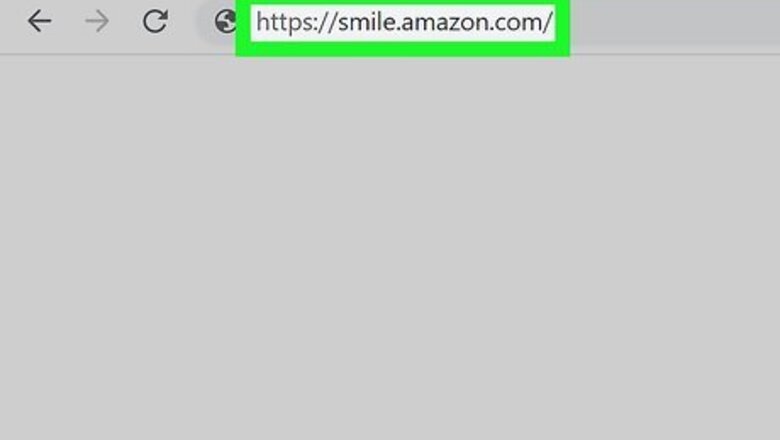
views
Using the Amazon Smile Website
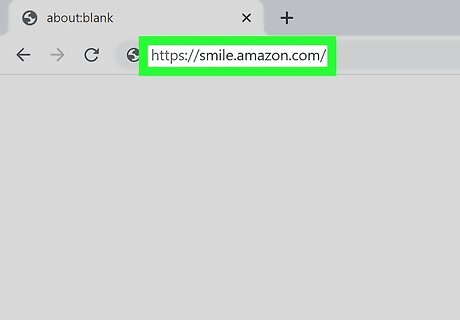
Open a browser on your computer, phone, or tablet. Navigate to https://smile.amazon.com/.
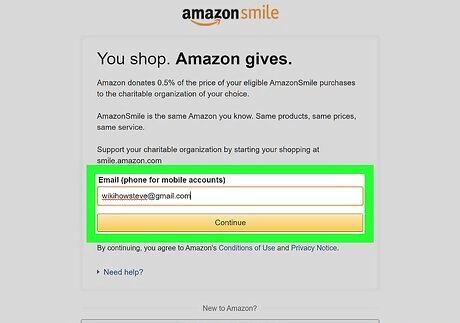
Login to your Amazon account. Enter your email and password. If you do not have an Amazon account, go to https://www.amazon.com/ and click Account & Lists at the top to create one.
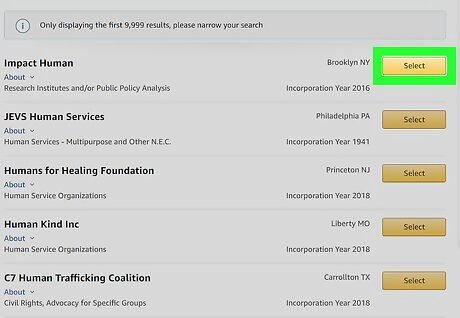
Choose a charitable organization. You can select one of the AmazonSmile spotlight charities, or search for one yourself. Click Select to choose. Click About to learn more about a particular organization. To change your chosen charity later, click on Account & Lists and then click Change your Amazon Smile charity under Other Programs.
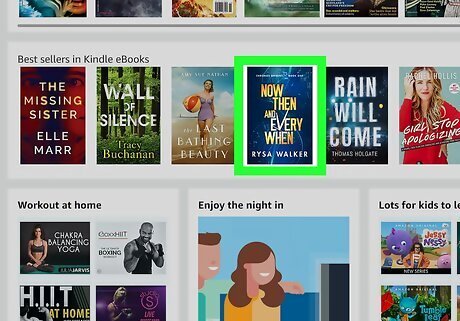
Start shopping. Navigate through the Amazon Smile website to find products you wish to purchase. Amazon will automatically donate 0.5% of your purchase to your chosen charity when you check out. Make sure you stay on the same web address that you automatically navigated to (it will start with smile.amazon.com). Make sure that the product says “Eligible for AmazonSmile donation” on the product detail page.
Using the Amazon App on a Phone or Tablet
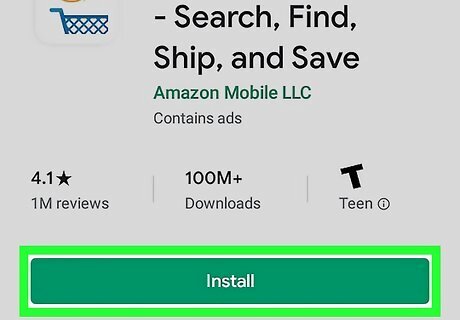
Download the Amazon app on your phone or tablet. Go to the Play Store Android Google Play on an Android phone, or the App Store iPhone App Store Icon on an iPhone or iPad. Search for “Amazon”. Download the Amazon Shopping app.
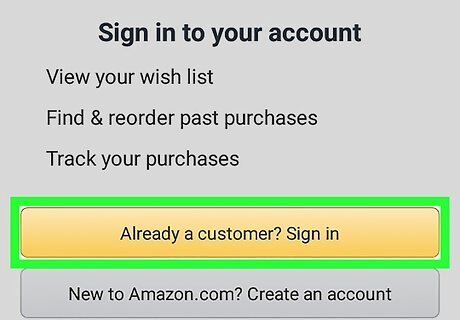
Login to your Amazon account. Tap Already a customer? Sign in. Enter your email and password. If you do not have an Amazon account, tap New to Amazon.com? Create an account.
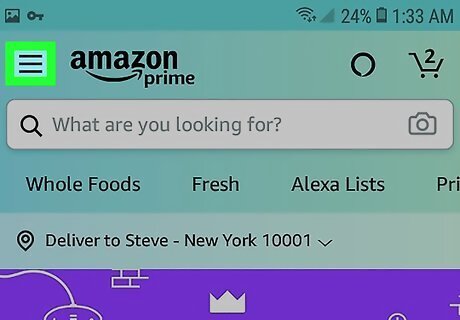
Tap on the three horizontal lines ☰ in the top left corner. Tap Settings, then tap AmazonSmile. If you do not see AmazonSmile as an option under settings, make sure you have the latest version of the Amazon Shopping app downloaded. Navigate to the app store and check if there is an update available for Amazon Shopping. If the app is updated and you still do not see AmazonSmile as an option, you may have an older software that does not support the latest version of Amazon Shopping.
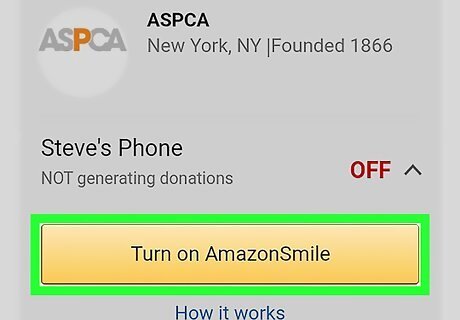
Tap Turn On AmazonSmile.. Tap Start shopping and start shopping on the app as normal.
Using a Third-Party Chrome Plug-In
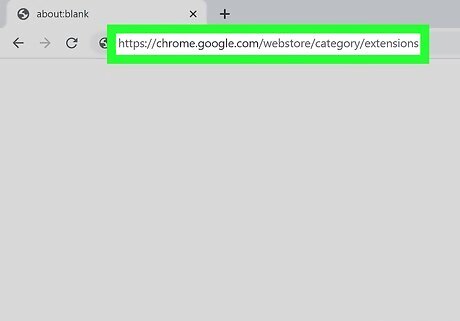
Open the Chrome web store. Open Google Chrome on your device and navigate to https://chrome.google.com/webstore/category/extensions.
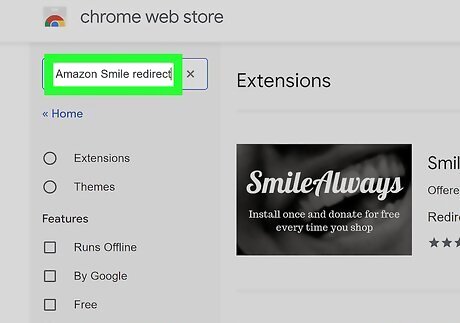
Search for an extension to redirect you to Amazon Smile. Try searching for “Amazon Smile redirect”. Smile Always and Amazon Smile Redirect are popular and free. Click Add to Chrome to download.
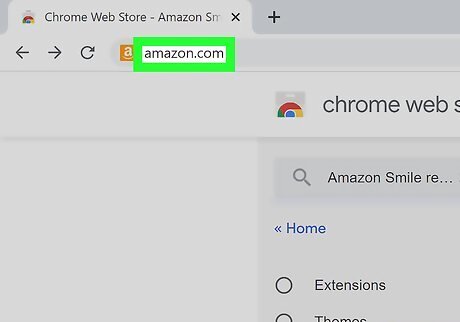
Check that the extension works. Navigate to amazon.com. Check that your browser automatically redirects you to smile.amazon.com.
Using a Third-Party Safari Plug-In
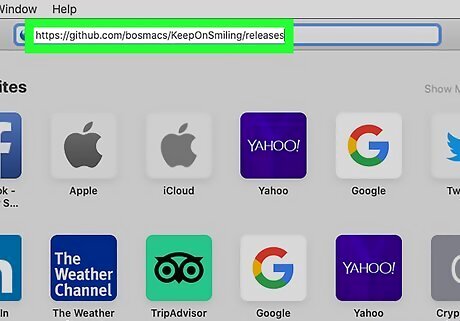
Open Safari on your device and navigate to https://github.com/bosmacs/KeepOnSmiling/releases.
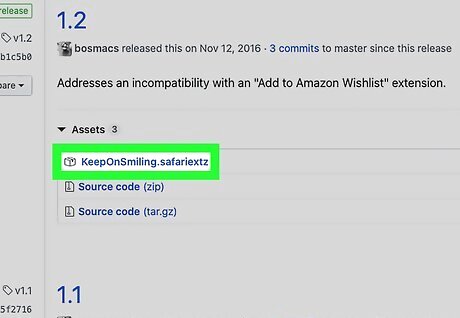
Click on the KeepOnSmiling.safarextz link under the latest version. The extension will download automatically. This extension will automatically redirect you to Amazon Smile from amazon.com.
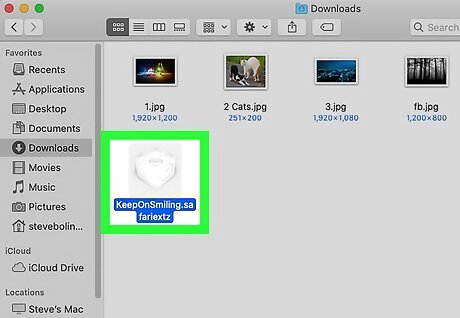
Open the downloaded file from your downloads folder. Add the extension.
Check that the extension works. Navigate to amazon.com. Check that your browser automatically redirects you to smile.amazon.com.











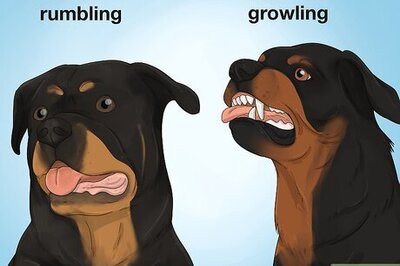



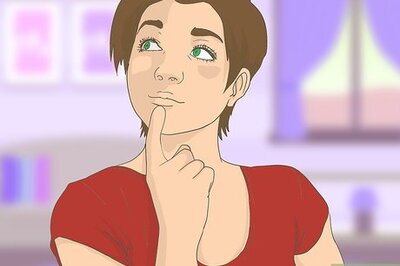

Comments
0 comment