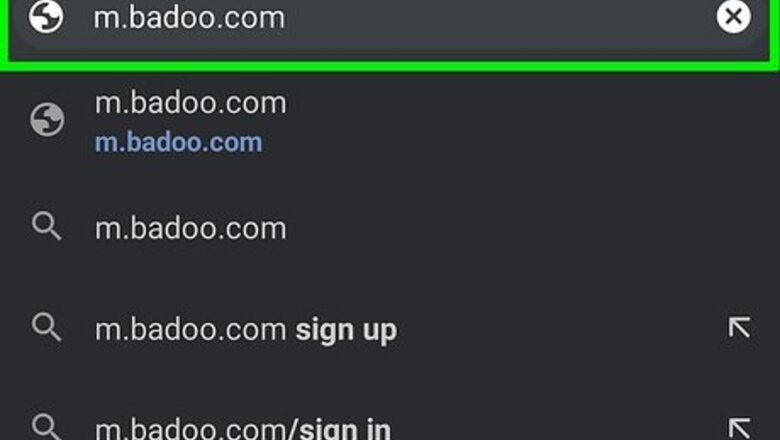
views
- All of the features you love from using Badoo on your computer are also available on your phone or tablet.
- You can download the Badoo mobile app for your Android from the Google Play Store, or for your iPhone or iPad from the App Store.
- If you don't want to download an app, you can use Badoo in your phone or tablet's web browser at https://www.badoo.com.
Using a Web Browser
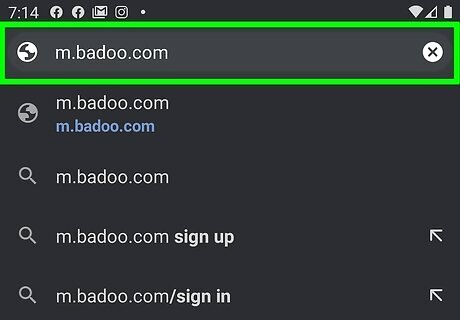
Go to Badoo. Launch your device browser and type m.badoo.com on the address bar up top to access Badoo’s mobile website.
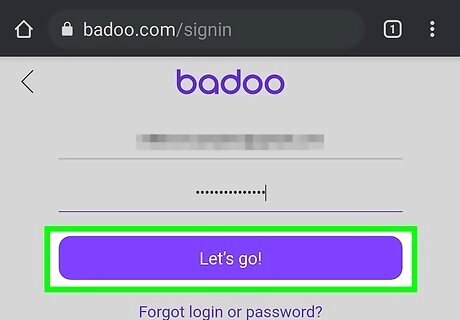
Log into your Badoo account. Tap on “Sign in with Badoo” at the bottom then enter your email address, or phone number, and password in the required fields. Tap on the “Sign in” button to log into your Badoo account. After logging into your account, Badoo may prompt you to share your location. Tap on the “Share location” button or “Decline” button at the bottom of the page to accept or deny this option. If you prefer, you can log in using your Facebook account. Instead of selecting “Sign in with Badoo,” tap on the “Facebook connect” button. Use your Facebook email address and password in the required field to access your Badoo account.
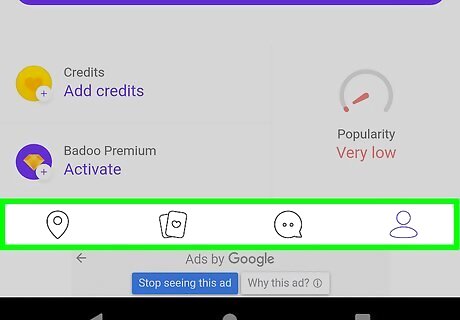
Browse through your Badoo profile. Once on your Badoo account home page, you will see tabs for “People Nearby,” “Encounters,” “Profile,” “Messages,” “Visitors,” “Like You,” “You Like,” “Mutual,” “Favorites,” and “Blocked.” Tap on the tab of the section you want to browse. When you want to go back to the home page, tap on the home icon found on the top right side of your device screen.
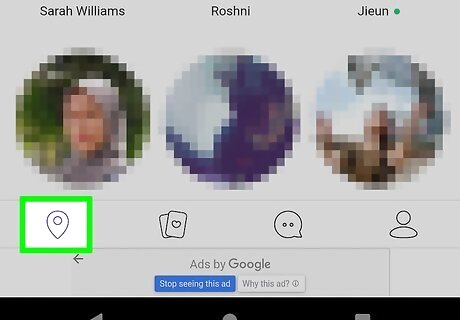
Search for new people to befriend. Tap on the “People Nearby” tab to find other Badoo members nearest your current location. You can personalize the search results using the Filter option. Tap on the “Filter” link at the top of the screen, and set your preferences for interest, gender, age, and location of users by tapping on the radio button next to each option. Hit the “People Nearby” button at the top of the screen to start searching according to your filter preferences. Tap on “Advanced Search” on the filter box to modify your search results even more. You can set more filtering options such as “Spoken Languages,” “Body Type,” “Height,” “Weight,” “Hair Color,” “Eye Color,” “Sexuality,” “Status,” “Children,” “Education,” “Star Sign,” and so on using the drop-down menu under the three fields in the Advanced Search section.
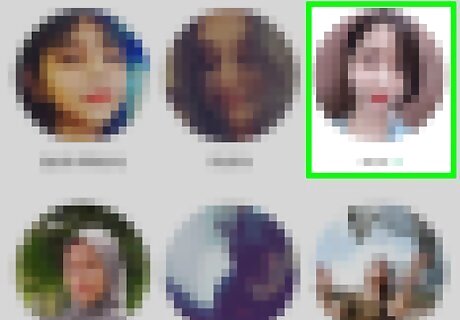
View a user’s profile page. Tap on the profile picture of a user to access to his or her profile page. You can like, favorite the selected user, or chat with him or her by sending a message through the profile page.
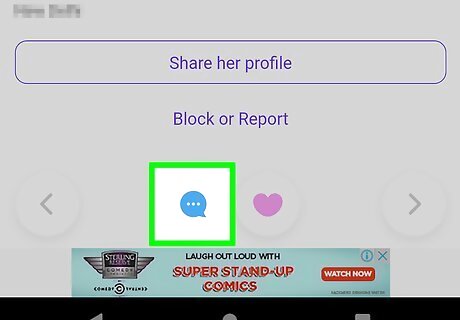
Chat with another Badoo user. Tap on the “Chat now” button at the top of the user’s profile page to start chatting with the user if he or she is online. If you see a green radio button next to the user’s profile picture and name, it indicates that the user is online and can start chatting instantly. A message box will appear on your screen after tapping on the “Chat now” button. Type your message in the field under the “Write a message” heading. Tap on “Send” under the message box to send your message to the user as an invitation to chat. You can attach different emoticons to your message by tapping on the emoticon icon on the right side of the message field.

Send your friend an offline message. If the radio button next to the user’s profile picture is gray, it indicates that the user is offline, but you can still send him or her a message using the same chat option. Tap on “Chat now” and type your message in the field then send your message by tapping on “Send.” The user will see your message when he or she logs in. Remember, you cannot send more than 2 messages if the user does not respond to your message. You’ll be able to send more once the user replies.
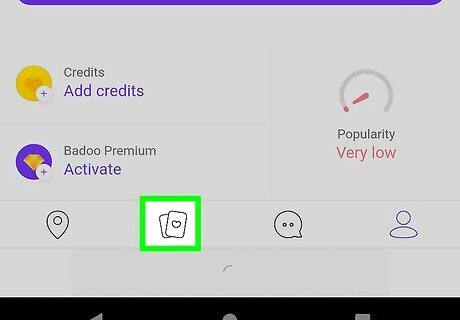
Express your interest in new people using the Encounter game. Tap the “Encounters” tab on the features list to start the game. You can browse the images and profiles of new people, and express your intention of meeting each of them. Badoo will then show different users’ photos one by one. You can express your intention of meeting these people by pressing the “Yes,” “No,” or “Maybe” button. Use the “Filter the encounter” option so that you will only encounter those that fall within your preferences. Tap on the “Filter” link at the top of your screen, and choose the interests, age range, and gender type that you’re interested in.
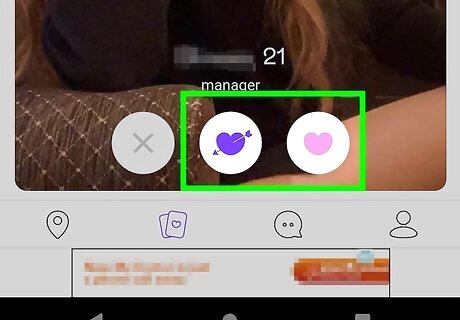
See the status of the Encounter game. Tap on either the “Like you” tab or the “You like” tab to view a list of your liked people and the people who liked you during the Encounter game. To see the most recent likes, you need to play Encounter or enable Superpowers, a paid feature on Badoo.
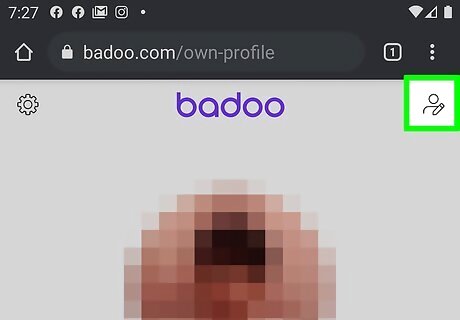
Edit and update your profile information. Tap on the “Profile” tab at the left corner of your device to open the profile-editing page; here you can edit your information and settings, as well as add images. Set your profile name and preferences by tapping on the “Edit” link next to each section and entering the information: Interests, Location, Profile Essay, Relationship Status, Physical Appearance, Living Situation, Children Status, Smoking Preferences, Drinking Preferences, Education, Languages, and Career. Some preferences may be specified with just the use of radio buttons. Tap on the “Photos” tab at the top of your screen to add new images to your profile. Press the plus (+) sign to upload them either from Facebook or from the device storage. Tap the “Settings” tab at the top right corner of your device screen to edit and update your profile, privacy, password, payment, and notification settings.
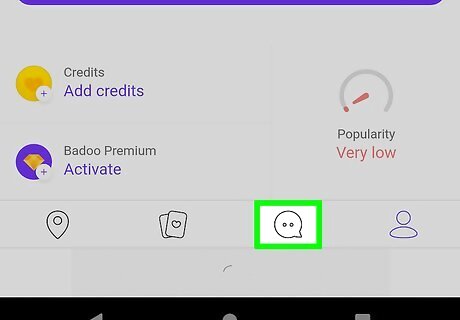
View and read messages. Tap the “Message” tab to view and manage all messages received, sent, unread, and stored. Reply to or chat with Badoo users through the instant messaging feature. You can also reply to the users by tapping on the user’s profile name listed on the “Received” message section. After tapping on the user’s name, you will see all the messages between you and the user, and whether the user is online now or offline. If the user is online, you can start chatting with the user instantly, but if he or she is offline, just leave a reply to his or her message. Write your message in the message field and tap “Send.” To delete a message from your inbox, tap the “Edit” tab, tick the check box next to the message, and tap on the “Delete” button.

Check your profile visitors on Badoo. Tap on the “Visitors” tab to browse the profile of Badoo users who have paid your profile a visit. You are allowed to message, like, make favorite, or report people on this visitor list. To delete a Badoo user from your Visitors list, tap the “Chat” tab found on the right side of your screen, and select “Delete” from the drop-down menu. If you do not delete users manually, Badoo will delete the list automatically after a month from your profile.
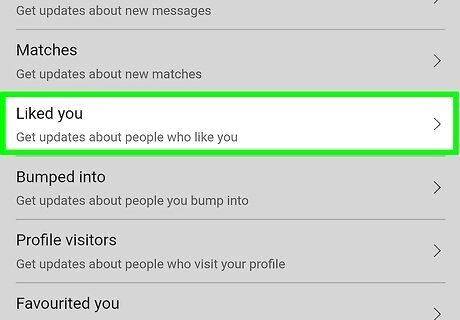
Find the right person for you. Tap on the “Mutual” tab to open a list of users who have liked you and you have liked back during the Encounter game. You just might really hit it off with someone on this list! The Mutual list appears on your profile, as well as on the profiles of those who have liked you.
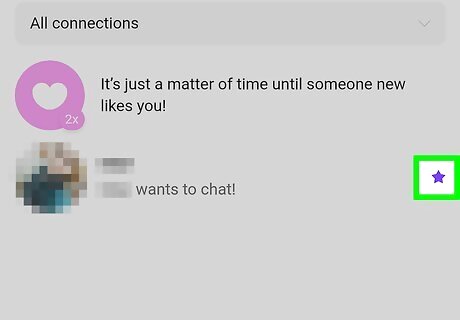
Check the list of your favorite people. Tap on the “Favorites” tab to view the profile list of the persons you have favorited on your profile. It is advisable that you save the profiles of people you share interests with so that you can chat with them whenever you have time. Tap on the “Profile” link to view the profile information of any person on the Favorites list, and to send a message.
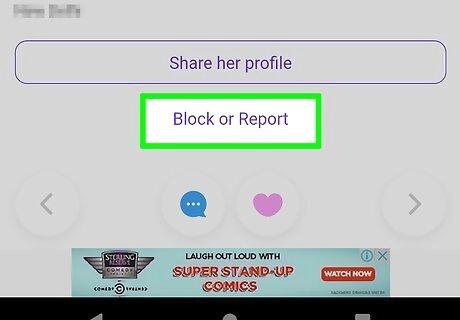
View blocked users. Tap on the “Blocked” tab at the bottom of the features list on Badoo’s home page. These are people who, for one reason or another, you have prevented from accessing your profile or sending you a message.
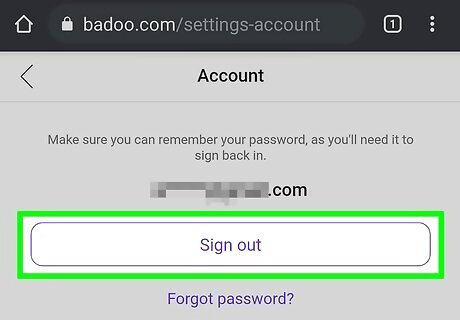
Log out of your Badoo account. You must head to your Badoo profile page to sign out of your Badoo account, since the “Sign out” button is not available on all pages of the Badoo mobile site like the computer website. Tap on the home icon at the top right corner of your device screen. Then, tap on “Profile” on the menu to access your profile page. After that, tap on the “Settings” tab at the top right corner of your profile page. Scroll down the Settings page and tap on “Sign out” to log out of your Badoo account completely. Signing out of your account will keep your account safe.
Using the Mobile App
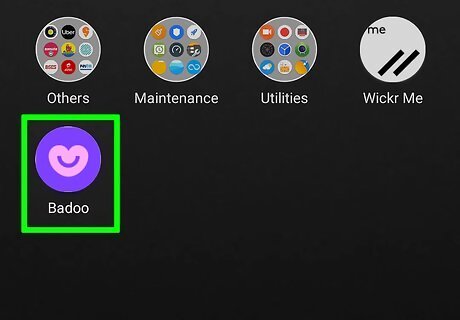
Launch Badoo on your device. Tap on the Badoo mobile app’s icon on your home screen or app drawer to open it. The icon is an orange square with a white lowercase “b” in the middle. If you don’t have Badoo yet on your device, you can get it from iTunes App Store or from Google Play. Just search for the app from your device’s app store, download, and install it. The app is free.
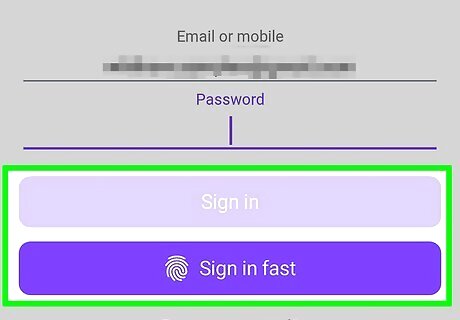
Log into your Badoo account. Tap on “Other options” at the bottom of the screen, select “Sign in,” and then enter your email address, or phone number, and password in the required field. Use the login information you use to log into your Badoo account using a PC browser. When you’re done, tap on “Sign in” to access your account. If it is your first time to log into your account using the Badoo app, you will be prompted to connect to your Badoo account contacts via other social accounts, and to invite your Facebook friends. Just tap on the “No thanks” button at the bottom of the screen to skip these options. If you have signed up for a Badoo account using your Facebook account, tap on the “Use Facebook” button instead, and enter your Facebook email address and password to log into your Badoo account.
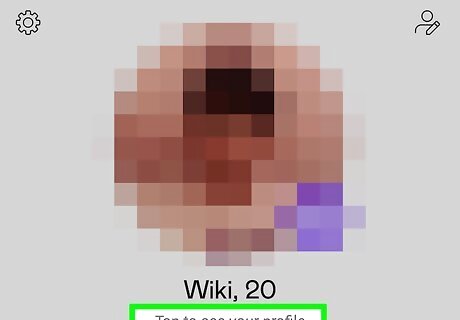
Browse through your Badoo profile. Tap on the menu icon at the top left corner of your device screen to display the available tabs on your Badoo profile. You will see the “People nearby,” “Encounters,” “Photo rating” tabs listed under your profile name in a drop-down menu on the left; and “Messages,” “Visitors,” “Liked you, and “Favorites” under the “Your connections” heading on the same menu. You can access any one of these tabs by tapping on them.
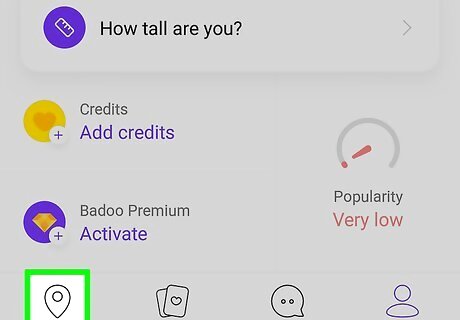
Search for new people nearby your location. Tap on “People nearby” in the drop-down menu at the top left corner of the page to view a profile list of Badoo users within and nearby your preferred location. Scroll down the page to view the full list of user profiles in thumbnail images. You will see different icons listed at the bottom of the user’s profile summary. You can check the user’s profile information, photos, and likes by tapping on the respective icons. If you tap on the arrow up or down icon at the top right corner of the user’s profile summary, you can view the previous or next user in the list.
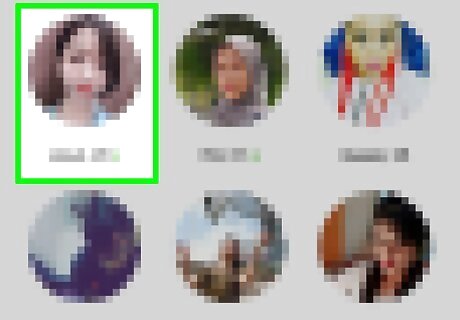
View a user’s profile. Tap on the profile icon at the bottom left corner of a user’s profile summary to view the full profile information of that user.
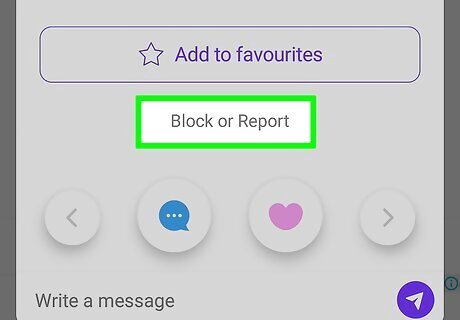
Block a user. If you want, you can block a user by scrolling down the user’s profile page and tapping on the “Block” button at the bottom of the page.
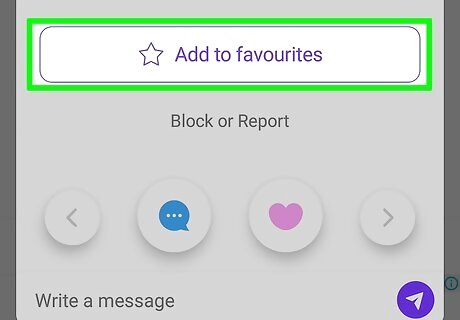
Favorite a user. Tap on the “like” icon at the bottom of the screen of a user’s profile page to like or make favorite that user.
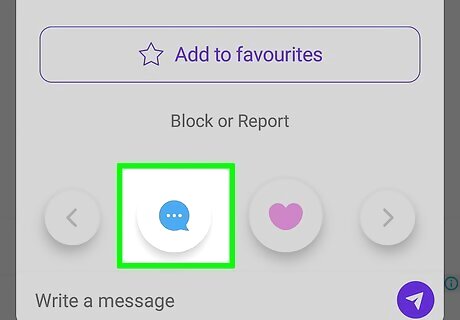
Chat with other Badoo users. Tap on the chat icon at the bottom right corner of a user’s profile page to start chatting with the user. Enter your message in the “Type your message here” field then tap on the right arrow next to the message field to send the user your message. By tapping on the plus sign on left side of the message field, you can attach an image to your message and send it to the user. If the user is online at that moment, you will see a green button on the user’s profile image, and you can start chatting with the user instantly. Otherwise, your message will be delivered to him or her, and he or she will view the sent message after logging in. Remember, you cannot send more than 2 messages if the user does not respond to your message. You’ll be able to send more once the user replies.
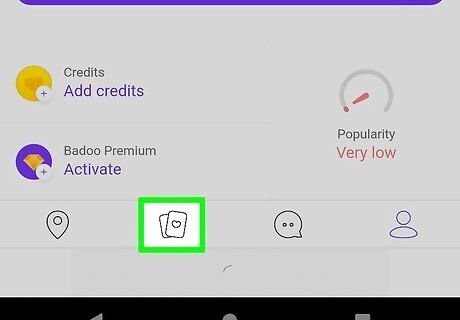
Play Badoo’s Encounter game. By playing this Encounter game, you will be able to find Badoo users with the same interests as you. Tap on the “Encounters” tab to begin playing the Encounter game. Here, you can like or dislike a user that appears on your screen by tapping on the love icon or cross icon, respectively, at the bottom of the screen. Swipe the screen from right to left to view the next user.
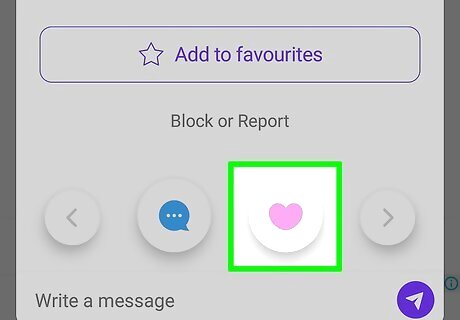
Rate the photos of Badoo users. If you rate other users’ photos, they’ll rate your photos in return. To begin, tap on the “Photo rating” tab to view the score of your uploaded photos. Tap on “Rate other photos” at the bottom of the screen to rate the photos of other Badoo users. If you like a photo of a particular user, tap on the star icon at the bottom to rate it.
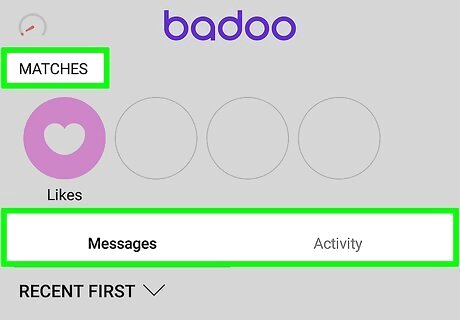
Browse the features related to your profile connections. There are four available features under the “Your connections” tab, and these are “Messages,” “Visitors,” “Liked you,” and “Favorites.” The “Your connections” tab can be found in the menu (top-left corner of your Badoo home page). To view unread messages or previous conversations with Badoo users, tap on “Messages” and select the option from the drop-down menu under the “Message” tab. If you want to delete any messages or conversations from the list, tap on the settings icon and delete the selected item by checking the box next to it. You can also delete a user from your “Visitors,” “Liked you,” and “Favorites” list by browsing that list. Go to “Your connections,” select a list (Visitors, Liked you, or Favorites), and then tap on the settings icon. Select or deselect a user by tapping on their profile image. When you are done, scroll down the page and tap on “Delete selected” at the bottom to remove the selected users from the particular list you selected.
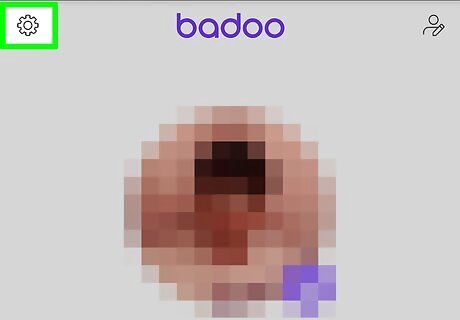
Change your Badoo account settings. To access your Badoo account settings, tap on the menu icon at the top left corner of the screen, and select your profile name. Select the settings icon at the top right corner of your profile page, and tap on “Account preferences.” Here, you can edit and update your profile, privacy, password, payment, and notification setting.
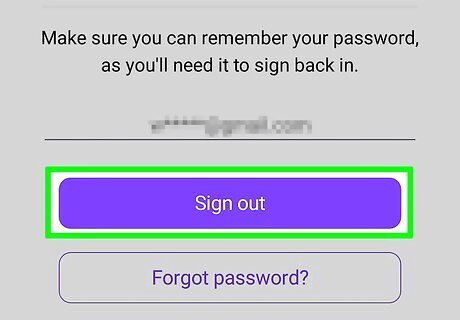
Log out of your Badoo account. Once you’re done using the Badoo app, you should log out to keep your information safe. Tap on your profile image to go to your profile page. Tap the settings icon, select “Account,” and then “Sign out.”



















Comments
0 comment