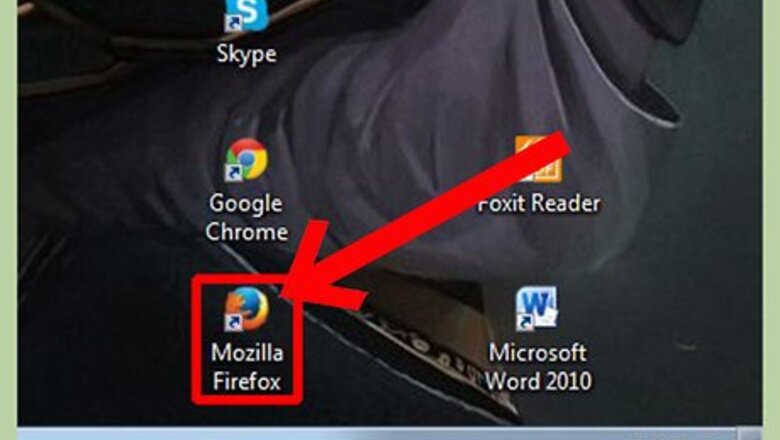
views
Set Up the First Device
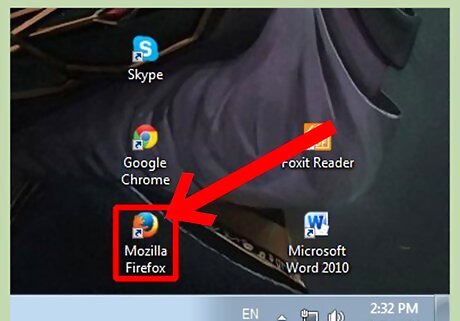
Open Mozilla Firefox. Click the icon on your desktop to launch the browser.
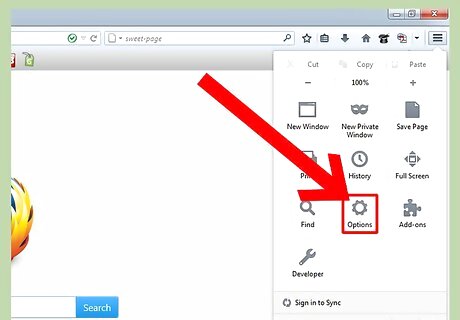
Open the Options window. Click on “Tools” on the menu toolbar at the upper part of the window and select “Options.”
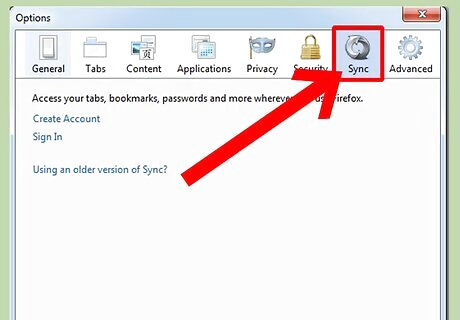
Click on the “Sync” tab.
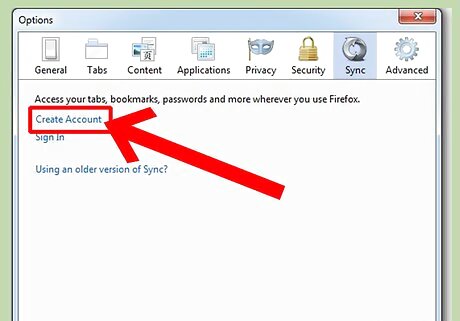
Log in to your Firefox account. Enter you username and password. Afterwards, click on “Sign In.” If don’t have an account yet, you can click on the “Create Account” link on the Sync tab and fill up all the necessary fields to create your log in details.
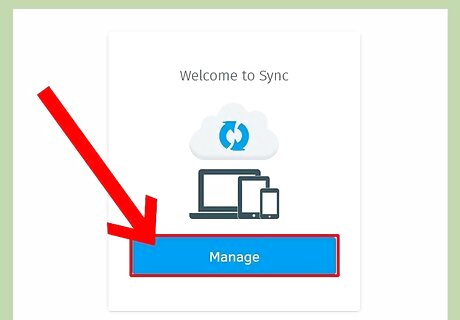
Click on “Manage.” After signing in, you’ll be directed to the Welcome page. Click on “Manage” to open the Options window again and start managing your information.
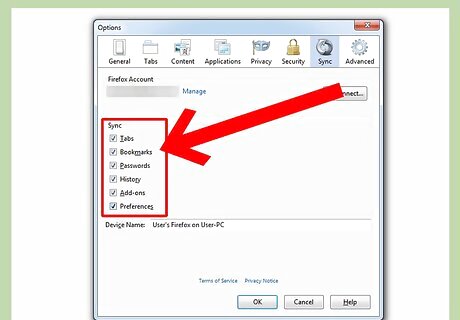
Set up the device. On the Options window, select all the browser information you’d like to share between devices. After that, type in the device name you like. Firefox browsers on each of your devices will have their own name.
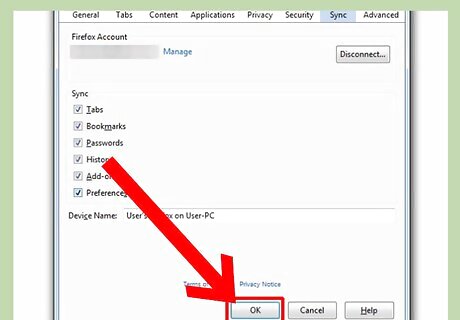
Click on “OK” to save your settings. Your browser’s data is now ready to be synched to another device.
Sync Information to Second Device
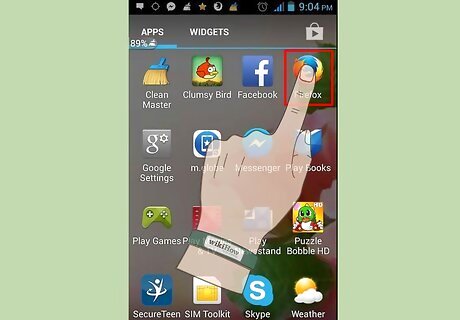
Open Firefox on your smartphone. Tap the icon from the app screen to launch the application.
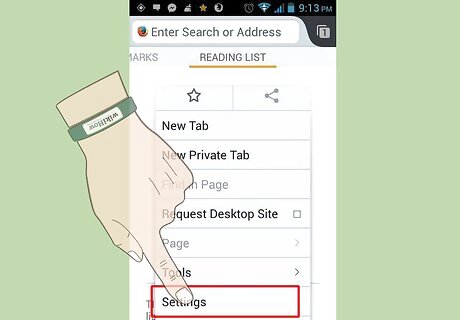
Go to "Settings." Open the browser’s menu and select “Settings.”
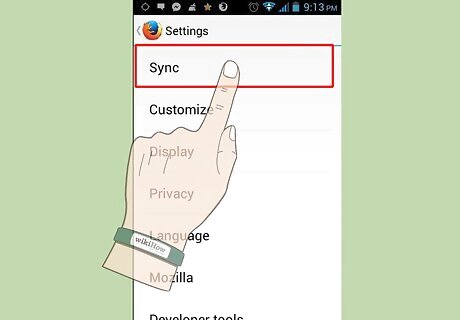
Tap on “Sync.” On the Settings screen, tap on “Sync.” You’ll be issued a 9-12 character code.
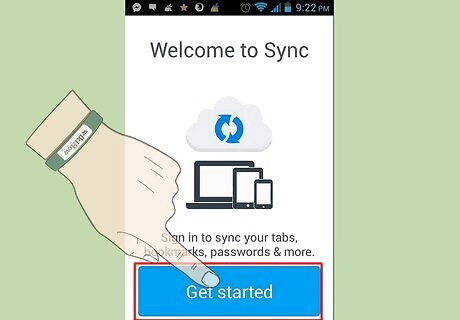
Go back to your first devices. Open the Options window and go to Sync tab (steps 2 to 3 of setting up your first device).
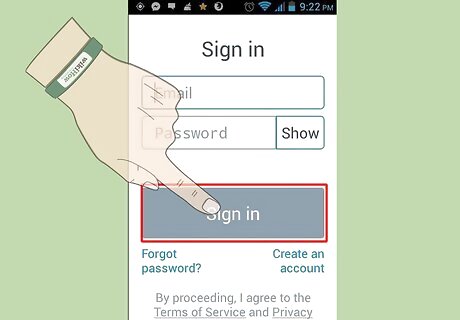
Click on “Add a Device.”
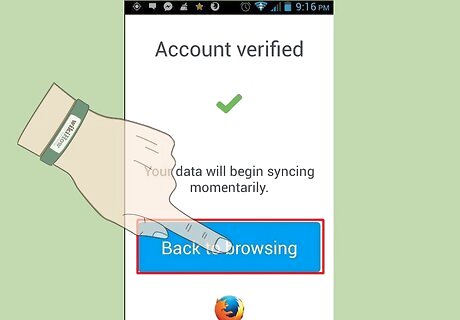
Enter the code. Enter the alphanumeric code you got from the second device and click on “Finish” to add the device. Your two devices can now share the internet information between each other.














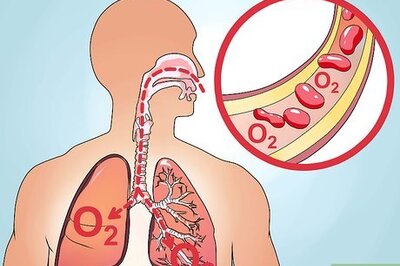



Comments
0 comment