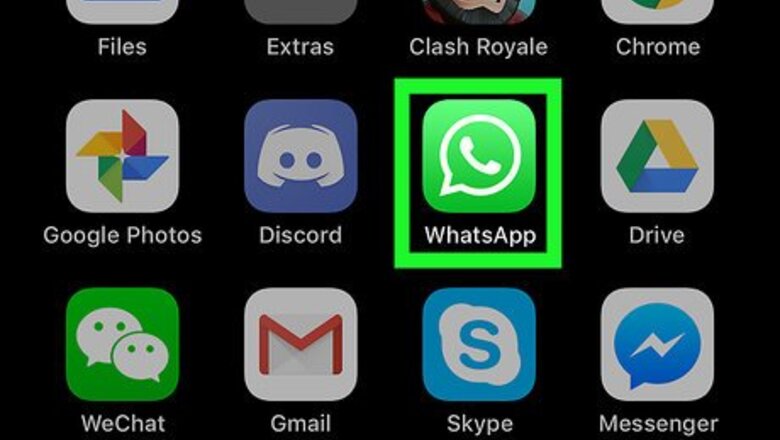
views
Using Built-In WhatsApp Gifs
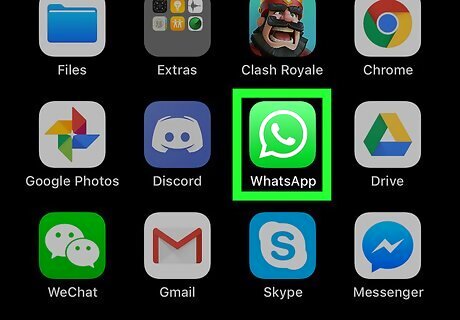
Tap to open WhatsApp. It’s a green icon with a white chat bubble with a phone inside of it.
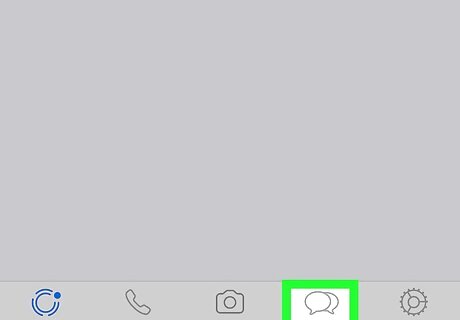
Tap Chats at the bottom of the screen.
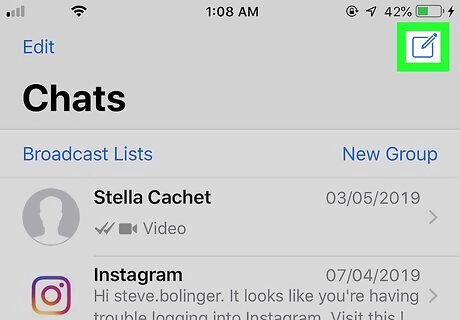
Tap iPhone Quick Compose in the top right corner. If you want to send a Gif in an existing conversation, you can skip this step and tap the conversation instead.
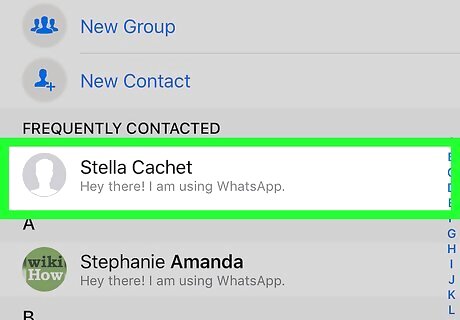
Select a recipient. This opens a conversation.
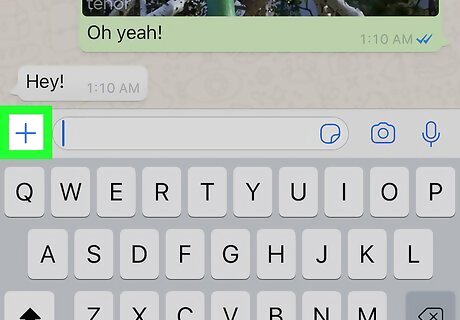
Tap the + button next to the text box.
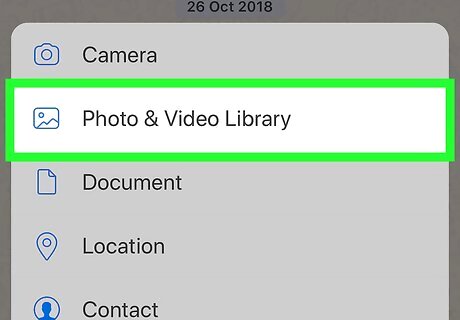
Tap Photo & Video Library.
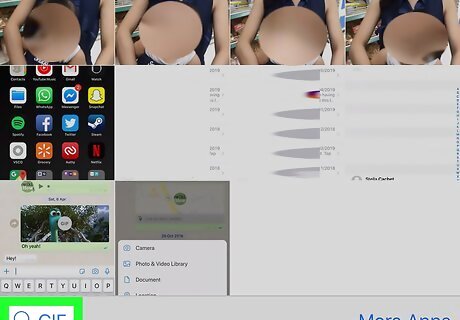
Tap the Mac SpotlightGIF button in the bottom left corner.
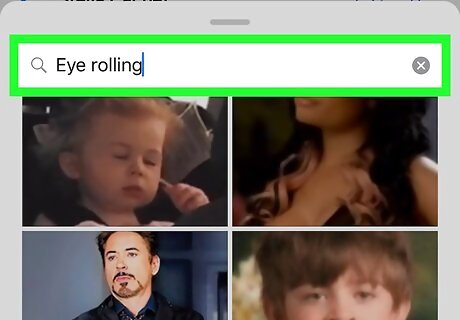
Type a description of the Gif you want to use. Try something like "excited" or "yay." Some Gifs that match your search will appear.
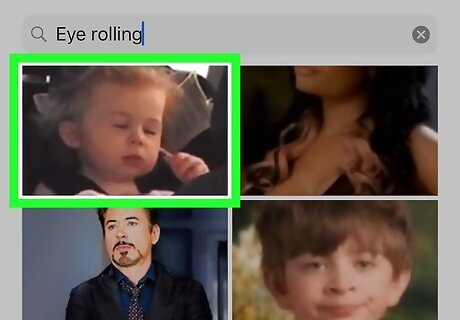
Tap the Gif you want to use. If you don't like the Gif as it appears, you have some option for editing it: Edit the length by dragging the gray box around the video timeline in from the left or right. Add a caption by typing into the "Add a caption…" box. You can also add text to, mark up, and crop/rotate the Gif.
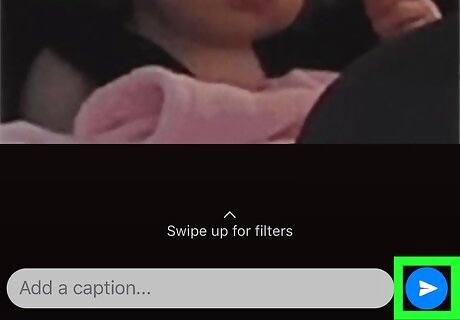
Tap the blue paper airplane button. This will send your Gif to the selected recipients.
Downloading a Gif from the Web
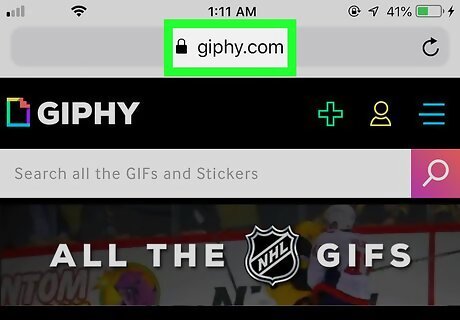
Find the Gif you want using your mobile web browser. You can use popular sites like Giphy to find your Gif, or just do a Google search for one that you want to use.
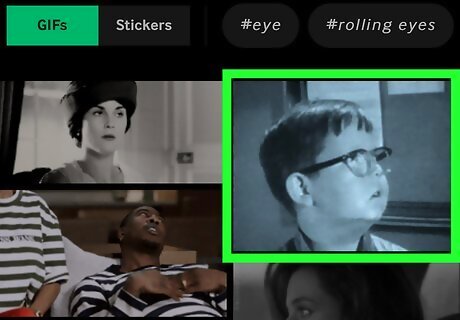
Tap to open the Gif. Wait for the Gif to load and play completely.

Tap and hold on the open Gif. Hold until a menu pops up.
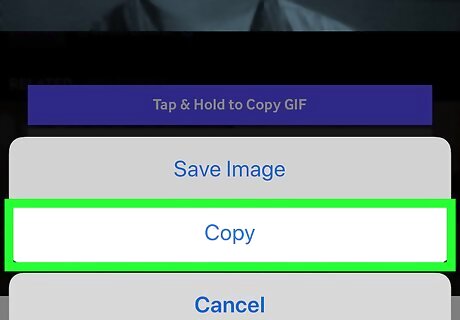
Tap Copy or Copy Gif in the pop-up menu.
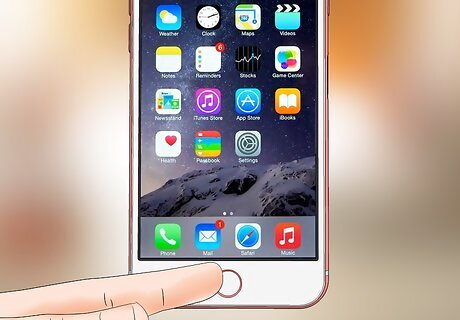
Close your mobile web browser.

Tap to open WhatsApp. It’s a green icon with a white chat bubble with a phone inside of it.
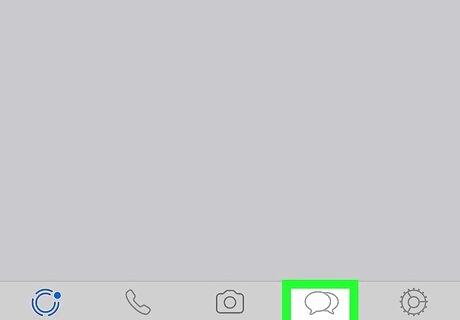
Tap Chats at the bottom of the screen.
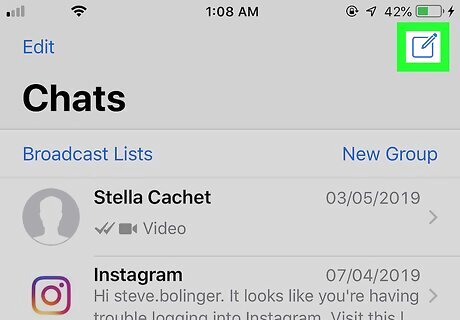
Tap iPhone Quick Compose in the top right corner. If you want to send a Gif in an existing conversation, you can skip this step and tap the conversation instead.
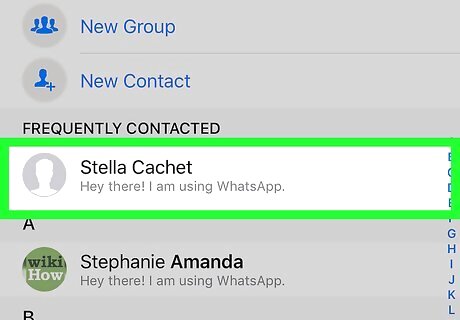
Select a recipient. This opens a conversation.
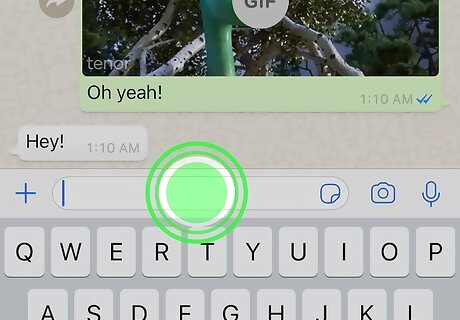
Tap and hold in the text box. Hold until you see the option to "Paste" appears.
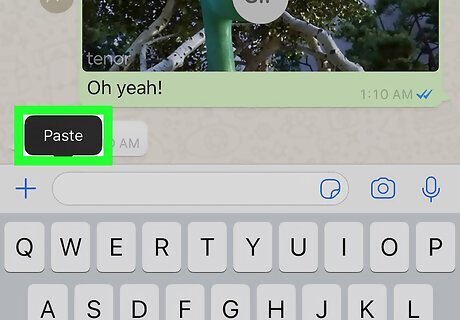
Tap Paste. This will open some editing options for your Gif. You can edit the length by dragging the grey box around the video timeline in from the left or right. You can add a caption for your Gif by typing in the "Add a caption…" box. You can also add text to, mark up, and crop/rotate the Gif.
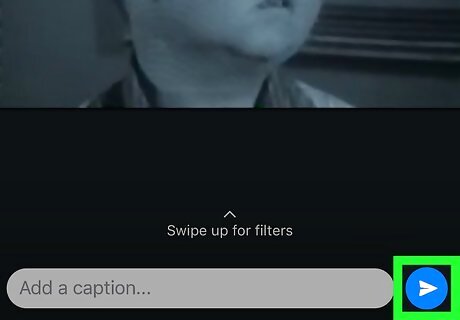
Tap the blue paper airplane button. This will send your Gif to the selected recipients.











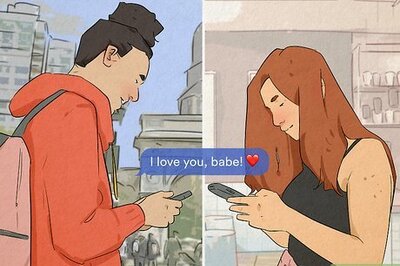







Comments
0 comment