
views
Can I use Samsung Pay at an ATM?

Yes, if the ATM supports cardless transactions. As long as the ATM supports Samsung Pay and you've linked an eligible debit card to your digital wallet, you can make cardless transactions at thousands of ATMs around the world. Just look for the contactless symbol on an ATM—it looks like a hand holding a card next to several curved lines. As long as your debit card can be linked to Samsung Pay and the issuing bank supports withdrawals at ATMs through digital wallets, you can withdraw funds at any ATM that supports cardless Samsung Pay transactions. If an ATM only has a card entry slot or slider, you won't be able to use Samsung Pay at that ATM.
Where can I find an ATM that supports Samsung Pay?
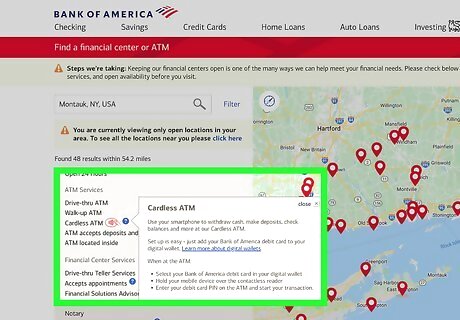
Check your bank's ATM locator. Most major banks now have ATMs that support cardless transactions with Samsung Pay, including Bank of America, Chase, Wells Fargo, and US Bank. In fact, all of these major banks have converted all of their ATMs so they'll support cardless transactions with Samsung Pay, Google Pay, Apple Pay, and other wallets.
Using Samsung Pay at the ATM
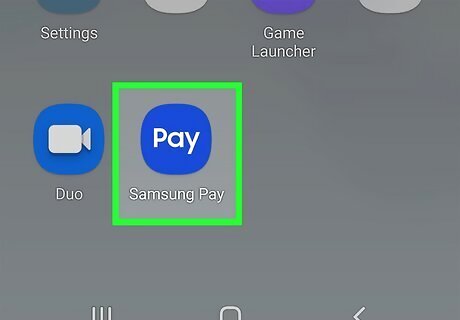
Open Samsung Pay on your Samsung Galaxy phone. It's the blue icon that says "pay" in white letters.
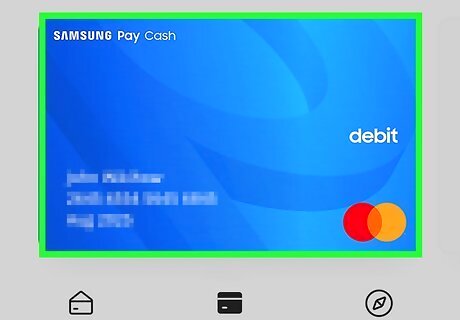
Select your debit card. Swipe through your Samsung Pay digital wallet and tap the card you want to use.
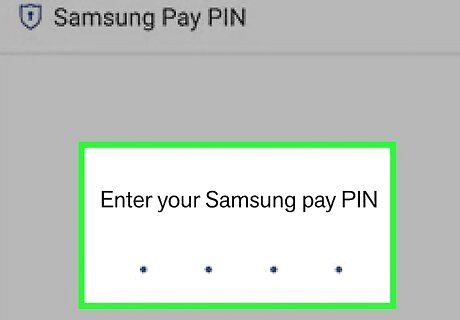
Enter your Samsung Pay PIN or biometric. Follow the on-screen instructions to enter your PIN, scan your fingerprint, or use facial recognition to verify your identity.
Tap your phone to the contactless ATM symbol. Depending on the bank and your security, the ATM may prompt you to enter a PIN. If prompted for a PIN, enter your debit card PIN, not the PIN you use to unlock your phone.
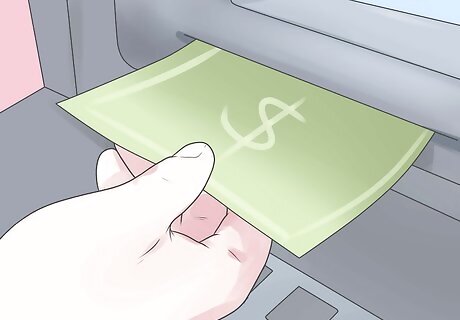
Complete your transaction. Once you've validated your identity, you can now withdraw funds, view your balance, and perform other tasks just as you would if you'd used a physical debit card.













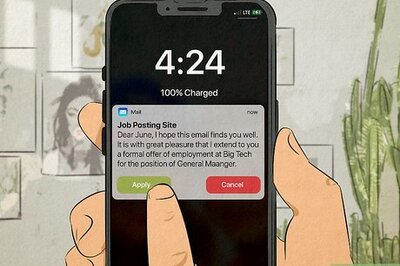





Comments
0 comment