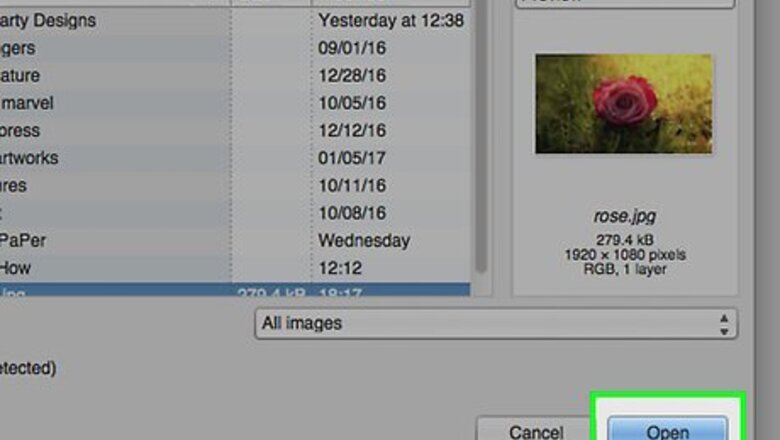
views
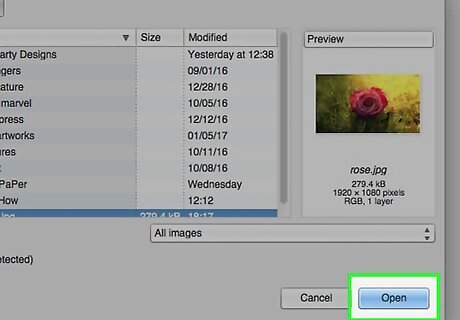
Get the image that you want to fix. This one is a rose with grass in it.
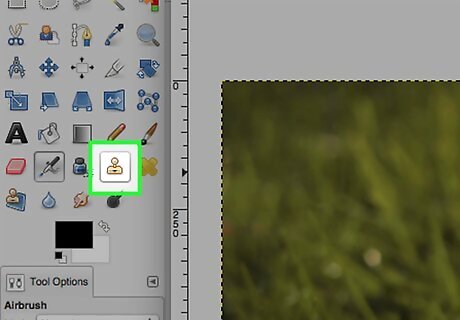
Click on the clone tool. It looks like a stamp.
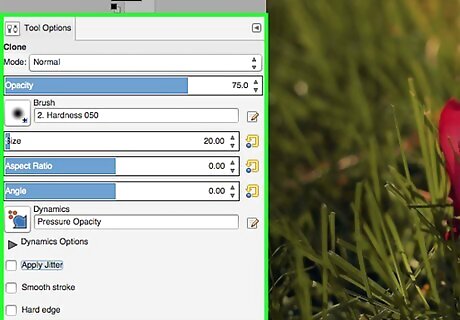
Look down at the toolbar for the clone stamp. You will probably want to adjust the opacity. If it is less than 100, it will look more natural. Also, depending on what you are covering, adjust the scale. One last thing you can do is change the brush and the brush size.
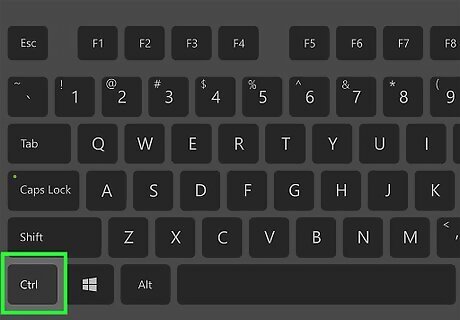
Hold down the CTRL key on the keyboard while using your mouse to click on the area you would like to duplicate. You can change the size of the clone brush by moving the scale button.
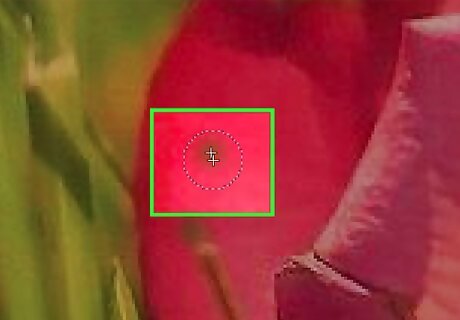
After selecting the area you'd like to clone, let go of CTRL and click on the area you'd like to cover. You can click on as many areas as you like and the same cloned image will appear there.

Repeat process as necessary.













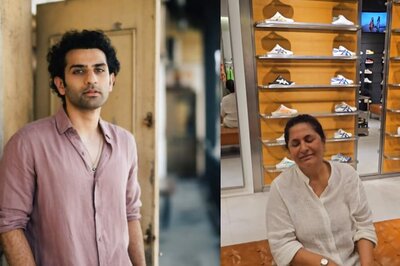






Comments
0 comment