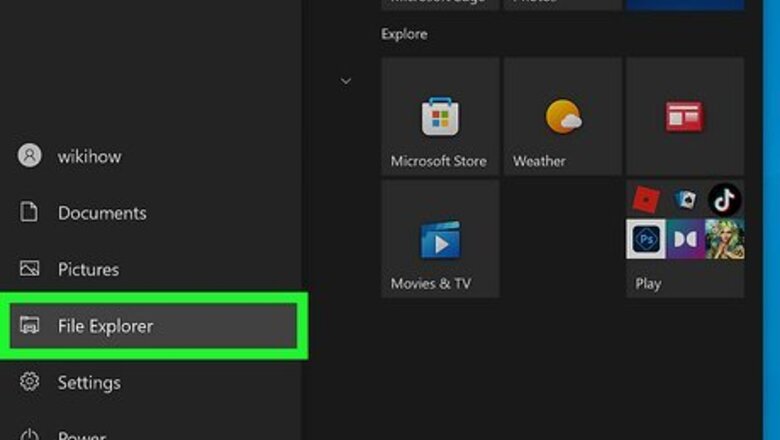
views
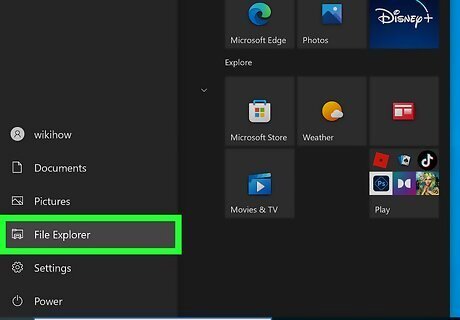
Open the File Explorer. The Photos app on Windows 10 may look a bit different, but you can find your photos just like you always have. Open your PC's File Explorer to get started. It is located in the taskbar at the bottom of your screen, represented by a folder icon. If you don't have a specific photo in mind, you can also type "photos" in the taskbar's search box and select the Photos app directly.
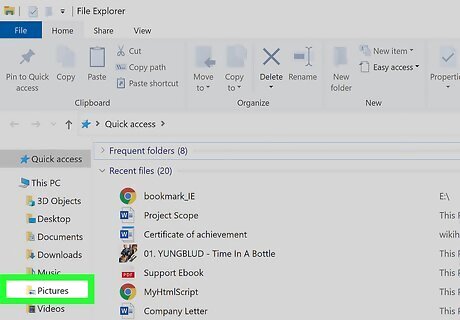
Double-click Pictures. This should be where most of your computer's pictures are stored. If you have photos stored in your "Downloads" folder, or anywhere else on your device, feel free to click on those folders instead.
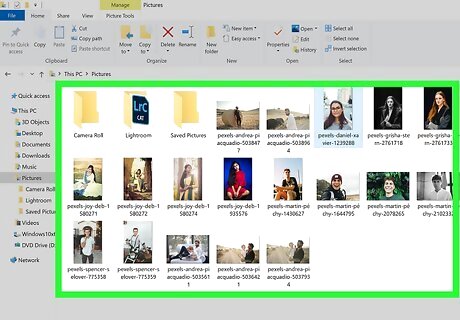
Double-click any photo. The photo will automatically open in the new Microsoft Photos app on Windows 10. If you upgraded to Windows 10 from Windows 7 or 8, you may still have access to Windows Photo Viewer. To check, right-click a photo and select "Open With" to look for the Photo Viewer app.
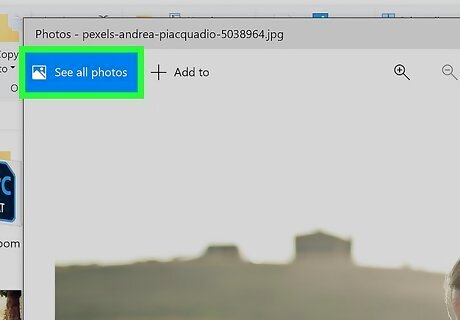
Click See all photos in the top-left corner. If the photo you selected from your File Explorer was all you needed to see, then your work is done! If you'd like to browse the rest of your photo collection, click "See all photos" to find the rest of the images on your PC. You can also use the arrow keys to view any other photos located in the same folder as the photo you have open.




















Comments
0 comment