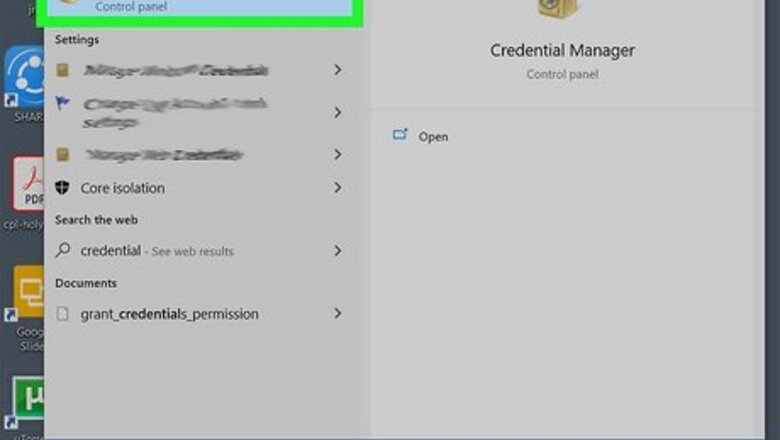
views
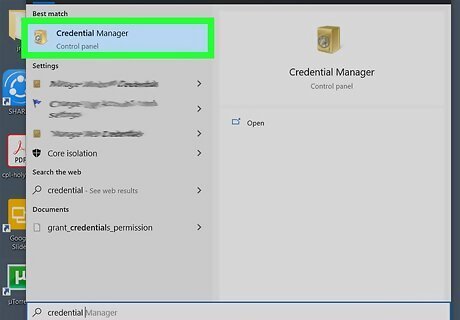
Open Credential Manager. To do this, type credential into the Windows search bar, and then click Credential Manager in the search results.
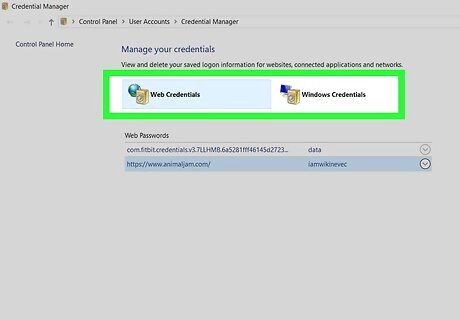
Click Web Credentials or Windows Credentials. Both options are at the top of the window. Web Credentials: This section contains passwords you've saved while using Microsoft Edge and Internet Explorer. If you've saved passwords using a different web browser (e.g., Google Chrome, Firefox), you'll need to use that web browser's password manager to find your passwords. Windows Credentials: This section will only be useful if your PC is on a corporate network. The passwords stored here are just those used for network-related Windows services. Most people will not be able to view any passwords in this section.
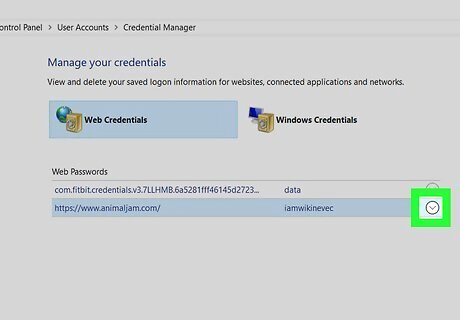
Click the arrow next to the account you want to view. This displays more information about the account, including the option to show the password (if applicable). If you're in the Windows Credentials section and expanded the "Generic Credentials" arrow, you'll find that none of the passwords can be shown. This is normal, as these are saved authentication tokens rather than plain-text passwords.
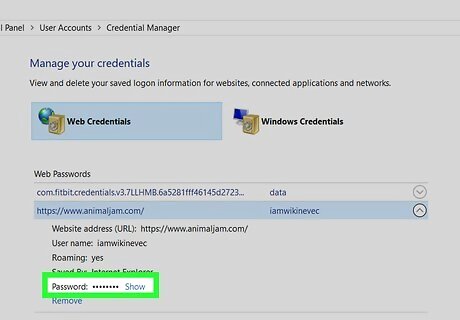
Click Show next to the password you want to see. A confirmation window will appear.
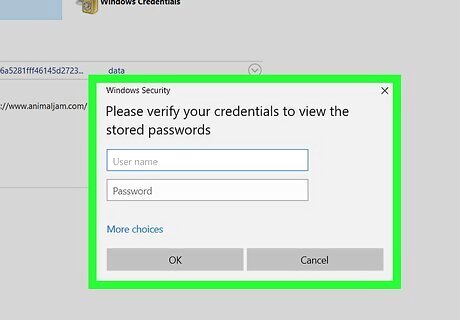
Enter your password or PIN. Once you verify your identity, the saved password will appear in plain text.




















Comments
0 comment