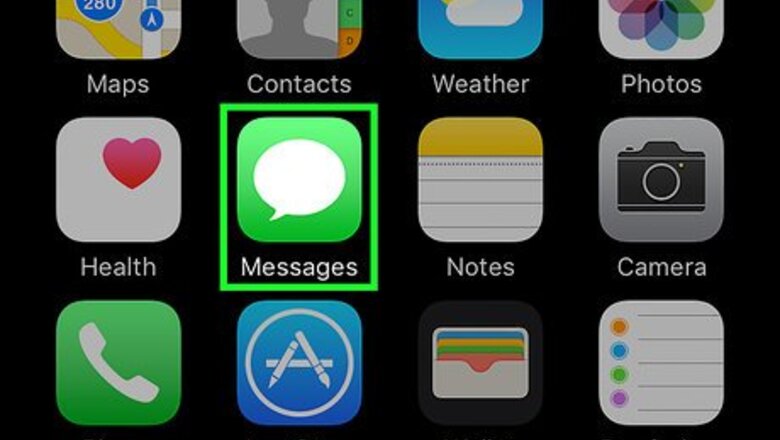
views
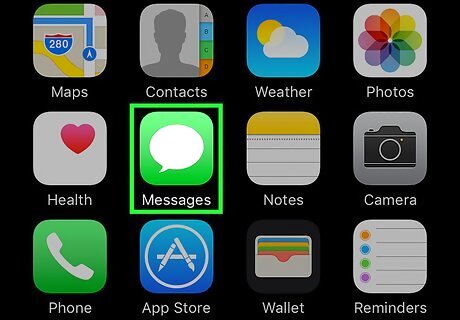
Open Messages. It’s the green app with a white speech bubble, usually found on your home screen.
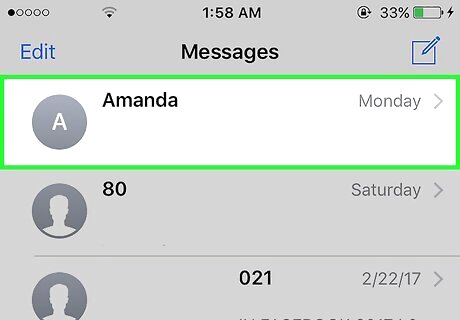
Tap on a conversation to open it.
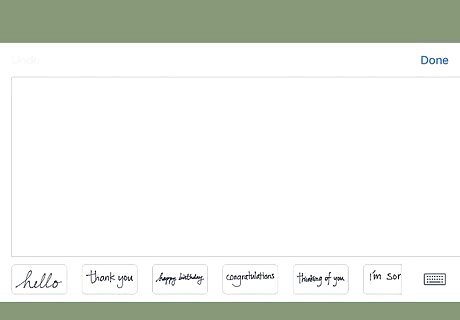
Turn your phone to landscape mode. This will change the screen’s orientation. If your screen will not rotate, orientation lock may be enabled. If so, swipe up from the bottom of your screen and tap the lock icon in the upper-right corner. It will change from orange to gray.
Tap the squiggly line. It's at the bottom-right corner of the keyboard to the left of the microphone.
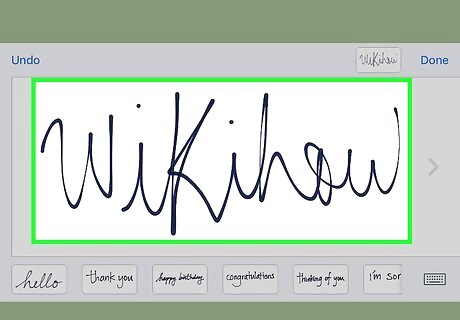
Put your finger on the screen and use it to write a handwritten message. You can also select a pre-written message by tapping on one in the menu at the bottom of the screen. To undo writing, tap Undo in the top-left corner of the screen.
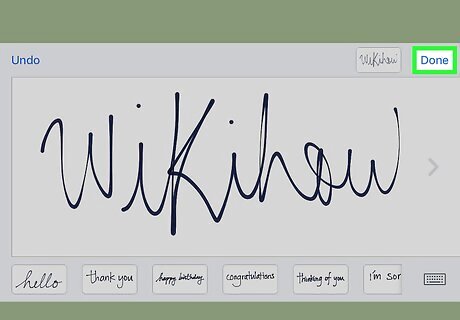
Tap Done. It’s in the top-right corner of the screen.
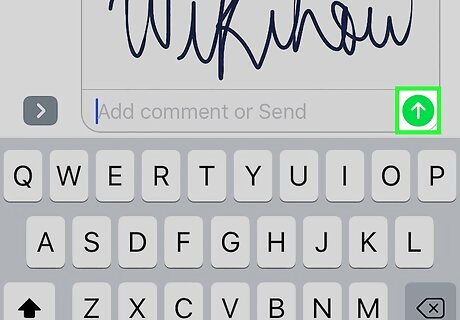
Tap the Send button to send your message. It’s the circle with the upward-pointing arrow on the middle-right side of the message field.
















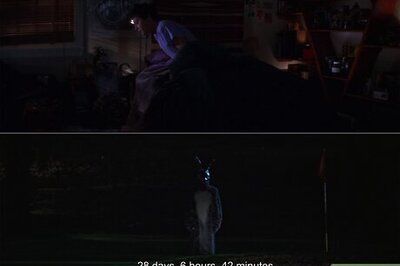

Comments
0 comment