
views
- Open the Print menu, then select "Printer Properties" or "Printer Settings."
- Click the button next to "Black/Greyscale" and select "OK."
- To change this to the default setting, open Control Panel and find your printer/printer preferences.
Windows

Open the Print Menu. This is the window that pops up when you press Ctrl + P or when you start printing something. If the Epson printer isn't selected, select it now. If your Epson printer isn't an option, make sure you have added it correctly.
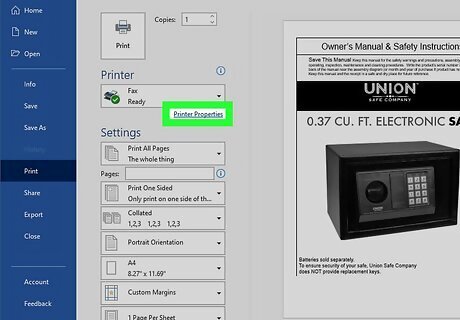
Click Printer Properties (or similar). The option will be different depending on the app you're using to print. Some other options you may find are Printer Preferences or Properties'. If none of these options appear, look for Setup, Printer, or Options. You should then find a Printer Properties, Properties, or Preferences here.
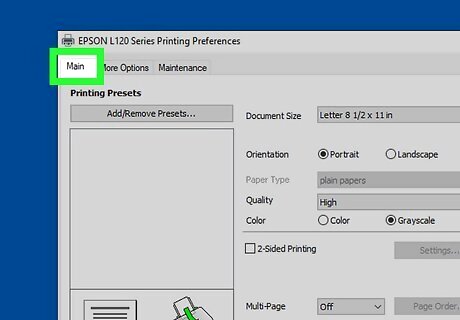
Click the Main tab. It should open by default, but if it doesn't, click it now.
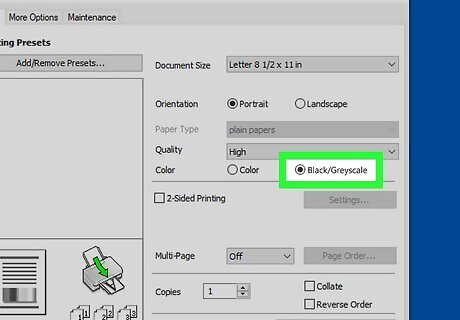
Click to fill the circle next to "Black/Greyscale" for the Color setting. This will ensure that your Epson printer prints that document in greyscale. If you don't see this option, your Epson printer does not support black-and-white printing.
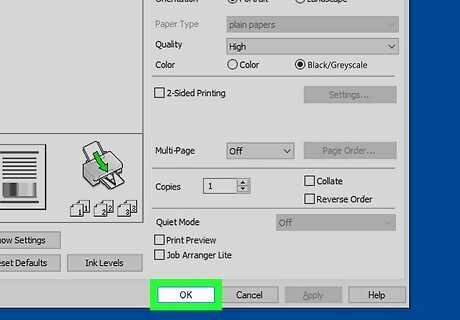
Click Ok. Only the next printing job will be in black and white, so if you want to apply this change to the default, go to your Printer Preferences in Control Panel.
Mac

Open the Print Menu. This is the window that pops up when you press Cmd + P or when you start printing something. If needed, click the arrow next to the printer and "See Details" to expand the menu.
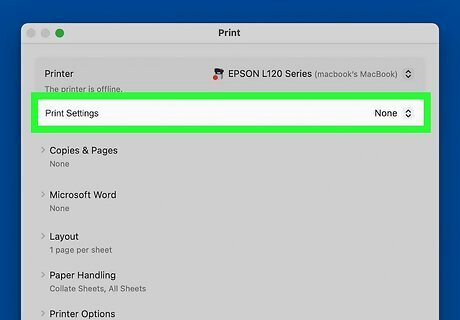
Click Print Settings. This should be in the section that expands from the arrow next to your printer's name.
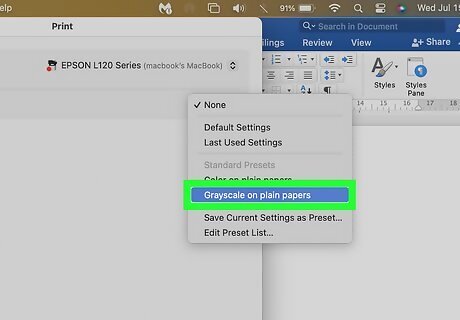
Click to fill the circle next to "Black/Greyscale" for the Color setting. This will ensure that your Epson printer prints that document in greyscale. If you don't see this option, your Epson printer does not support black-and-white printing.
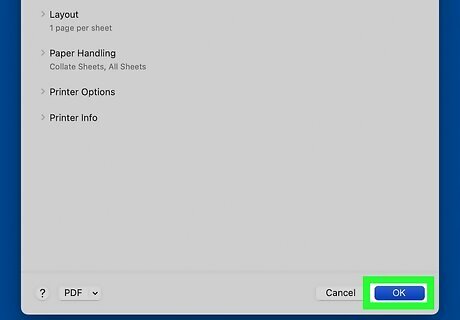
Click Ok. Only the next printing job will be in black and white, so if you want to apply this change to the default, go to your Printer Preferences in Settings.

















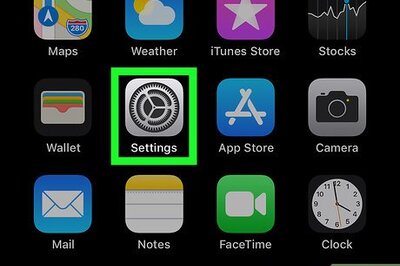

Comments
0 comment