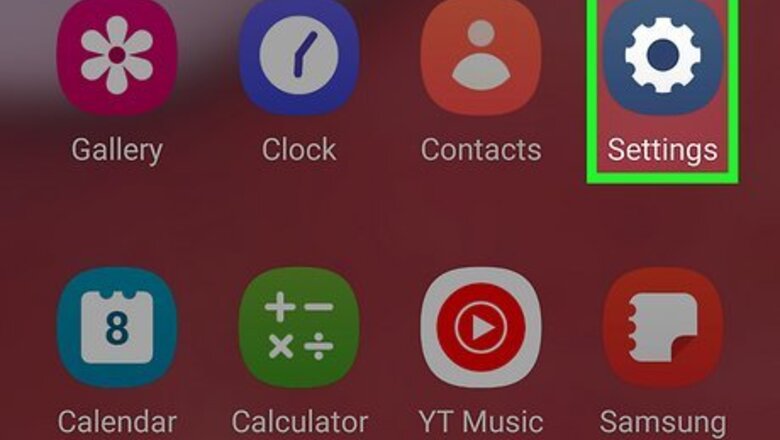
views
- Don't follow any links from Taboola, as they may lead to malicious sites that can steal your data.
- Uninstall the Taboola app from Settings > Apps.
- Install an ad-blocker and run a malware scan to completely remove Taboola News.
Disabling & Uninstalling Taboola
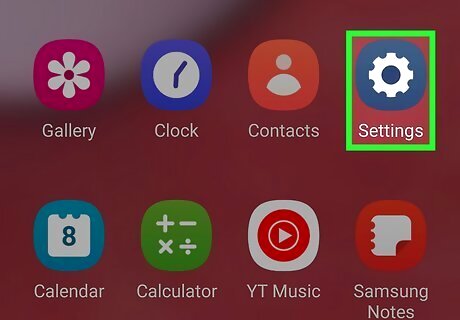
Open Settings Android 7 Settings on your Android. Tap the gear app icon or the gear icon in the Quick Settings panel (which you can open by swiping down from the top of your screen). You may have downloaded Taboola by accident while installing an app from outside of the Play Store. Fortunately, it's easy to delete. One app that's had this problem with Taboola News is called "Wt Forecast."
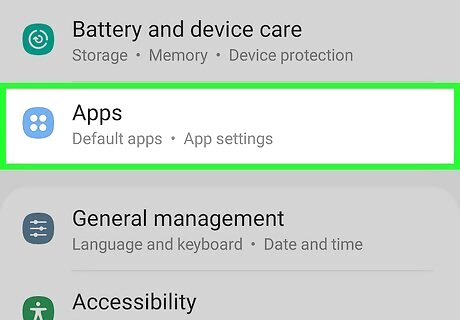
Tap Apps. Depending on your Android's manufacturer, this can also say "Apps & notifications" instead.
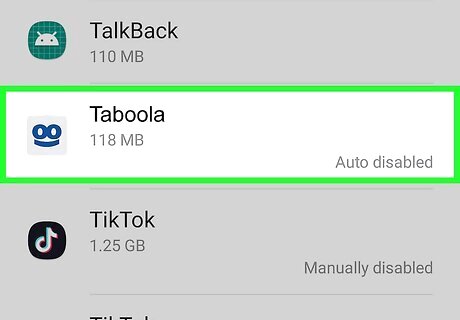
Tap Taboola. If you can't find this app in the app list, the malware might be embedded in another app—specifically one you downloaded from an unknown source outside of the Google Play Store. In this case, you will need to run a malware scan to remove it.
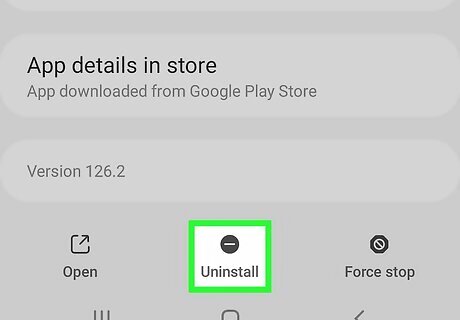
Tap Uninstall. If that button is not there, tap Disable instead to stop the app from working.
Running a Malware or Virus Scan
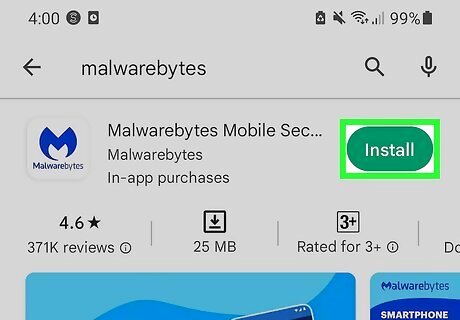
Install a reliable malware detector and cleaner. Whether you were able to delete Taboola in your Settings or not, it's a good idea to run a scan on your Android to make sure that uninstalling the app got rid of any malware from your phone. Some of the most popular free options are Malwarebytes, AVG, and Avast. You can use any of these apps to quickly scan for and remove Taboola News and other viruses and malware on your Android. Check out our guide on detecting and removing malware from your Android.
Installing an Adblocker
Install an ad-blocker for Android from the Google Play Store. If you're unable to disable or uninstall Taboola News, or you don't want to uninstall the app completely, you can stop its incessant pop-ups by installing an ad-blocking app from the Play Store. Using an ad-blocker like AdBlock, AdGuard, or AdLock will prevent your Android from displaying Taboola's many ads.


















Comments
0 comment