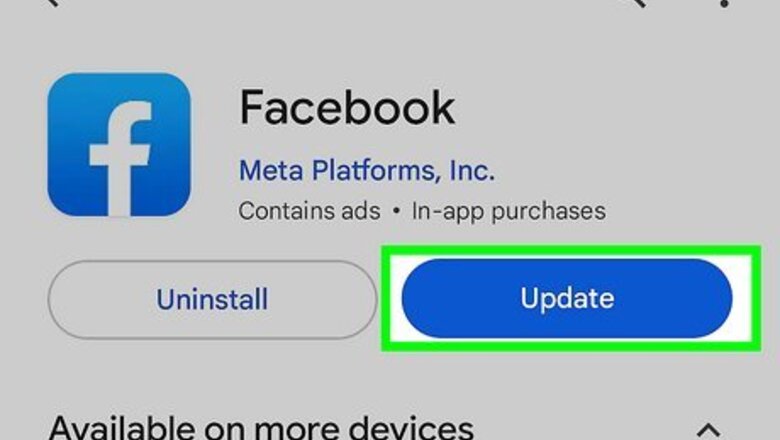
views
- Update your Facebook app first to see if that resolves your issue.
- Turn on Dark Mode within Facebook so it isn't reflecting your system setting.
- Dark Mode can automatically turn off at certain times on your phone or computer, so make sure Dark Mode is turned on without "Automatic" enabled.
Update Facebook.
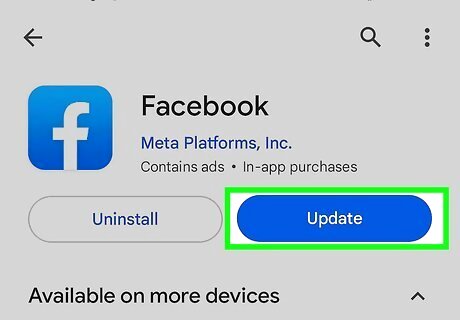
Updating can also fix app crashes. You can update manually by going to your app store (Google Play for Android, App Store for iPhone and iPad, and Microsoft Store for PC), searching for Facebook, and selecting Update.
Enable in-app Dark Mode.
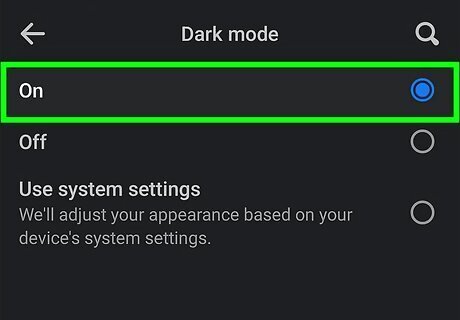
Dark Mode was a feature that relied on your OS, but it's also a toggle in the app. If Dark Mode keeps turning off and you have Dark Mode enabled on your phone or computer's operating system, make sure it's enabled in the app or on the website. On iPhone and iPad, launch the mobile app, then tap the three-line menu in the bottom right corner. Select Settings & Privacy > Settings and turn "Dark Mode" ON under "Preferences." On Android, launch the mobile app, then tap the three-line menu in the top right corner. Select Settings & Privacy > Settings and turn "Dark Mode" ON under "Preferences." For a Mac or Windows computer using the web browser, go to https://facebook.com and log in. Click your profile picture in the top right corner of your browser, then select Display & Accessibility > Dark Mode and turn it on.
Update your device.
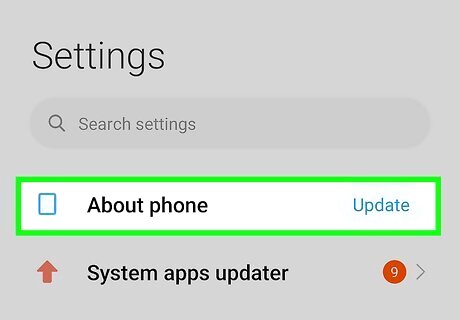
Out-of-date software can have glitches and bugs. To update your Android, iPhone, or iPad, go to Settings > General > Software Update. For Windows, go to Settings > Update & Security > Check for updates > Download and install.
Turn on Dark Mode for your device.
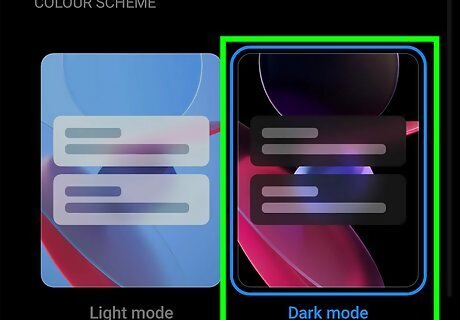
Enabling this stops Facebook if it's continuously turning on and off Dark Mode. If your device has an "Automatic" mode that adjusts with the day, then your app will keep changing too, so make sure Dark Mode is enabled. For iPhone and iPad, open Settings and go to "Display & Brightness," then select Dark. If the toggle next to "Automatic" is green, turn it off so it won't change based on the time. For Android, open Settings and go to "Display," then select Dark.
Clear cache and data.
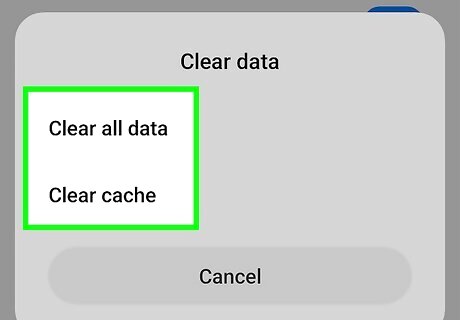
Make more space on your device to stop the app from crashing. A full cache and lots of temporary files can clutter up your phone, tablet, or computer and cause Facebook to crash constantly. Clear your cache on Android by going to Settings > Apps > Facebook > Storage > Clear cache & Clear data. Since you can't clear the cache from Settings on an iPhone or iPad, you'll need to offload the app. To do that, go to Settings > General > iPhone/iPad Storage > Facebook > Offload App. For Windows, go to Settings > System > Storage > This PC (or the drive where FB is installed) > Temporary files, check all the boxes, and select Remove files. Mac users don't have the FB app on their desktop, so you can skip this step if you're using a Mac.


















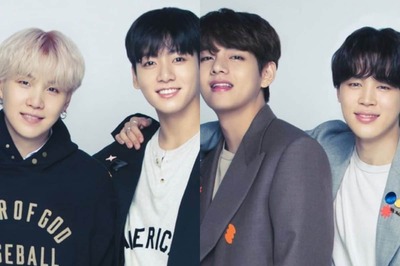
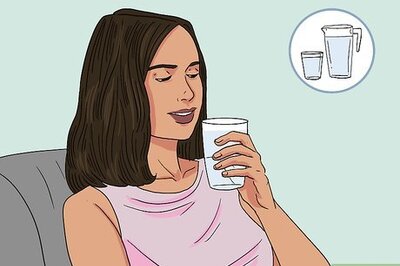
Comments
0 comment