
views
- Press Ctrl+⇧ Shift+C to open the cheat bar and input cheat codes. Press Esc or type exit to close the cheat bar.
- Use cheats to change a sim’s behavior and appearance, place objects in odd locations, add funds to your household, and alter gameplay in many other ways.
- Using boolProp to access the debug mode. This lets you manipulate the game in unusual ways, such as deleting sims and controlling a pet’s behavior.
How to Enter Cheat Codes
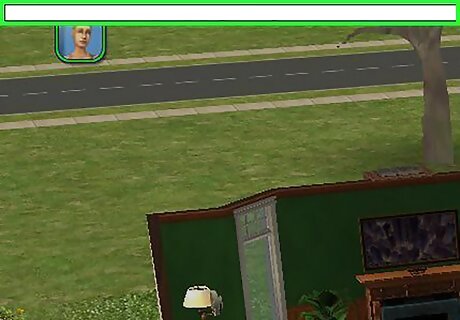
Press Ctrl+⇧ Shift+C simultaneously to open the cheat bar. A small window will pop up at the top of the screen. Type cheats into this bar and hit ↵ Enter to enable them. Press Esc to close the cheat window. You can also type exit in the cheat window to close it. Expand and contract the cheat window with the code expand. A larger cheat window has bigger text that’s easier to read, but it will also take up more space. Enter expand again to revert the cheat window to a smaller size.
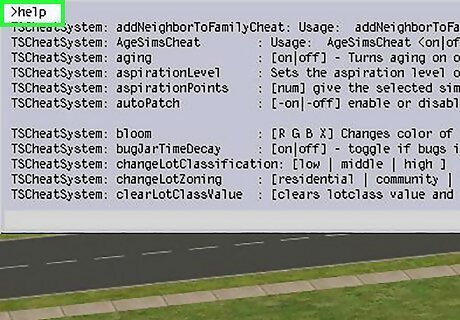
Use help to get a list of cheats. This can be useful if you can't remember the code for a specific cheat, but it doesn't list every cheat available in the game. Input help and a specific cheat code to view an explanation of how that cheat works. For example, input help moveobjects to learn how to use the moveobjects cheat.Tip: Cheats are not case-sensitive. You can enter cheats in uppercase or lowercase and they will still work.
Changing Your Sim’s Appearance and Behavior

Enabling debug mode in Create-a-Sim to access extra options Open Create-a-Sim but don’t make your first Sim yet. Access the cheat menu, input boolprop testingcheatsenabled true, and press ↵ Enter. Then press ⇧ Shift+N to enable Debug Mode. You will now have access to extra outfits, hairstyles, and other customization options that aren’t normally available. Press ⇧ Shift+M to disable Debug Mode at any time.
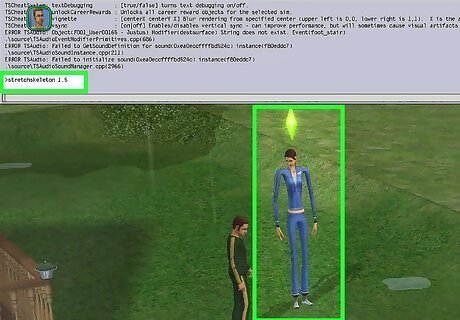
Changing a sim’s height Select a sim, then use stretchskeleton to increase or decrease that Sim's height. Each sim’s default height is 1, with the number 1 representing their normal height. Substitute a larger number to increase the sim’s height, or a number less than 1 to decrease their height. The effect is temporary. Your sim's height will revert to the default size once you leave the lot. In some cases, a sim may appear deformed or turn invisible if you make them too tall or too short.Tip: Toddlers and children have their own unique skeletons with shorter default heights. Teens and adults use the same skeleton, but teens’ heights are sized slightly smaller.
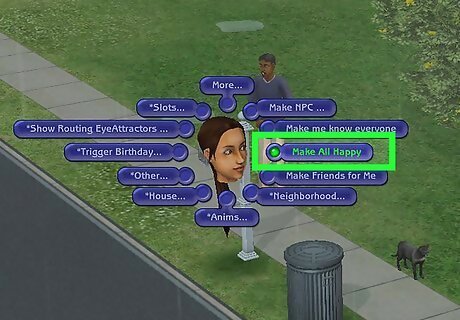
Changing a sim's motives Input boolprop testingcheatsenabled true into the cheat menu, then enter a lot and select a sim. Use the sliders to increase or decrease that sim’s specific motives: Hunger, Comfort, Social, Hygiene, Fun, Room/Environment, Energy, and Bladder. You can also click the mailbox on your lot and choose *Household... to modify the motives for all your sims: Make All Happy maxes out all of your Sim's motives. Make Motives Static freezes your Sim's motives in place. Make Motives Dynamic allows your Sim's motives to move again. Nightlife expansion pack: Enter maxmotives to instantly fill all your Sim's motives (with the exception of Room/Environment). Nightlife expansion pack: Enter motivedecay off to freeze your Sim's motives in place. Make their motives static again with motivedecay on.
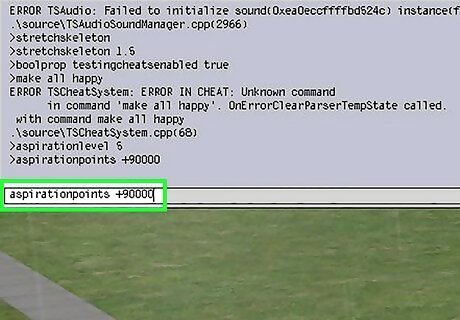
Changing a sim's aspiration level Use the cheat code aspirationlevel [0-5] to raise or lower your Sim's aspiration level from 0 to 5. aspirationlevel 0 will cause aspiration failure, while aspirationlevel 5 will bring your sim to platinum. Nightlife expansion pack: Use aspirationpoints +[x] to give your sim more aspiration points - for instance, aspirationpoints +1000 adds 1000 aspiration points. Nightlife expansion pack: lockaspiration on freezes your Sim's aspiration level in place so that it doesn’t increase or decrease during gameplay. Use lockaspiration off to allow the aspiration level to change again.
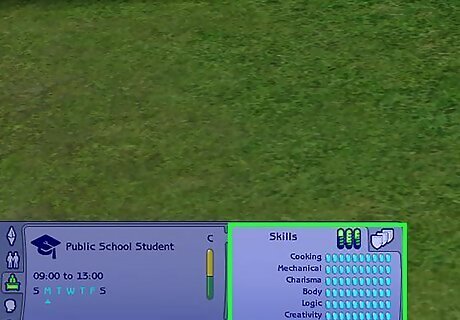
Edit your Sim's skills, personality, or interests. Use the cheat boolprop testingcheatsenabled true, then enter a household a select a sim. Go to the Career/Skills tab, Personality tab, or Interests tab. Click and drag the slider on the desired skill or personality trait to adjust it. Hold ⇧ Shift while clicking and dragging the sliders if they won’t move from clicking alone.
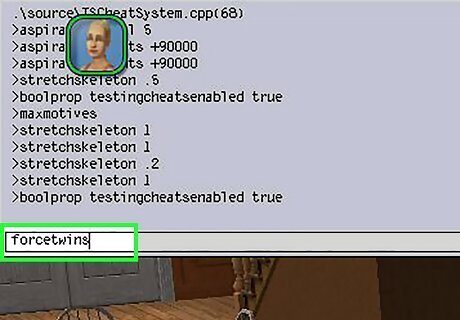
Force a twin pregnancy (Open for Business/Pets Expansion Packs) Select a pregnant Sim and use the code forcetwins to make them have twins.Did You Know? There's no cheat for triplets or quadruplets.
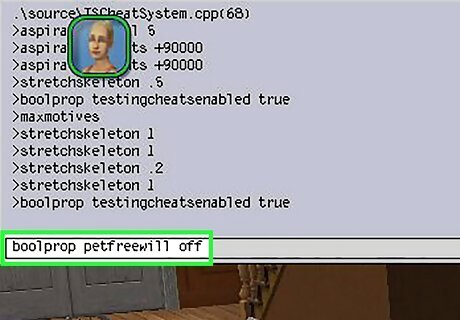
Enable or disable pet control (Pets Expansion Pack) Pets aren't controllable by default. Use the cheat code boolprop controlpets on to control your pets directly and make them perform actions like barking, sleeping, and so on. You can also use the following cheats to modify a pet’s behavior: boolprop petactioncancel true allows you to cancel your pet's actions, as if they were a regular sim. boolprop petfreewill off turns off free will for dogs and cats.
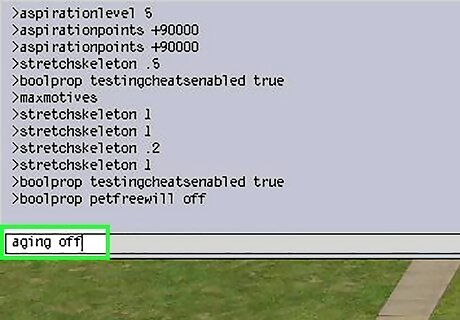
Enable or disable aging Sims will naturally age one day at six PM by default. Input the codeaging off to disable this and prevent your sims from aging. You can re-enable aging with the code aging on. If you pause aging, pregnancies will not progress and babies will not age up. If you have Pets, use boolprop disablepuppykittenaging true to keep puppies and kittens from aging. Adult and elder pets’ aging is controlled with the regular aging off cheat codeDid You Know? If you have Nightlife expansion pack, you can use the code agesimscheat on to age your Sim up or down. Enter the cheat, click on a sim, and choose "Set Age...". Then select a life stage you to have them automatically age up or down.
Cheats for Building and Changing the Appearance of Your Lot
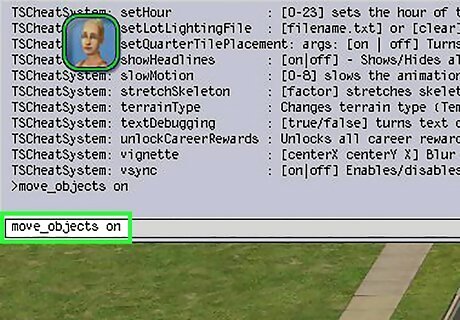
Allow all objects to be moved Input the cheat code moveobjects on (or move_objects on) and enter Buy Mode or Build Mode. Use the hand tool to place objects in locations they typically can't be placed due to size or space restrictions, or pick up and move any object typically fixed in place, such as the mailbox, a burning stove, or even individual sims. Disable the cheat with moveobjects off. These codes allow anything to be picked up can be deleted, including sims. Deleted sims will return to the lot when you exit and reenter the lot. Objects placed with this cheat active might look a bit strange. For instance, doors or windows may clip through walls. Do not delete the mailbox, community phone, or outdoor trash can. If these are removed from the lot, the lot will become unplayable.Tip: This cheat can also be used to add floor tiles past the sidewalk or street, and place modular stairs when getting the "Can't place step" message.
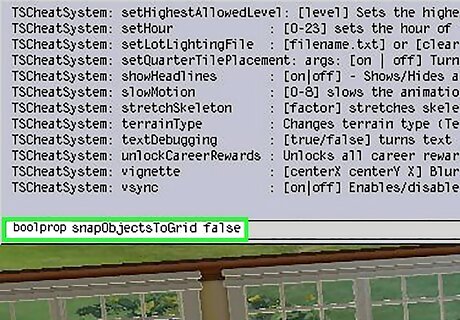
Disable objects locking to the grid in Buy Mode Enter boolprop snapObjectsToGrid false into the cheat menu, then pick up an object. The object will no longer snap to the tile grid on the ground or floor, allowing you to place it anywhere. To reenable grid locking in Buy Mode, enter boolprop snapObjectsToGrid true. Objects that snap to walls or fences (like doors, windows, gates, and paintings) can't be placed if this cheat is active.
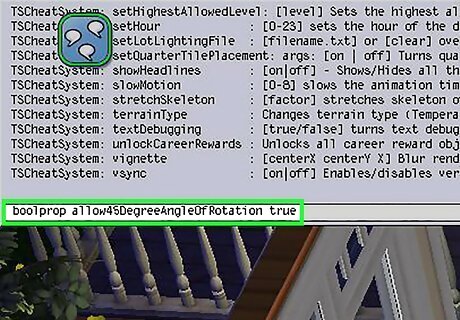
Turn objects in 45-degree increments. Normally, objects can only be turned in 90-degree increments. Enter the cheat boolprop allow45DegreeAngleOfRotation true, then pick up an object in Buy Mode. Press , or . to rotate the object by 45 degrees. You can disable this cheat by entering boolprop allow45DegreeAngleOfRotation false. Sims may be unable to interact with certain items, such as TVs or beds, that are rotated 45 degrees.
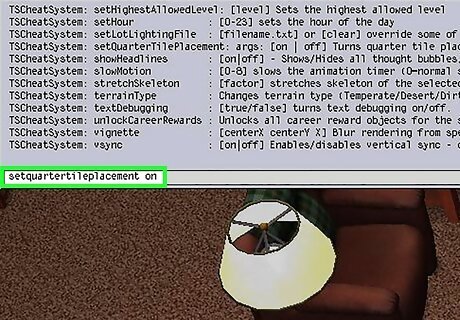
Move and place objects in quarter-tile increments. This cheat only works for the Mansion and Garden Stuff expansion pack. Enter setquartertileplacement on, then press Ctrl+F. You can now set objects in "corners" of the grid in Buy Mode. To disable this cheat, enter setquartertileplacement off.
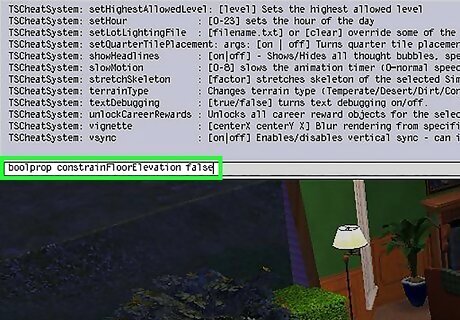
Change the heights of floors and walls Enter boolProp constrainFloorElevation false to disable the typical terrain building limitations. You can now use the terrain tools to adjust walls and floors, connect walls of different heights, and design lots that wouldn't be possible without cheats. Use this cheat to make arched overhangs or connect a garage to a house on a foundation. Disable this cheat with the code boolProp constrainFloorElevation true.
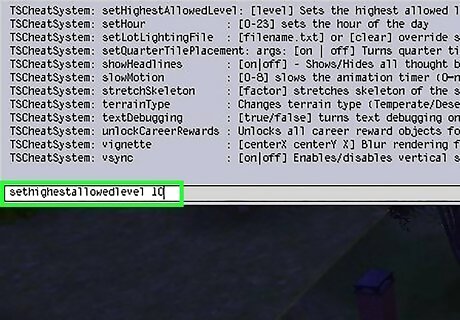
Add more than five floors (University expansion pack) Enter sethighestallowedlevel followed by the number of floors you want to build. For instance, if you want to build up to 10 floors, input sethighestallowedlevel 10). Your game may crash if you add too many floors. The exact limit depends on your computer’s hardware.
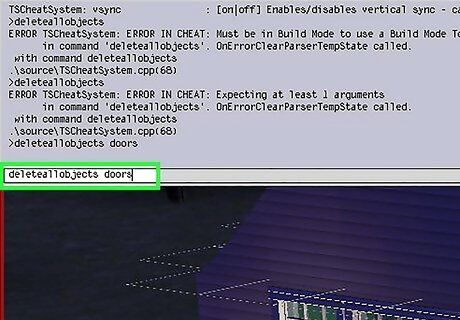
Delete certain construction items (Pets expansion pack) If you've constructed a building with many parts and want to delete some of them, you can use the following codes to delete multiple parts at a time. For instance, you can delete all windows, fences, or doors with one command: deleteallwalls removes all full walls deleteallhalfwalls removes all half walls deleteallfences removes all fences deleteallawnings removes all awnings deleteallobjects [doors/windows/stairs] deletes all occurrences of the specified part - doors, windows, or stairs
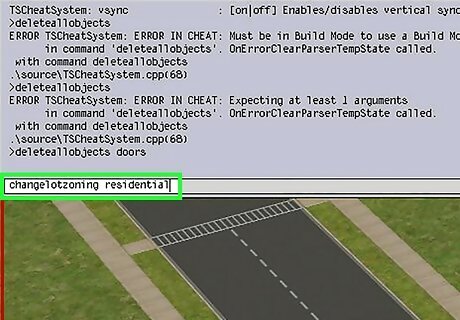
Change lot zoning to adjust the lot type Once you've placed a lot in a neighborhood, you can enter the lot and change its type by entering the cheat code changelotzoning, followed by the type of lot you want. For instance, you can use changelotzoning residential to change your lot into a “residential” lot. You can change the lot to one of the following lot types: All Sims 2 Games: residential or community University expansion pack: dorm, greek, or secretsociety (be aware that Secret Societies disappear from Neighborhood View!) Bon Voyage expansion pack: hotel Apartment Life expansion pack:' apartmentbaseWarning: Don't change the lot zoning if Sims live on the lot or have lived on it previously. This will corrupt the game and make your lot unplayable.
Cheats for Money, Work and School
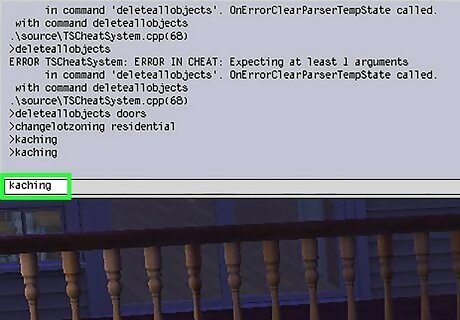
Give your sims free money Input kaching to give your Sims §1,000. Or use the code motherlode to give them §50,000.
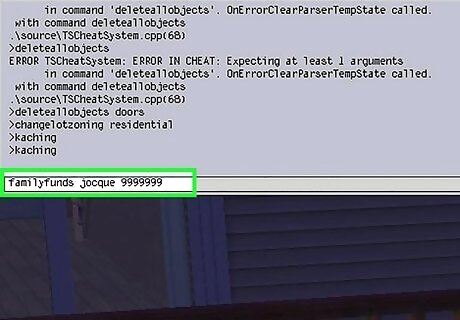
Set the exact amount of money in your family’s funds Use the code familyfunds [family] [x], with [family] being the family’s last name and [x] being the amount of money you want them to have. For example, use familyfunds Beaker 1000000 to set the Beaker family's funds to §1,000,000. To add your subject a specific amount of money, use familyfunds [family] [x]. For example, familyfunds Goth -30000 would subtract §30,000 from the Goth family’s funds, while familyfunds Goth +500 would add §500. Make sure to correctly spell the family name for your sim’s lot.
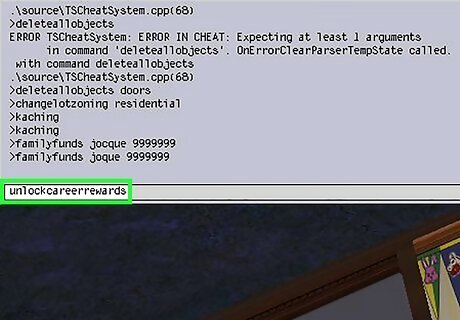
Unlock all available career rewards Use the code unlockcareerrewards to allow your sim access to all career awards, without having to advance their career through normal gameplay. Select the Career Rewards panel in your sim's inventory to select a specific award.
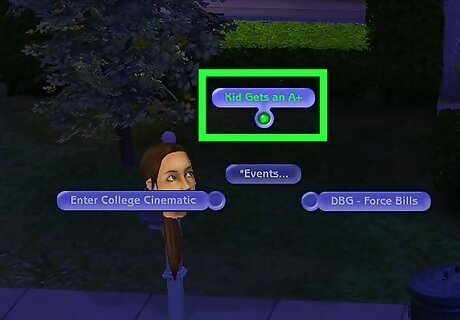
Force an automatic A+ report card Input the code boolprop testingcheatsenabled true. Then shift-click on the mailbox, click *Events..., and select Kid Gets an A+. The bus will drive past the lot. Afterward, all children and teens on the lot will have A+ report cards, even if they had Ds or Fs before.
Miscellaneous Cheats

Increase the number of Sims that can visit a lot In the neighborhood view, enter the cheat intprop maxnumofvisitingsims followed by the maximum number of sims you want to be able to visit a lot. If you want the limit to be 15 Sims, for example, enter intprop maxnumofvisitingsims 15. Having too many Sims on the lot can slow down or crash your game, depending on your computer’s hardware.
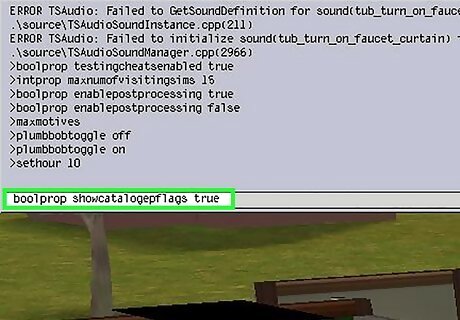
Display which objects came with expansion or stuff packs Enter boolprop showcatalogepflags true, go into Buy or Build mode, and choose an object in the catalog. The object description will display the expansion or stuff pack it came from. For instance, an object might indicate that it came from the Sims 2: University expansion pack.
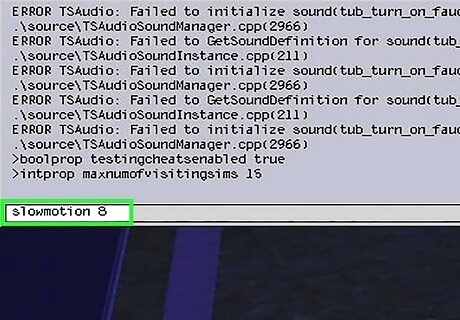
Turn on slow motion Use slowmotion followed by a number from 0-8 to slow down the actions of the game. slowmotion 8 is the slowest setting, while slowmotion 0 is normal game speed.
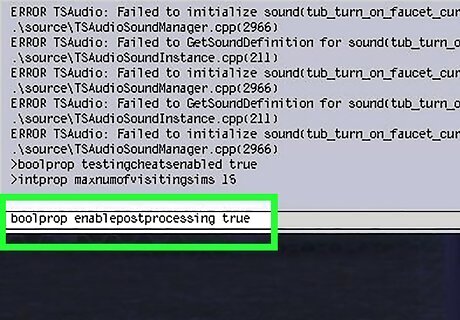
Enable machinima effects to make your game look like a film Type boolprop enablepostprocessing true in the cheat menu to enable post-processing effects. Then enable one or more of the following cheats to produce specific effects: bloom: bloom [r] [g] [b] [0.0-1.0] results in a blurry overlay. Adjust the red, green, and blue values with 0.0-1.0, and set the overall value - for example, bloom 0.2 0.2 0.2 1.0. vignette: vignette x y [0.0-1.0] will blur the edges of the screen. X and Y are the edges of the screen, and the final number is the strength of the blur. Set x and y to a value between 0.0 and 1.0, and adjust the blur - such as vignette 0.6 0.6 0.4. filmgrain: filmgrain [0.0-1.0] adds a grainy overlay on the screen. Replace x with the number you want. filmgrain 0.0 is no grain; filmgrain 1.0 is full grain. letterbox (Nightlife): letterbox [0.0-0.4] will add black bars to the top and bottom of the screen, like in the cinematic event cameras. letterbox 0.0 is no letterbox; letterbox 0.4 is full letterbox.
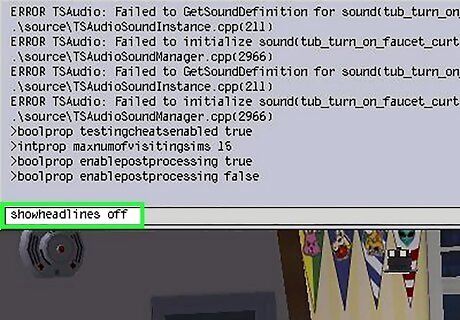
Stop bubbles from appearing above your sims (Nightlife expansion pack) Enter the code showheadlines off to prevent speech and thought bubbles, relationship changes, and skill bars from appearing above your sims during gameplay. Use the code showheadlines on to turn the bubbles back on.
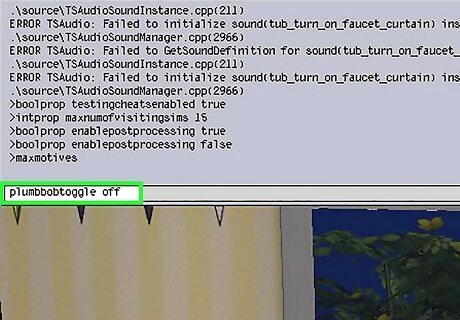
Hide plumbbobs (Open for Business expansion pack) Use plumbbobtoggle off to make the plumb bobs above your Sims' heads invisible. Use plumbbobtoggle on to re-enable plumbbobs.
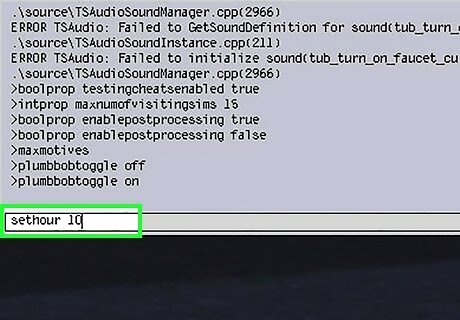
Change the time of day (Open for Business expansion pack) Use the code setHour followed by a number from 1-23. For example, if you want to change the time to 5 AM, enter setHour 5.
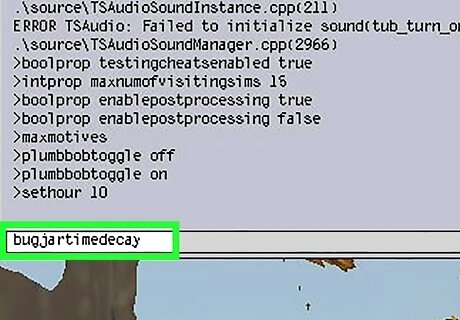
Prevent bugs in jars from dying (Seasons expansion pack) Enter the code bugjartimedecay off to keep any butterflies or fireflies caught in jars alive for as long as the cheat is active. Enter bugjartimedecay on to allow bugs in jars to die again.
Using boolProp to access the Sims Debug Mode
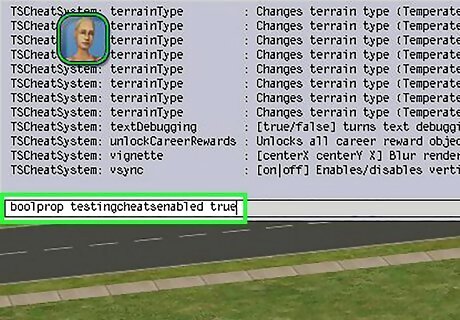
Enter boolprop testingcheatsenabled true to enable boolprop. Boolprop, also known as testingcheats, is the game's debug mode and enables many new commands. The debug mode allows programmers and third-party developers to test the game. After enabling boolProp, you can try the following cheats and commands: Shift-click on individual sims to bring up a list of cheats, spawnable objects, and debugging commands. Shift-click on the mailbox to adjust your Sim's needs and spawn objects. Shift-click on objects to bring up the Force Error menu on certain items. For instance, shift-clicking the fridge will provide a Restock option. You may occasionally receive error dialogues when using boolProp. Click Ignore or Reset to close these messages. Using boolProp can cause glitches and damage your game. While it’s generally safe, the debugging commands may corrupt your lot, neighborhood, or the whole game, forcing you to delete and reinstall it. Use the code boolprop testingcheatsenabled false to disable debug mode.
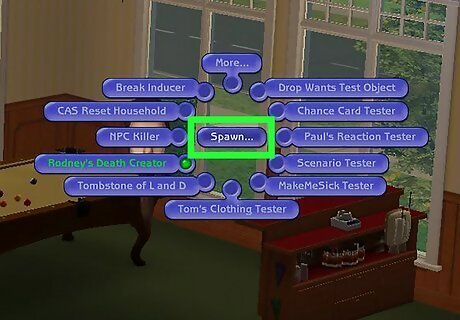
Spawn debugging objects to change the game mechanics. After enabling boolProp, hold ⇧ Shift, click on a Sim, select the Spawn... menu, and choose one of the following objects to spawn: Break Inducer or Break Suppressor: These will trigger all objects on the lot to break or not break. Tombstone of L and D: Use this to spawn new Sims, create or speed up pregnancies, or summon Sims to the lot. Sim Modder (Nightlife expansion pack): Allows you to adjust a sim’s age, relationship, motives, and personality. Rodney's Death Creator (Nightlife expansion pack): Allows you to kill your Sim in any way possible, even that type of death is normally not available for that sim. For example, you can force a young sim to die of old age.Tip: Once you're finished using the object, you can either delete it in Buy Mode or use Force Error to delete it.
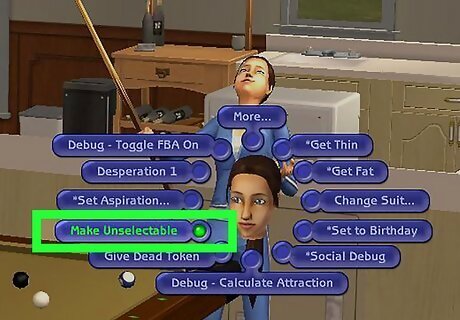
Make sims selectable or unselectable. If you want to play as a Sim who isn't part of your household, hold down ⇧ Shift, click on the sim, and click Make Selectable. Their portrait will appear in the sidebar, and you can select and control them like any playable Sim. To undo this, shift-click them and choose Make Unselectable and they'll be removed from the sidebar. Do not touch special-event NPCs. If an NPC only shows up for certain events (including, but not limited to, the Social Worker, Grim Reaper, Mrs. CrumpleBottom, or the carpool driver), do not make them selectable. Doing so will corrupt the game, requiring you to reinstall it.
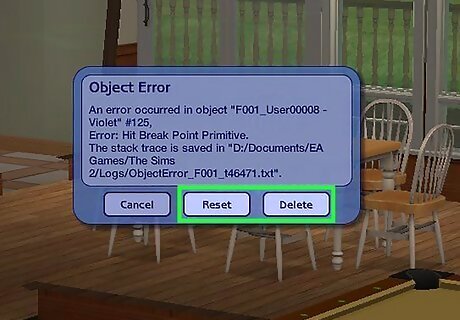
Use Force Error to fix glitches. If a Sim or pet gets stuck or an object stops working properly, hold down ⇧ Shift, click on the Sim or object, and find and click Force Error. An error dialogue will pop up with three options: Choose Reset to reset Sims or objects that are stuck or not working. This will allow them to function normally. Choose Delete to delete the Sim or object. Sims will return to the lot when you reload it, but deleted objects will not. Choose Ignore if you clicked Force Error by mistake. This closes the menu.

















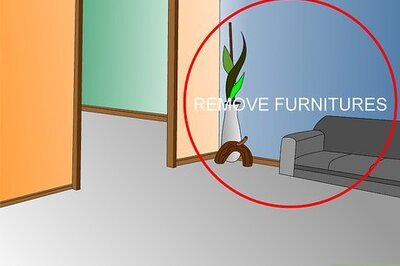

Comments
0 comment