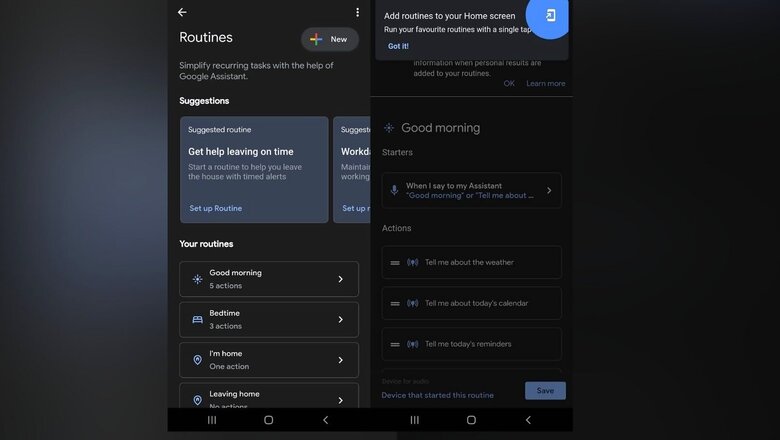
views
Google Assistant can be highly useful when it comes to enabling hands-free control, but the virtual Assistant comes with some more nifty features that many users may not know. One of them is ‘routines’ that essentially allows users to carry out multiple tasks via Google Assistant but with a single command. That means users can use the pre-loaded voice commands or even create a new one with sets of tasks specified. For instance, if you say, “Hey Google, good morning,” the Assistant can turn on the lights, tell you about the weather, play music or news, and more.
Now, routines aren’t particularly new, and the feature is also available on rival platforms like Amazon Alexa. However, Google Assistant-enabled speakers, TVs, and phones are highly popular, allowing a large user base to reap benefits.
To create a routine on Assistant, start with the command “Hey Google, open Assistant Settings on the Android phone or tablet and tap ‘routines’ under ‘popular settings.’ At the top, tap ‘New Add’ and choose a starter and action. Once you’re done selecting options, tap save and create a routine. Users must note that if the ‘routine’ is set to start automatically and it includes actions with audio, make sure to select a Google Assistant-enabled device. If you want to edit an existing routine, go to the same settings, and tap on the one you want to modify. To start a Google Assistant routine at sunrise or sunset, the app uses the home address and location for an optimised experience.
The same settings page will also allow users to add a shortcut on the home screen. Similarly to delete a routine, tap on edit and select ‘remove routine’ at the bottom. Users with an iPhone and Google Assistant-enabled speakers can also set routines. Open the app on the iPhones, go to Settings and select routine. Following that, tap on the plus sign to add actions that you want the virtual assistant to perform under a single command.
Read all the Latest Tech News here














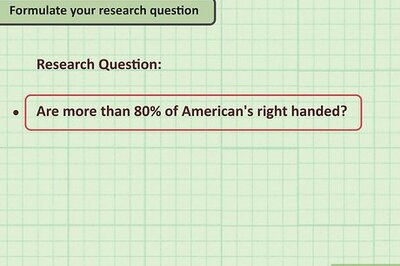


Comments
0 comment