
views
If you are not adopting keyboard actions on your Mac, you are losing out on a huge part of what makes Apple‘s popular computers. After you learn how to get around the keys, you will need to grab your mouse or touchpad much less, thanks to Apple’s integrated software.
These shortcut keys definitely have made the lives of its users a bit easier. However, if you are unfamiliar with the Mac, learning all of the usable shortcut keys can be a bit tricky. But don’t worry. We have listed some of the most useful shortcuts, many of which will now function in iPadOS as well, owing to the Magic Keyboard, which is now accessible to iPad Pro owners.
Take screenshots ofthe screen
Command + Shift + 3: Capture the full visible window by pressing Command + Shift + 3. It will appear in the screenshot folderif you can see that on your Mac's display.
Command + Shift + 4: Use a rectangle cropping tool to capture a specified region of the screen. This is our favourite, and it’s also perfect for posting photos or text bits on social media.
Launch the Spotlight search function
Command + Space bar: This is, without a doubt, the most beneficial shortcut of all. When you need to discover any item on your Mac, simply press this shortcut and input the file's name into the box that appears. The outcomes are immediate. The spotlight would also scan iMessages, favorites, bookmarks, and the whole content of files on your HDD. It's also an instant way of finding and launching apps that aren't on your dock.
Quit any app right away
Command + Q: Use this function to quickly shut off any programme. This action does not simply minimise the app, as occurs when you press the red “X” icon at the top of any Mac software; it totally closes it down.
Switch between active apps quickly
Command + Tab:By pressing and holdingCommand and then hitting Tab, you may get the App Switcher, which allows you to swiftly switch across all active programmes by pressing Tab until you find the one you want.
Lock your Mac right away
Command + Control + Q: If you are leaving your desktop at home or at work and don't want someone sneaking around on your Mac, hit this command, and your Mac will instantly go to the lock screen. It's a lot quicker than going via the menu bar.
Open App’s Preference
Command + Comma (,): One of the few Mac keyboard commands that are not well-known, but is incredibly useful. It functions like this: You are in an application, and you want to access the app's preferences. If you wish, you may go to the Menu bar and scroll down to find the Preferences. Alternatively, you may quickly access them by pressing Command-, (comma).
Read all the Latest Tech News here













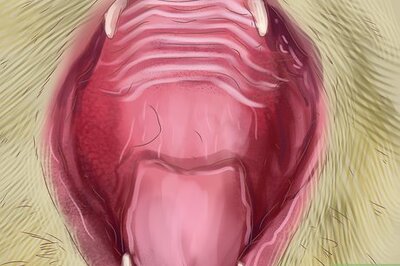




Comments
0 comment