
views
Did you just find out that you had put your Windows computer to sleep but for some mysterious reason it woke itself? Putting a computer to sleep does not have to be as tough as is in the case of a disgruntled baby. However, there may be underlying issues that are waking up your computer even when you remember putting it to sleep. To troubleshoot this problem, please follow these simple steps and get a good sleep for your computer and yourself as well.
- To find out the reason, type cmd in Start Menu and click on Run as administrator.
- When the command window is opened, type powercfg -lastwake and press Enter.
- If you find the apps that woke your PC, open them to adjust their settings or uninstall them.
- If you did not find your answer during the last step, type powercfg -waketimers in the command window and press Enter.
It will show you which app is supposed to wake up your PC and at what time. To change settings, go to apps mentioned in your command prompt and adjust their settings. After that, use the following steps:
- If your problem is still not solved, open Windows Viewer and click on Windows Logs> System.
- Now, in the right panel, click on Filter Current Log. Select ‘Power-Troubleshooter’ in the Event Sources drop-down.
- Now, from the list of the events, match the time given and see which app is causing your PC to wake unexpectedly. You can uninstall that app or change its Settings by launching that app.
One of the key causes may be scheduled Windows Updates. To change the active hours for your Windows Update assistant, go to Settings> Windows Update> Change Active Hours.
- There could also be a USB device that is misbehaving. First, find out which device it is by unplugging all of them and leaving your PC for some time.
- Once you find out, type ‘device manager’ in the Start Menu and open it. Find that device in the list and double-click on it. Go to the Power Management tab, and disable the ‘Allow this device to wake the computer’ option.
Your problem should be solved by now. If you are still facing the issue, check this guide by Microsoft.
Read all the Latest News, Breaking News and Assembly Elections Live Updates here.












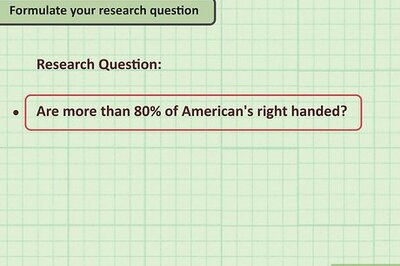




Comments
0 comment