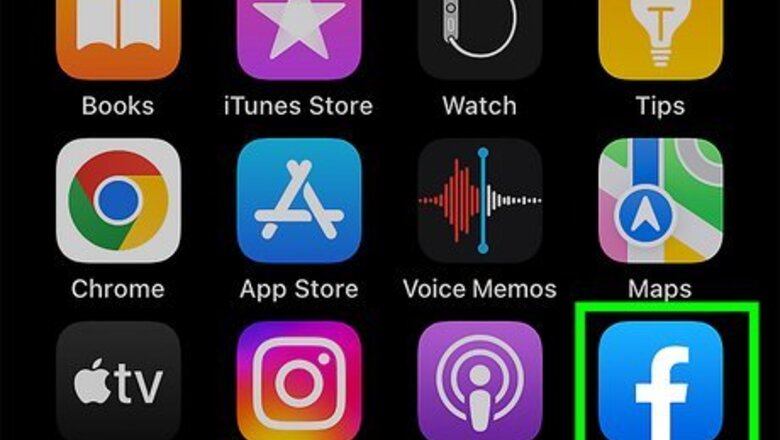
views
- To change your Facebook email, you'll need to add a new one and assign it as the primary.
- On mobile, go to "Settings" → "Profile details" → "Edit" next to your email. Tap "Manage contact info" → "Add email address".
- On desktop, go to "Settings" → "Access your information" → "Personal information" → "Your contact information". Click the pencil icon to add a new email.
Using Mobile
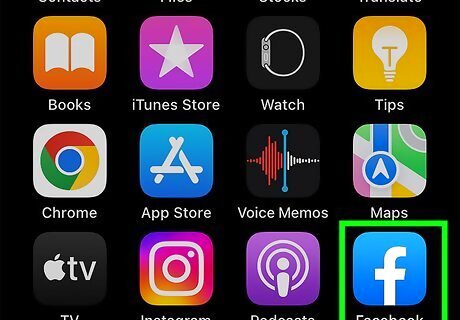
Open the Facebook App. This looks like a white f with a dark blue background. If you aren't already logged in, enter your email address and password to do so now. Facebook is available for iOS in the App Store and for Android in the Google Play Store.
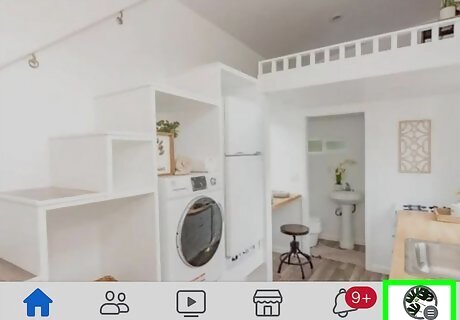
Tap ☰. On iOS, this will be at the bottom-right corner. On Android, this will be at the top-right corner.
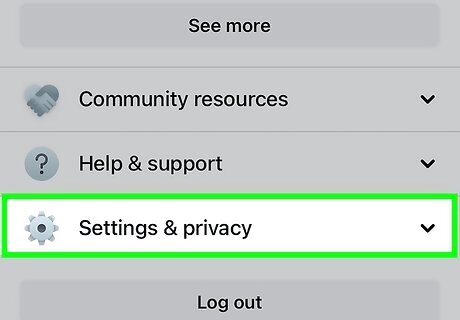
Tap Settings & privacy. This will be at the very bottom, next to the cog icon. The menu will expand.
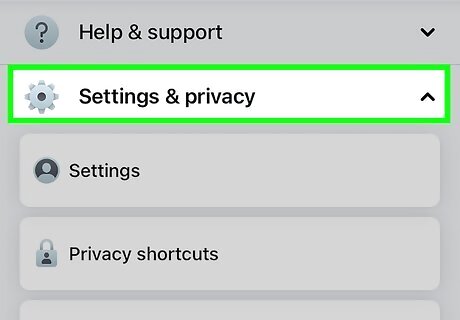
Tap Settings. You can find this at the top of the menu.
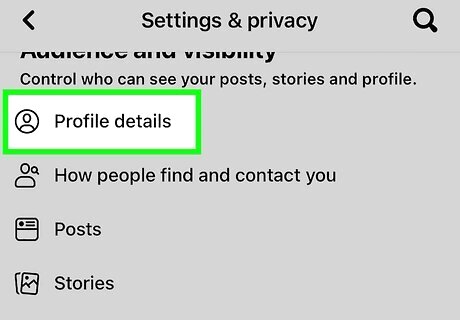
Tap Profile details. You'll be taken to the About page of your profile.
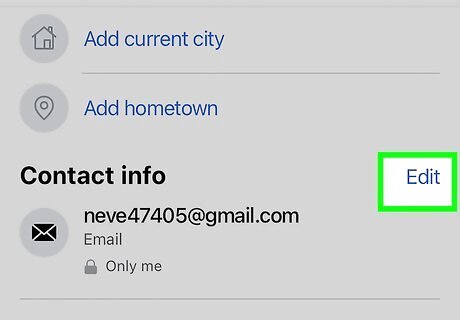
Tap Edit next to your email. This will be underneath the Contact info header.
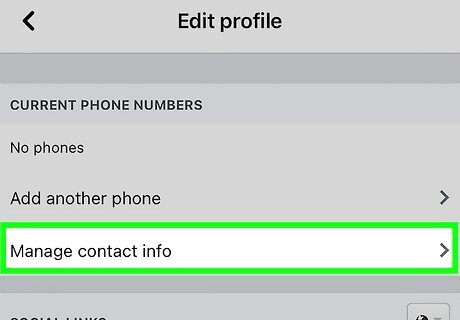
Tap Manage contact info. This will be below any linked phone numbers.
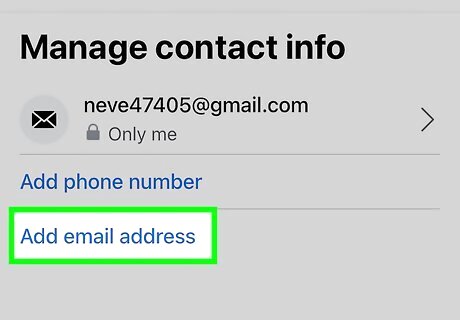
Tap Add email address. If you want to change the primary email on your Facebook account, you must add another email first.
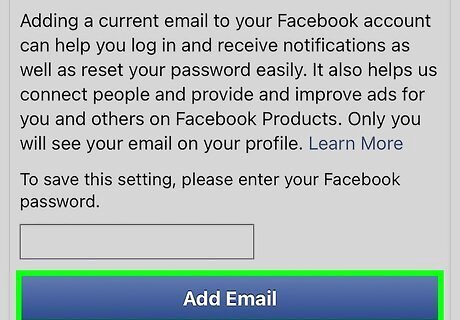
Enter a new email address and tap Add Email. Use the field to enter the email address you want to use instead.
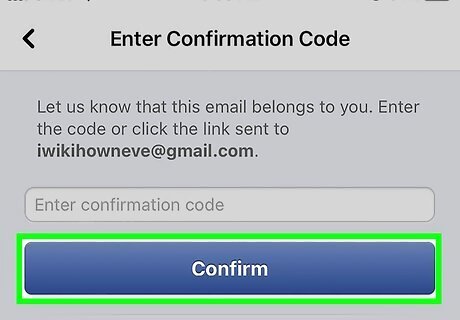
Confirm your new email. Tap Confirm to enter the code sent to the email address. Check your email for the code. Enter it in the confirmation code field, and then tap Confirm.
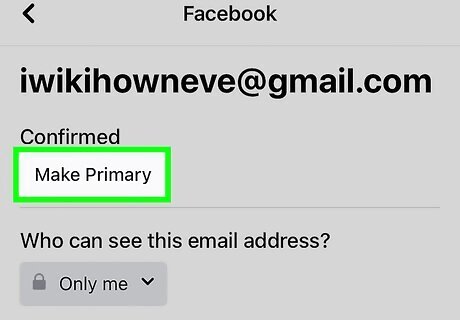
Select the new email and tap Make Primary. This will be below the email address. You may be asked to re-enter your Facebook password. Tap the back arrow to return to the Manage contact info page.
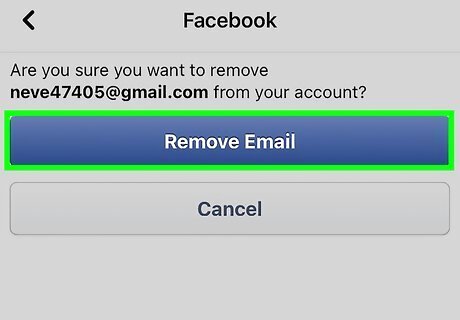
Select the old email and tap Remove. It will be removed from your account.
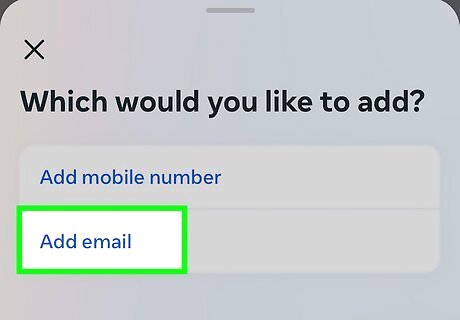
Use the new Meta Accounts Center if you prefer. This is another easy way to change your email on Facebook. It will also let you change your email across multiple linked Meta accounts (e.g., your Facebook and Instagram accounts). If your account has been updated with the new Meta experience, you’ll see the Meta Accounts Center at the top of your Settings & Privacy menu. Here’s how to use it to change your email: Tap the ☰ Menu button Tap the Settings icon in the top right corner (it looks like a gear) Select See more in Accounts Center in the Meta Accounts Center box at the top of the screen Tap Personal details under the Account settings header Select Contact Info Tap Add new contact and select Add email Type in the email address you want to add and select which account(s) you want it to be associated with, then tap Next Follow the instructions to confirm your new email address If you want to remove an old email, go back to the Contact Info menu and select it, then tap Delete email.
Using Desktop
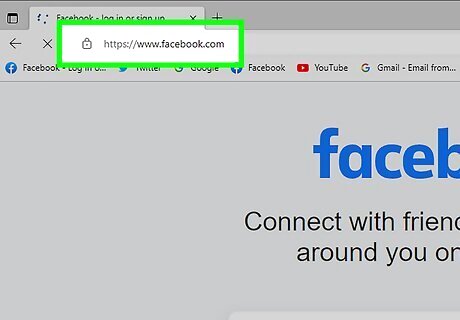
Go to https://www.facebook.com/ in your web browser. This will open the Facebook News Feed if you're logged in. If you aren't logged into Facebook, enter your email address (or phone number) and password before proceeding. If needed, you can recover your password.
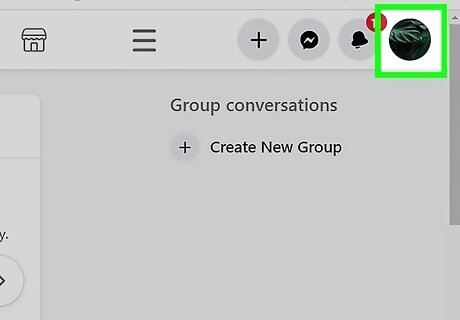
Click your profile picture. This will be in the top-right corner of the page. A drop-down menu will open.
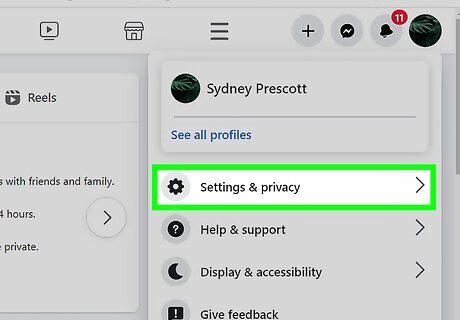
Click Settings & privacy. You can find this below your profile name.
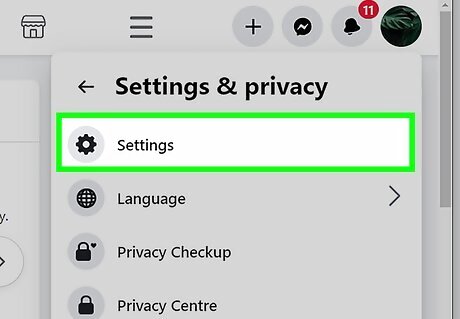
Click Settings. This will open your account settings. By default, you should be on the Your Facebook information tab in the left panel. If you aren't, click it to navigate there now.
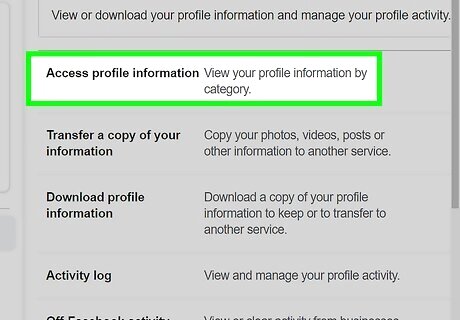
Click Access your information. This will be at the top of the page. Alternatively, you might see a header that says Access profile information. You’ll need to click the small View link next to this header.
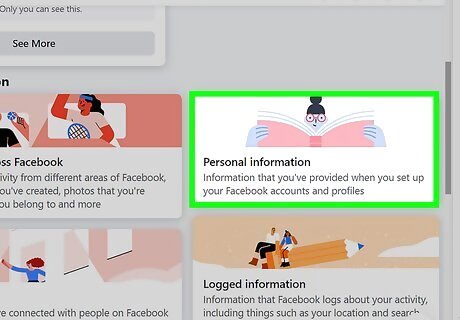
Click Personal information. You can find this in the left panel, just below the Your activity across Facebook link.
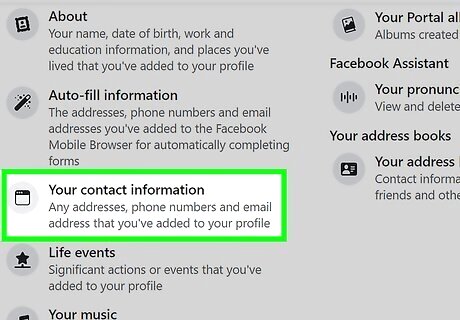
Click Your contact information. You may need to scroll down a bit. This will be underneath Autofill information.
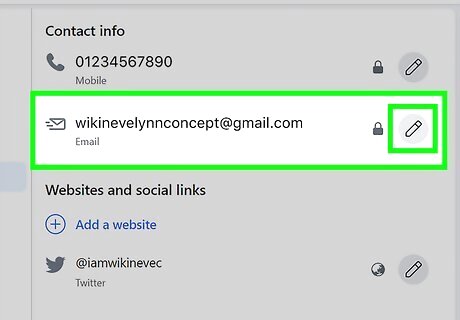
Click the pencil icon. You can find this underneath Contact info. If you’ve already added an email in the past, click the pencil icon next to your old email address. When you click it, the Add button will appear.
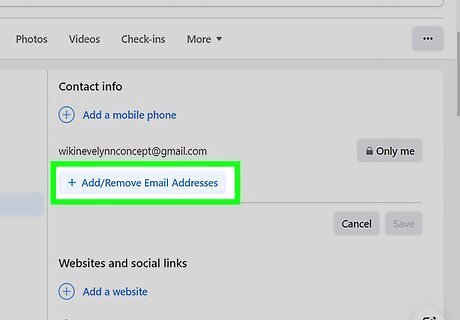
Click + Add / Remove Emails. A new field will appear.
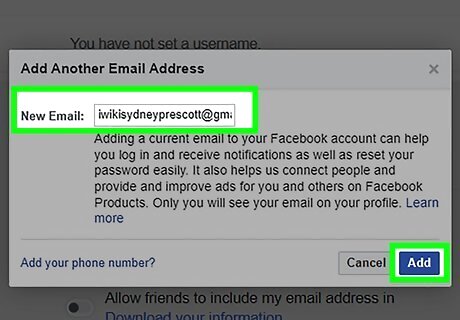
Enter a new email address and click Add Email. Use the field to enter the email address you want to use instead.
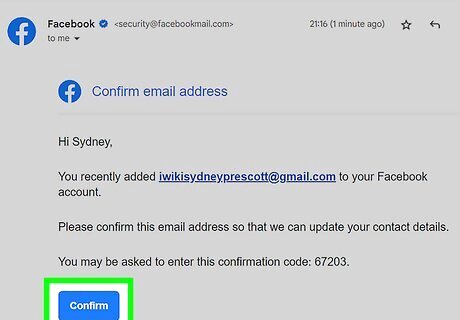
Confirm your new email. Click Confirm to enter the code sent to the email address. Check your email for the code. Enter it in the confirmation code field, and then click Confirm.
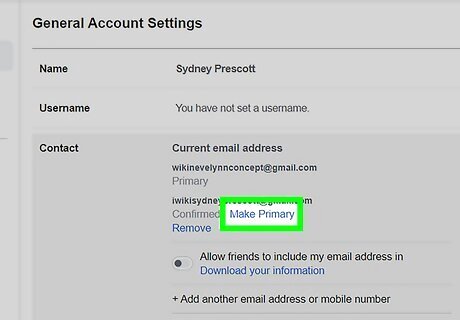
Select the new email and click Make Primary. This will be below the email address. You may be asked to re-enter your Facebook password.
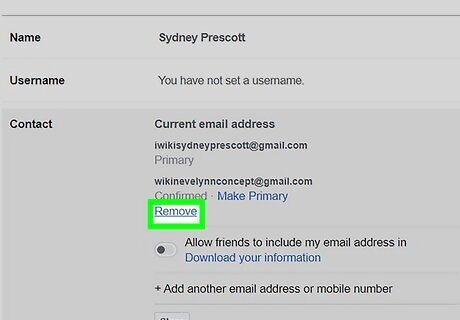
Select the old email and click Remove. It will be removed from your account. You can now use Facebook with your new primary email.
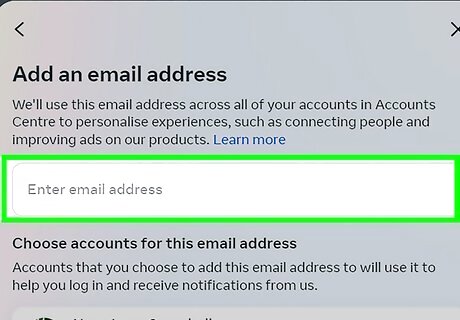
Use the Meta Accounts Center method for more flexibility. If your Facebook account has been upgraded to the new Meta experience, you can use your Meta Accounts Center as an alternative way to update your email. This will also let you manage your contact email across multiple linked Facebook and Instagram accounts. To do this: Click your profile picture in the top right corner of the screen, then click Settings & Privacy > Settings. Click on the Meta Accounts Center box in the left panel. Click Personal details in the menu on the left side of the screen. Click Contact Info and select Add new contact. Select Add email. Enter you email address, then select any linked Facebook or Instagram accounts you want to add the address to. Click Next. Follow the instructions to confirm your new email address. You can also edit or delete old email addresses by selecting them in the main Contact information window.











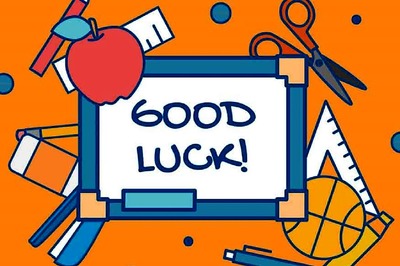
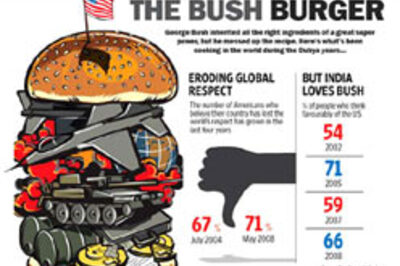






Comments
0 comment