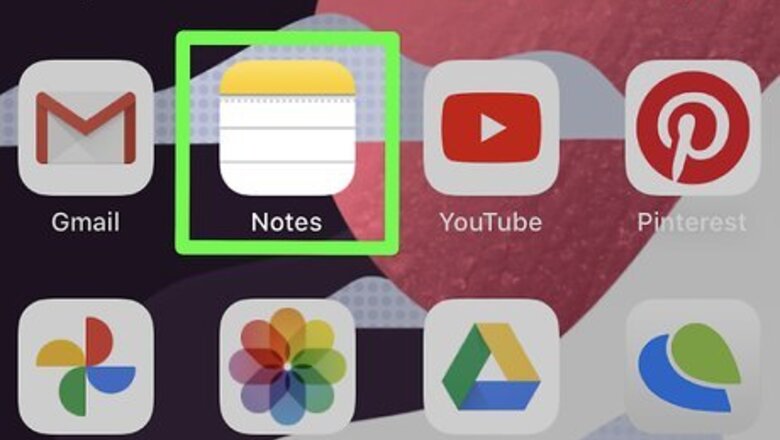
views
Using Markup
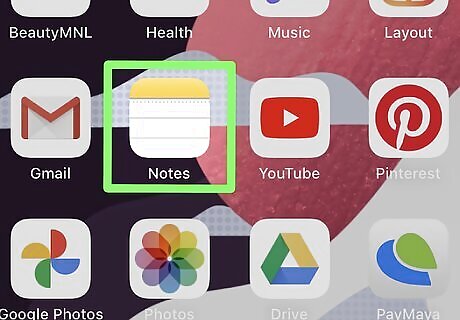
Open Notes iPhone Notes App. This notepad app icon is on one of your Home screens.
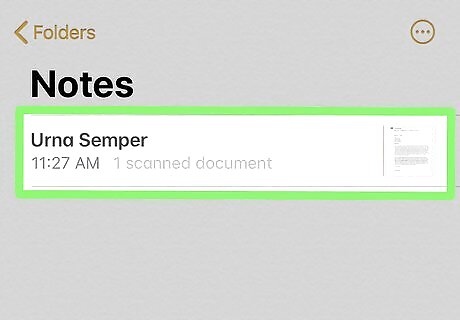
Tap the note you want to export to PDF. The note will open so you can make any edits before exporting it to PDF.
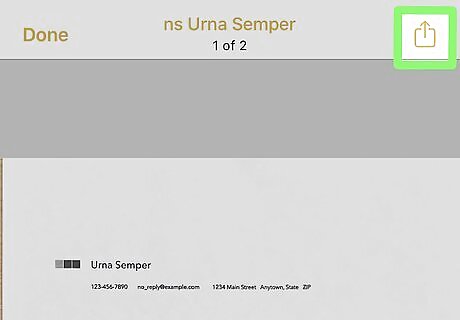
Tap iPhone Share. This share icon is in the top right corner of your screen.
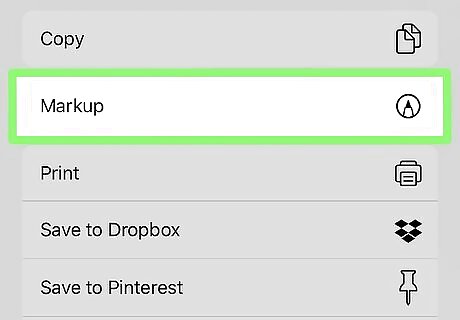
Tap Markup. It's usually towards the bottom of the menu next to a marker tip inside a circle icon.
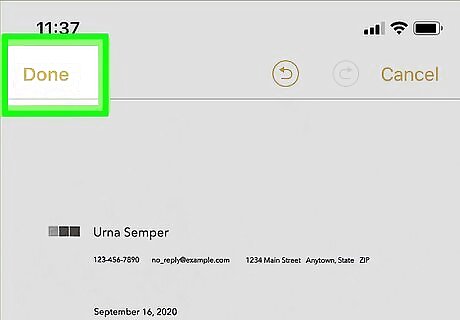
Tap Done. You can add marks to your Notes if you want to, but tap Done to prompt Notes into saving a copy.
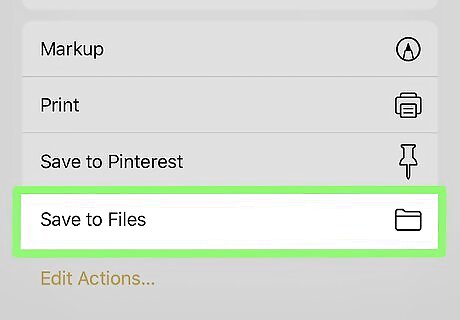
Tap Save File To.... After you've chosen a location and name for the file, it'll be converted to PDF.
Using Print
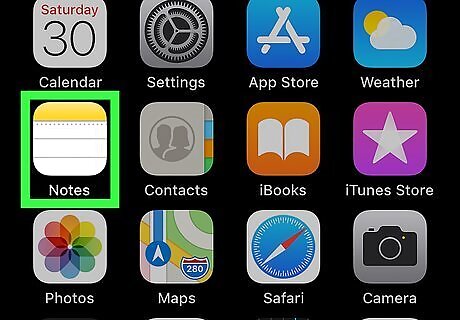
Open Notes iPhone Notes App. This notepad app icon is on one of your Home screens.

Tap the note you want to export to PDF. The note will open so you can make any edits before exporting it to PDF.
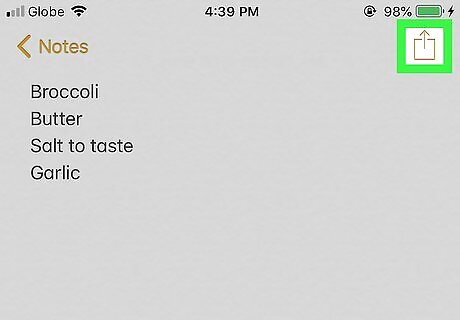
Tap iPhone Share. This share icon is in the top right corner of your screen.
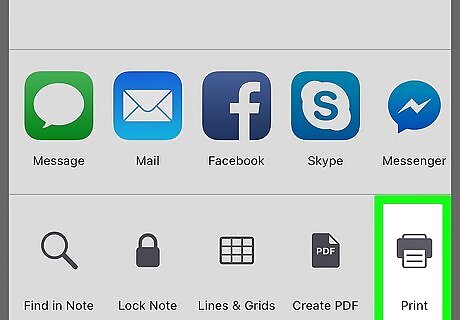
Tap Print. It's usually towards the bottom of the menu next to a printer icon.
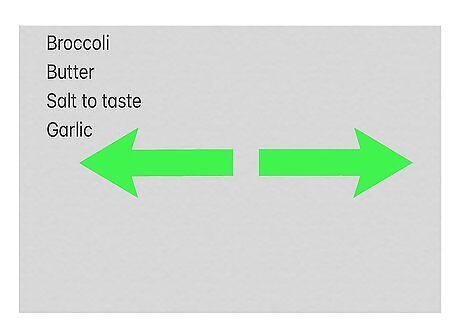
Un-pinch the screen. Using two fingers, drag them away from each other in a outward-pinch gesture. A new window will open as the note in PDF.
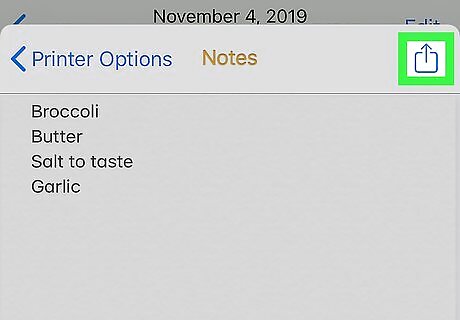
Tap iPhone Share again. This share icon is in the top right corner of your screen.
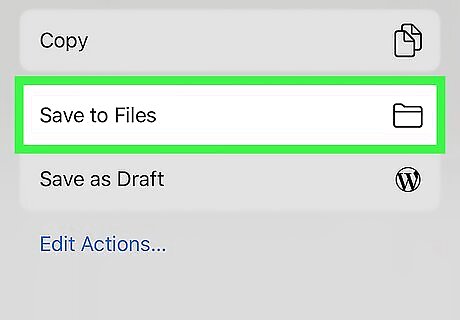
Tap Save File To.... After you've chosen a location and name for the file, it'll be converted to PDF.














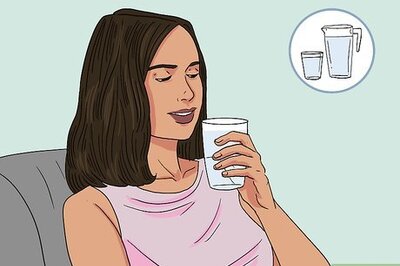


Comments
0 comment