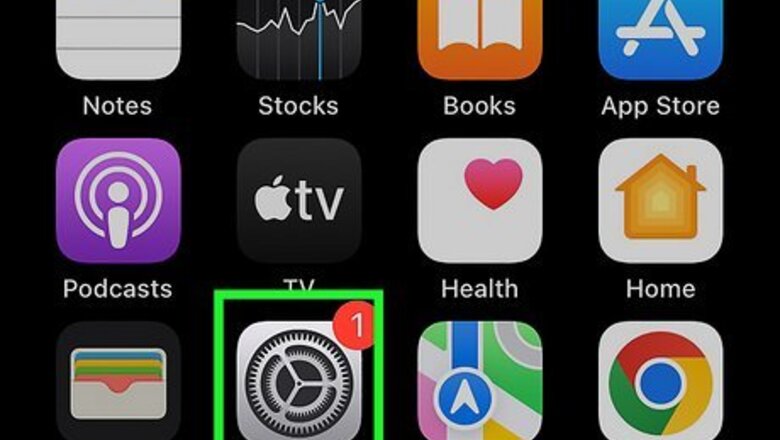
views
Disabling Classic Voice Control
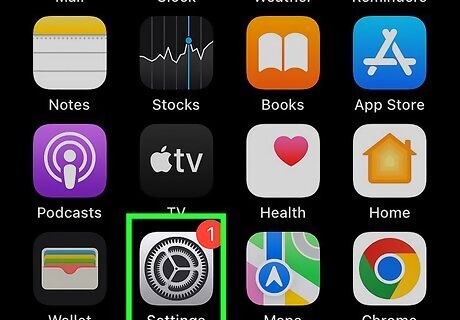
Open the Settings app. This is the grey cog icon. Make sure to update your iPhone.
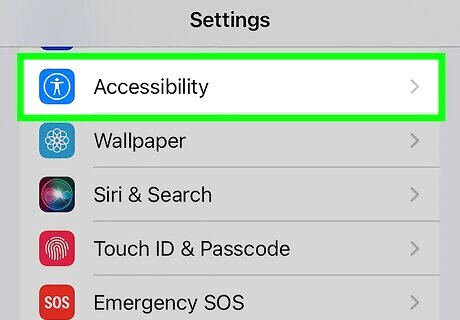
Tap Accessibility. This will be underneath Home Screen & App Library.
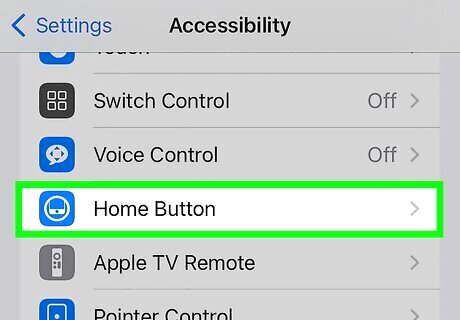
Tap Side Button. If you have an iPhone 8 or earlier, tap Home Button instead.
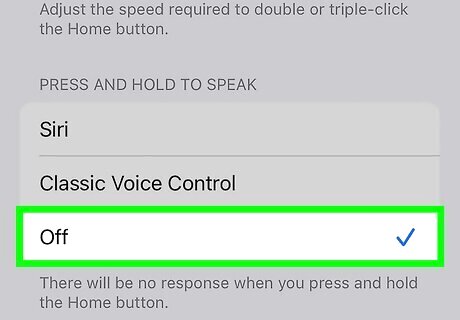
Tap Off. This is underneath the Press and hold to speak header. Classic Voice Control is now disabled.
Disabling Siri and Voice Dialing
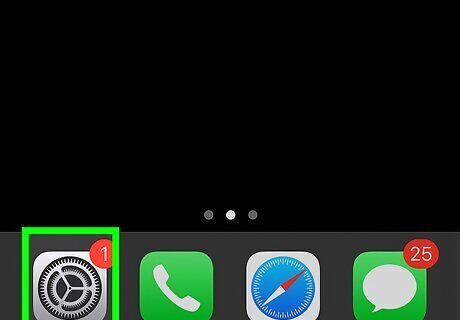
Open the Settings app. This is the grey cog icon. Use this method to turn off Siri, Apple's digital assistant, and Voice Dialing.
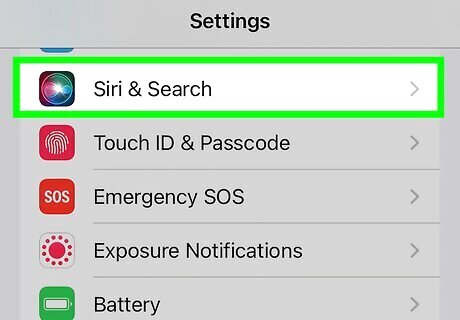
Tap Siri & Search. This is towards the middle of the page.
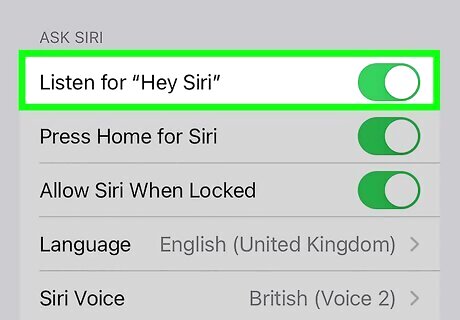
Tap Listen for. You can find this at the very top.
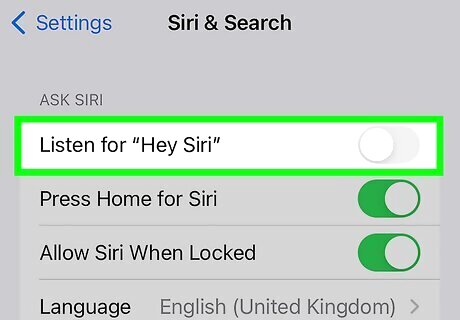
Select Off. There will be a blue checkmark. Tap Siri & Search to return to the previous screen.

Toggle off iPhone Switch Off Icon "Press Side Button for Siri". This will be underneath Listen for. If you have an iPhone 8 or earlier, you'll see 'Press Home for Siri instead. The switch will turn grey. Tap Settings to return to the previous page.
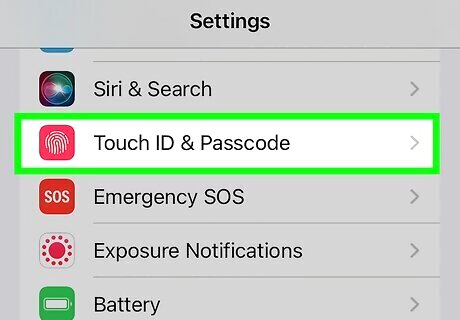
Tap Face ID & Passcode. You'll be asked to enter your passcode. If you haven't already, set up your Face ID and passcode.
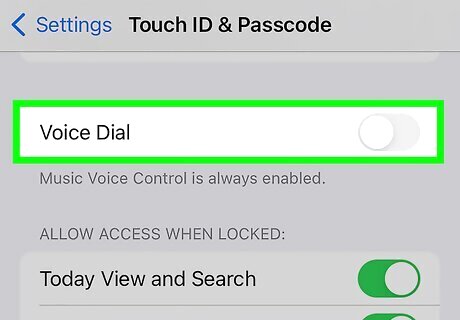
Toggle off iPhone Switch Off Icon "Voice Dial". This is in the middle of the page. Voice Dial will be disabled.
Using Jailbroken Devices
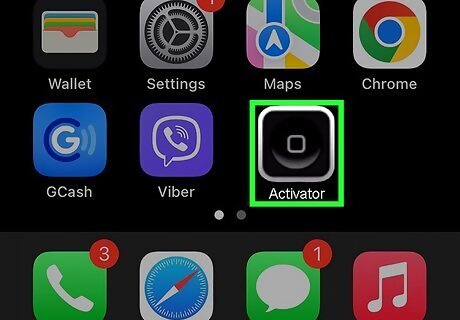
Open the Settings menu and select Activator. After jailbreaking, a tweak called Activator is typically installed automatically. This tweak lets you change tons of settings on your iPhone. Use this method if your iPhone is jailbroken. If you don't have Activator installed, open Cydia and search for it. Click here for more detailed instructions on downloading tweaks from Cydia.
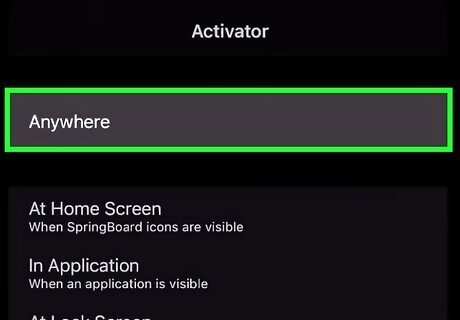
Tap Anywhere. This will allow you to change settings that apply to the phone at all times.
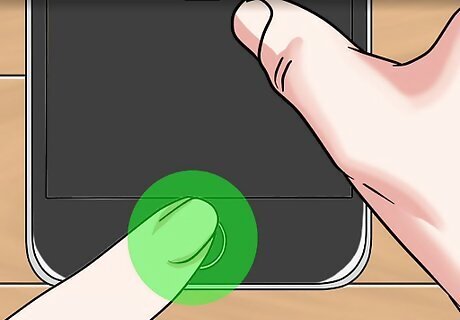
Tap Long Hold. This is underneath Home Button. This is the typical command to initiate Voice Control.
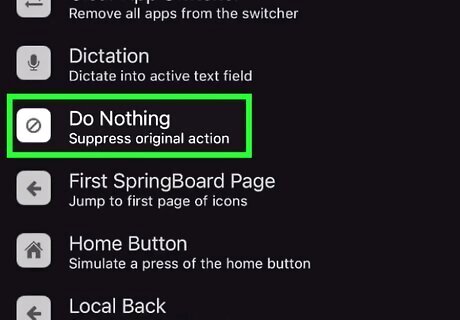
Select Do Nothing. You can find this under the System Actions section. This will disable the Home button from launching Voice Control.















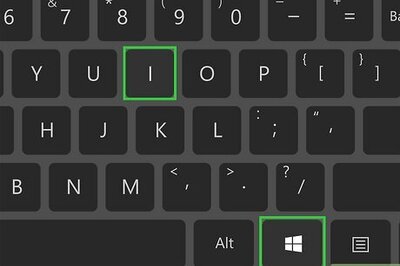



Comments
0 comment