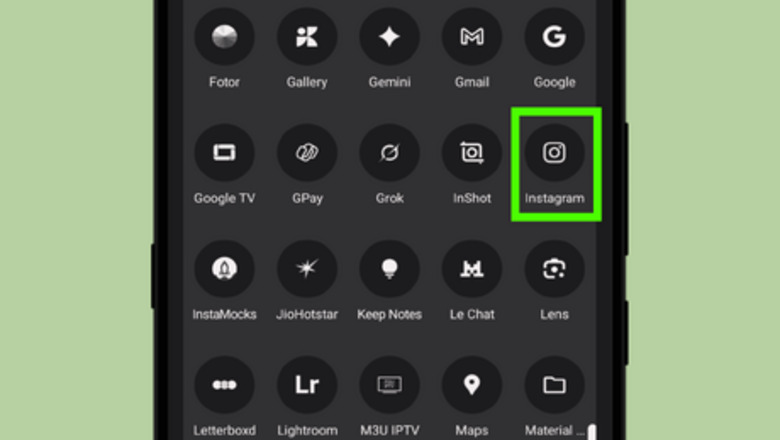
views
Since this is a new feature, some users may accidentally repost content without knowing how to remove it. This is especially common because the repost button is now located where the comment button used to be on Reels. Also, if your Reposts tab feels cluttered, you can delete reposts to clean it up.
This article will guide you through different ways to delete a repost on Instagram.
Undoing a Repost
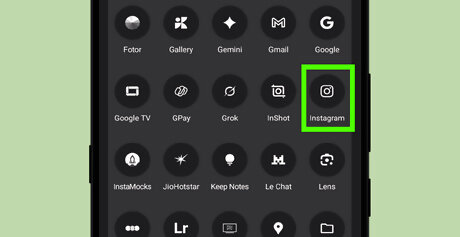
Open the Instagram app. Launch the Instagram app on your Android, iPhone, or iPad. Tap the app icon, which looks like a multicolored camera. This will open your Instagram home page if you're already logged in.
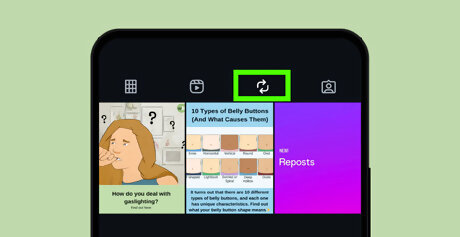
Go to the post or Reel you reposted. If you can't find it in your feed, you can locate it in the “Reposts” tab on your profile page. To access it, tap your profile icon in the bottom-right corner to go to your profile. Then, switch to the “Reposts” tab, this is the ???? icon next to the “Tagged posts” section. After that, tap the post or Reel you want to delete.
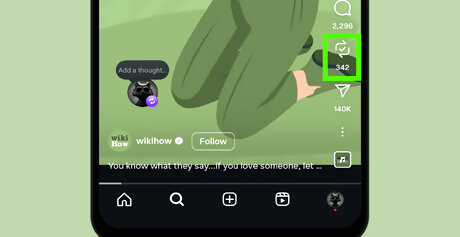
Locate the repost button. Look for the repost button ???? with a check mark inside it. For feed posts, it’s usually at the bottom of the post, between the comment and share icons. For Reels, it's located on the right side of the screen.
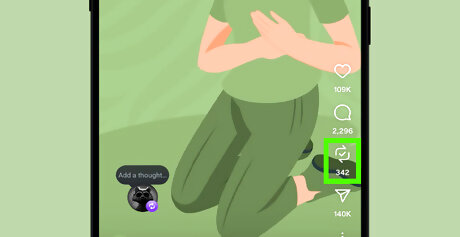
Tap the repost button to undo. Simply tap the repost button again to undo the repost. Once successful, the button will change from ???? with a check mark to the regular ???? icon. Instagram doesn’t show a confirmation message, but you can double-check that the repost was removed by returning to the Reposts tab on your profile. If the post no longer appears there, the repost was successfully deleted.
Deleting Multiple Reposts at Once
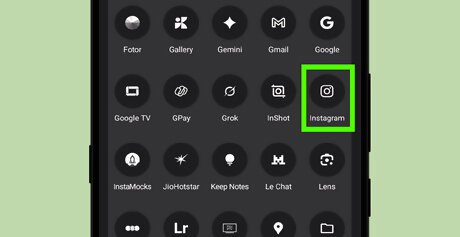
Open Instagram and go to your profile. Tap your profile icon located at the bottom-right corner of the app. This will take you from the home tab to your profile page.
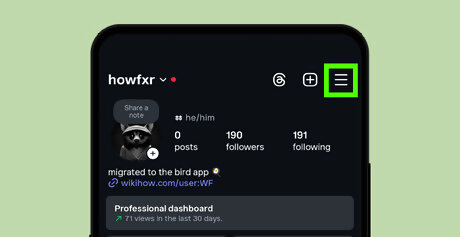
Tap the ≡ menu icon. In the top-right corner of the app, tap the ≡ menu icon. This will open the settings and options menu.
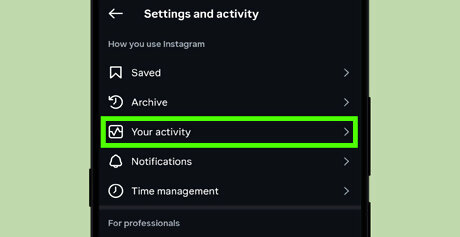
Select Your Activity. Under the "How you use Instagram" section, tap on “Your Activity”, located next to the “Archive” option.
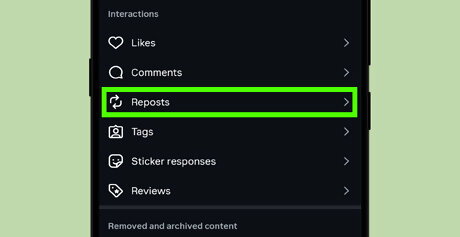
Choose Reposts. From the activity menu, tap on “Reposts”, which you'll find under the “Comments” option.
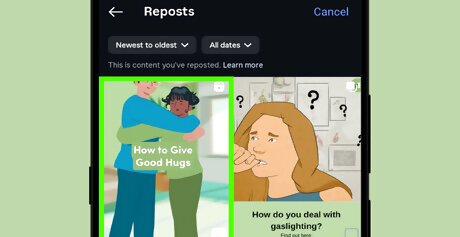
Select the reposts you want to delete. Tap and hold on a post to enter selection mode. Then, tap on any additional reposts you want to delete. You can also filter the posts by date to make selection easier.
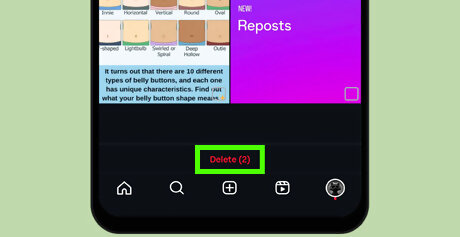
Delete the selected reposts. Once you’ve selected the reposts you want to delete, tap the red Delete button at the bottom of your screen. A confirmation pop-up will appear.

Confirm your action. Tap Delete again on the confirmation prompt. You’ll see a message saying, “You deleted [number] reposts.” That’s it, you’re done!











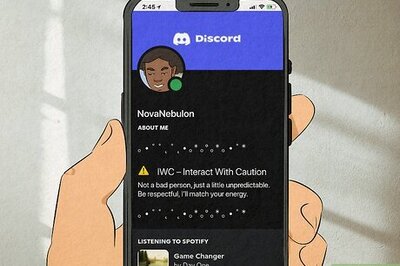
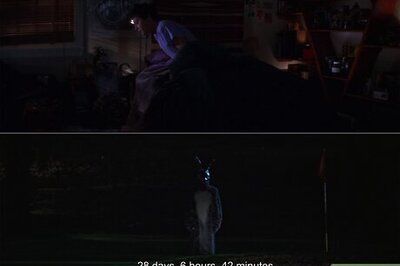



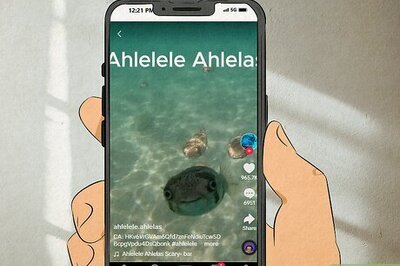
Comments
0 comment