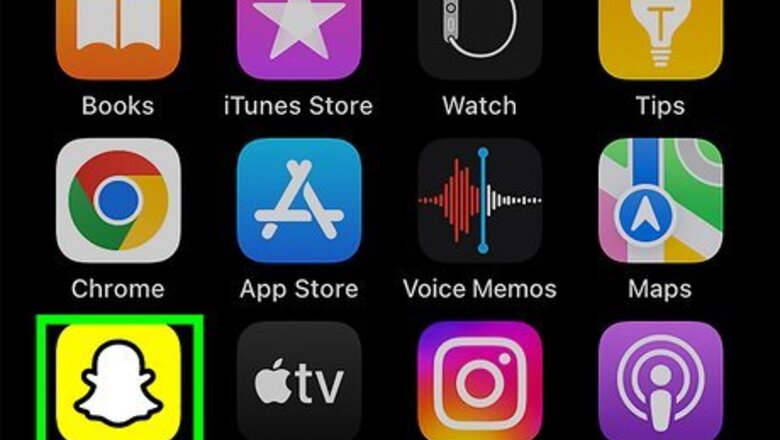
views
- Tap your profile icon and then tap "My Friends" to see your full friend list.
- Long-press on the user you want to delete. Tap "Manage Friendship" → "Remove Friend" → "Remove".
- Users won't be notified that they are deleted or blocked, though they may be able to check.
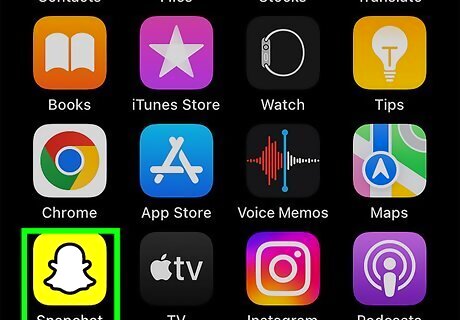
Open Snapchat. This looks like white ghost on a yellow background. If you aren't already logged in, tap Log in to do so now.
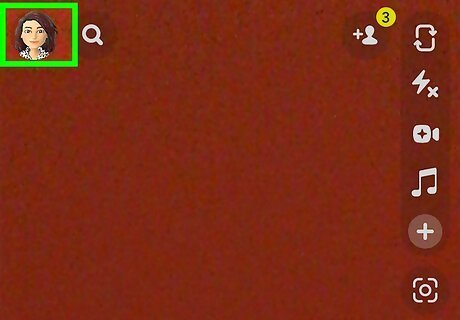
Tap your profile icon. This will be at the top-left corner, regardless of which tab you're in. A new page will open.
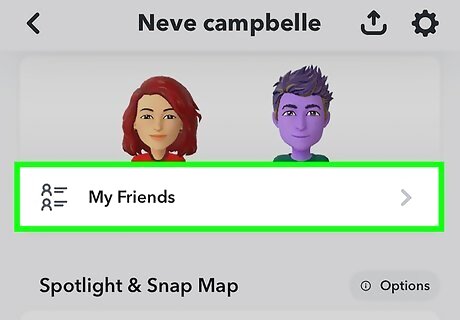
Scroll down and tap My Friends. This will be underneath the Friends header. You'll see a list of your added friends in alphabetical order.
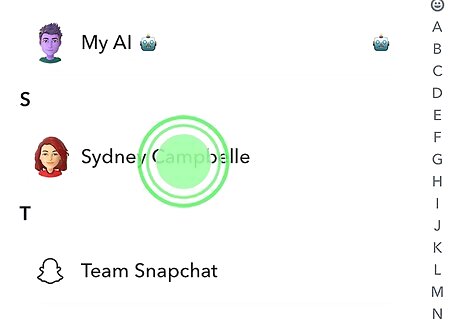
Long-press on the friend you want to delete. You can use the search bar to quickly find a user or use the letters on the right side of the screen to quickly jump to a section. To find recently added friends, tap the three dots icon in the top-right corner and tap Recently Added by Me. After long-pressing, a pop-up menu will open.
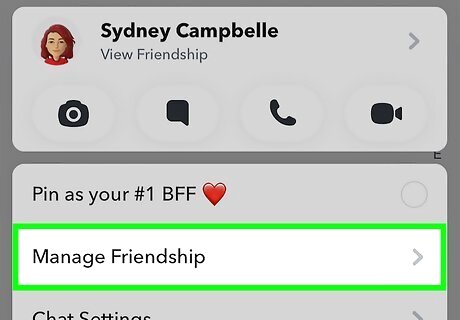
Tap Manage Friendship. This will be underneath Pin as your #1 BFF.
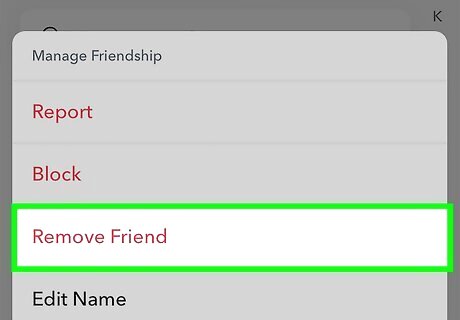
Tap Remove Friend. You can also block the user by tapping Block. Users won't be notified they have been blocked, but there are ways to check.
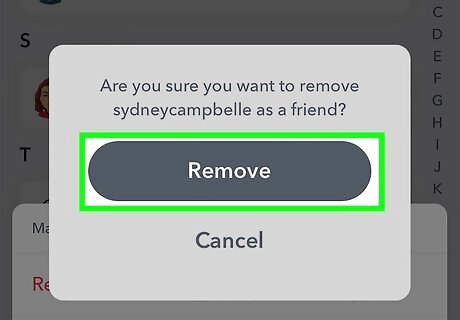
Tap Remove. This will confirm your decision. The user will be removed from your friend list. The chat with this user should disappear automatically. If it doesn't, you can delete the conversation. Long-press the chat, tap Chat Settings, and then tap Clear from Chat Feed.














Comments
0 comment