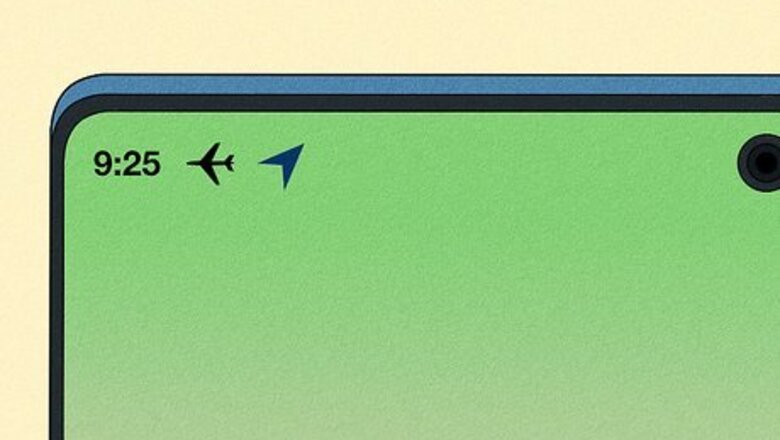
views
Does Airplane Mode turn off location?
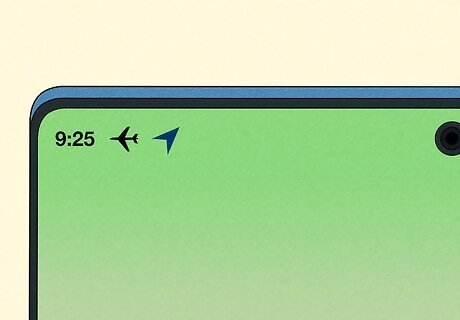
Airplane Mode doesn't disable GPS, but it does turn off location sharing online. Airplane Mode only disables radio signals, like cellular, Wi-Fi, and sometimes Bluetooth. These radio signals can interfere with commercial airline sensors. However, your smartphone, tablet, or laptop does not need to transmit radio signals to use GPS, so Airplane Mode leaves GPS turned on. But because Airplane Mode turns off Wi-Fi and cellular data, your device can't share its location online or with other devices. While your phone, tablet, or laptop can't be tracked by other devices, apps, and websites while you're in Airplane Mode, other apps on your device may still have access to your location. Airplane Mode doesn't make Wi-Fi and Bluetooth unusable on your phone; it just turns them off. You can enable Wi-Fi and/or Bluetooth while you're in Airplane Mode, your phone will leave Wi-Fi and/or Bluetooth on the next time you enable Airplane Mode unless you disable it while Airplane Mode is on.
Does Airplane Mode Disable Find My?
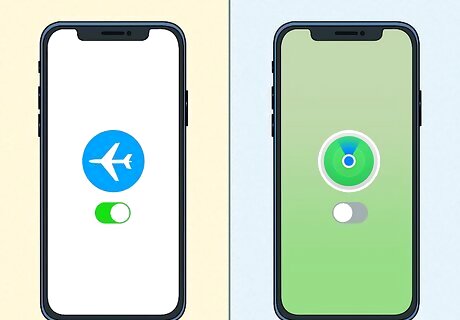
Yes, Airplane Mode disables Find My apps. Apps like Find My (iPhone, iPad, & Mac) and Find my Device (Android) use an internet connection to share your phone location. If Airplane Mode is turned on, the internet won't be available. So, even though GPS is enabled, your device can't share your location in these apps.
How to Prevent Location Tracking
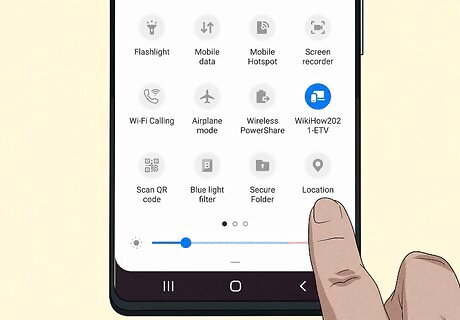
Turn off Location Services/GPS. If you don't want your Android, iPhone, or iPad to be tracked while you're in Airplane Mode, you can turn off your GPS. iPhone/iPad Open Settings. Go to Privacy & Security > Location Services. Tap the toggle switch next to "Location Services." Android: Swipe down from the top of the Home screen. You may need to swipe twice to see the full Quick Access menu. Tap and hold the Location icon. Tap and hold the Location button.
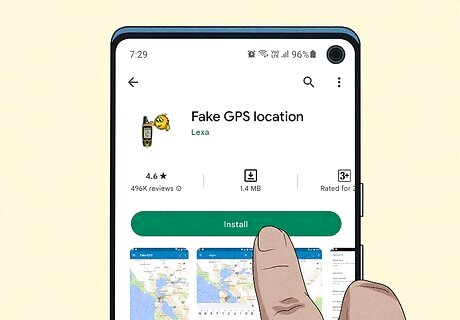
Fake your GPS location. If you are using an Android, there are tons of apps in the Google Play Store you can use to fake your location. One such app is Fake GPS. The iPhone App Store does not have apps that allow you to spoof your location, but you can purchase an app for your Mac called Virtual Location that allows you to change your iPhone/iPad's location by connecting it to your computer.
















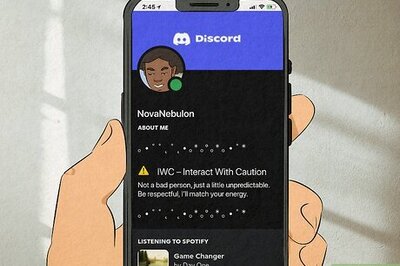
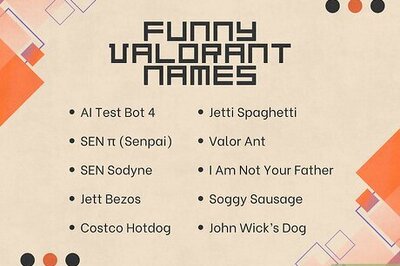
Comments
0 comment