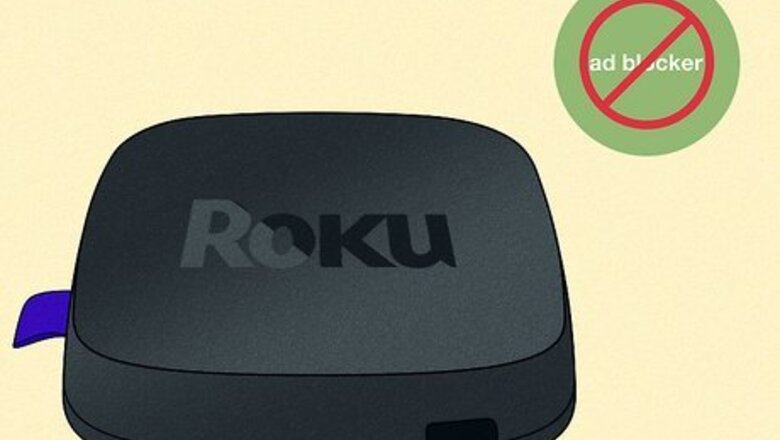
views
- To disable pop-ups, go to "Settings" → "Privacy" → "Smart TV experience" and remove both checkmarks.
- To limit ad tracking, go to "Settings" → "Privacy" → "Advertising" → check the box for "Limit ad tracking".
- If you're a Linux user, you can install Pi-Hole, a tool that blocks Roku ads (and other ads) on your entire network.
Can you install an ad blocker on Roku?

No—you can't install an ad-blocker on a Roku. Devices with Roku OS, including Roku TVs, don't allow you to install ad-blocking apps. However, you can still reduce the number of ads you see by adjusting your Roku privacy settings. You can also upgrade the subscriptions of your streaming services, such as YouTube or HBO Max, to prevent ads.
Disabling Pop-up Ads
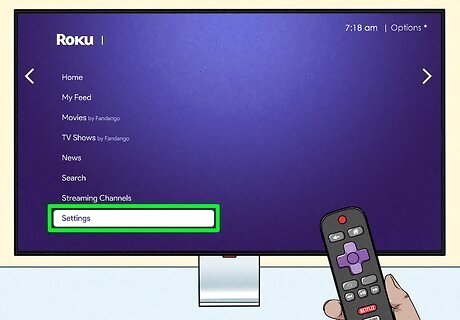
Open your Roku's Settings. If you don't want to see pop-up ads for certain Roku apps (like Netflix or Hulu) or the "More Ways to Watch" screens, you can disable the "Smart TV experience" option. Start by selecting Settings on your Roku's Home screen.
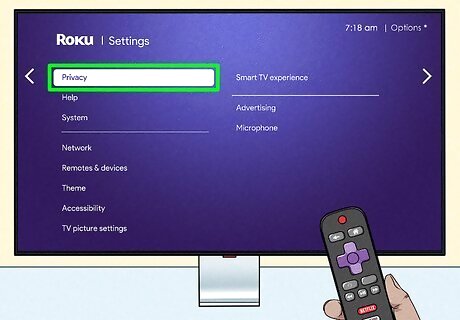
Select Privacy. Additional options will appear.
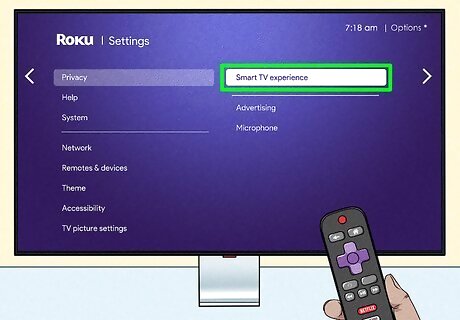
Select Smart TV experience. Now you'll see a few checkboxes.
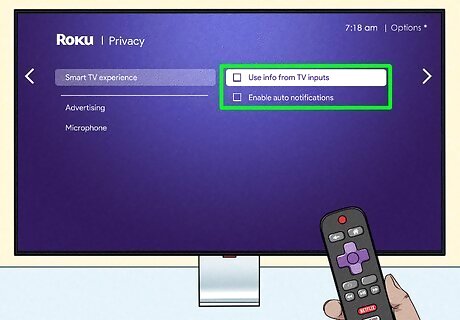
Remove the checkmarks from both options. The two options on this screen may cause ads (including streaming apps) to appear when watching movies or TV shows on cable, satellite, or other streaming apps. Use the arrows to select the checkmark next to "Use info from TV inputs," then press OK to remove the checkmark. This ensures you won't see ads from Roku apps when watching cable or satellite. Select the checkmark next to "Enable auto notifications" and press OK. Disabling this feature prevents you from seeing the "More Ways to Watch" notification and other relevant Roku pop-ups.
Limiting Ad Tracking
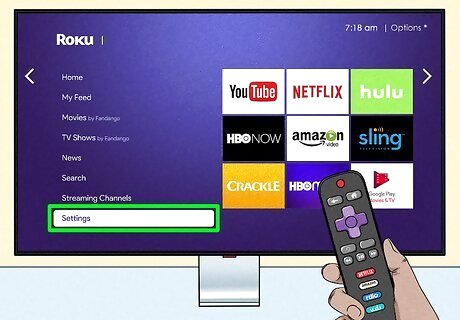
Go to Settings. Power on your Roku device and use the remote to open the menu. Scroll up and find Settings about the Home tab. While this method won't turn off ads completely, it will prevent Roku from using your viewing history and personal details to show you ads.
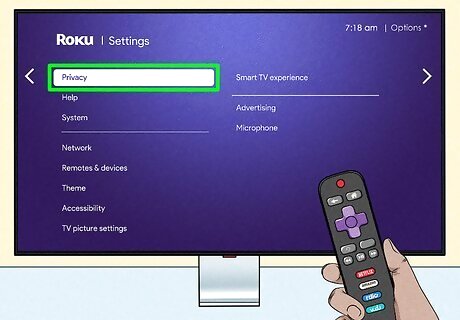
Select Privacy. This will be below Legal notices.

Select Advertising. This will be the first tab.
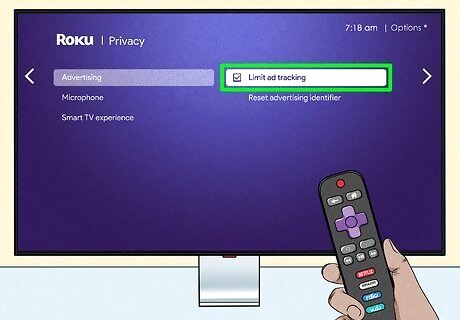
Check the box for "Limit ad tracking". This prevents Roku from using your data to show personalized ads on your device.
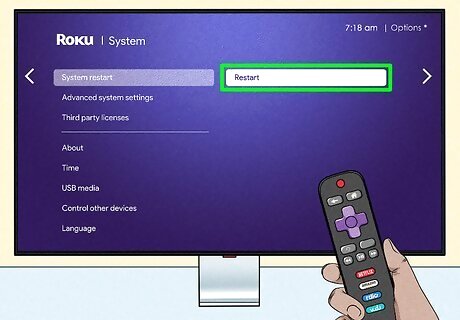
Restart your Roku. Turn off your device and turn it on again. Once restarted, the changes will take effect.
Using Pi-Hole for Linux
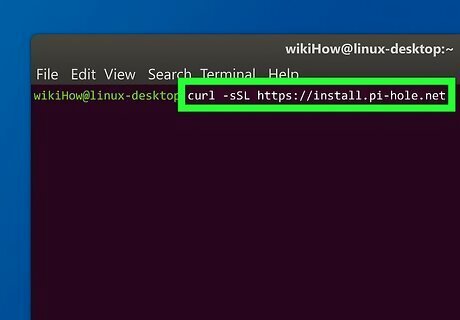
Install Pi-Hole on a Linux machine on your network. If you're a Linux user, you can block ads on your entire Wi-Fi network (including on your Roku TV), by installing Pi-Hole and using the Linux machine as your router's DNS server. This makes it so Roku ads cannot be shown on your Roku TV as long as the Linux machine is up and running. To install Pi-Hole, run the command curl -sSL https://install.pi-hole.net in your Linux Terminal. This method works best if you're already well-versed in Linux and have the ability leave your Linux system online at all times. If you're not already running Linux or have a Raspberry Pi machine, this method won't be ideal. You will need admin access access to your router to change its DNS server and assign your Pi-Hole system a static IP address.
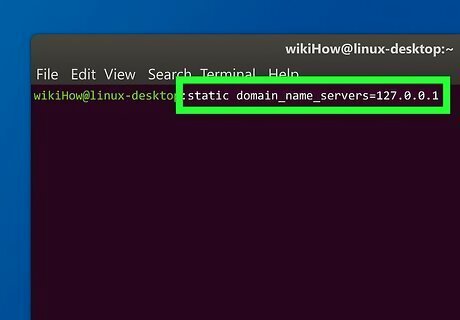
Make your Linux system use Pi-Hole for DNS. If your system uses dhcpd, use the command static domain_name_servers=127.0.0.1 to ensure that the DNS server for Linux is set to Pi-Hole. You can verify and change Pi-Hole settings in your web browser by visiting http://pi.hole. By default, OpenDNS will be set as your upstream DNS servers, but you can opt for Google, Norton, or other providers instead. Roku ads are blocked by Pi-Hole by default, so you won't have to add any domains manually.
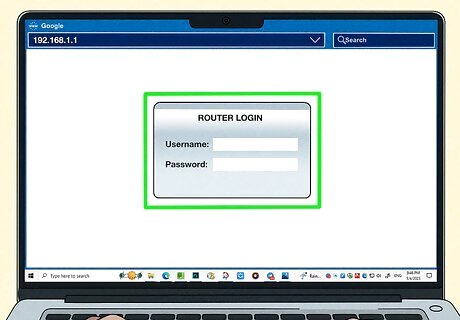
Configure your router. Once Pi-Hole is installed, you'll need to log into your router and make the following changes: Adjust the internal DHCP settings to assign the Linux machine running Pi-Hole a static IP address. Once the IP address is assigned, edit the router's DNS server configuration to use that static IP address as its only DNS server. You'll usually find this in the "DHCP Settings" or "Network Address Server Settings" area of your router's admin panel. Be sure to set the static IP address of your Pi-Hole server as the only DNS server on your router. You may need to restart your router for the changes to take effect.
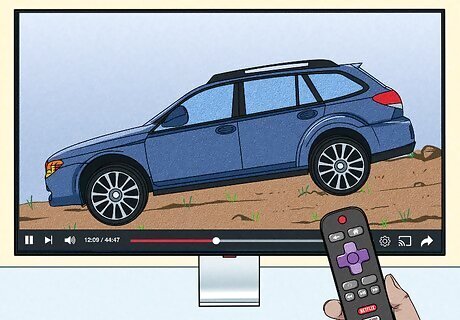
Watch Roku without ads. Now that you've blocked Roku ads at the router level, you can enjoy your Roku TV without intrusive ads.

















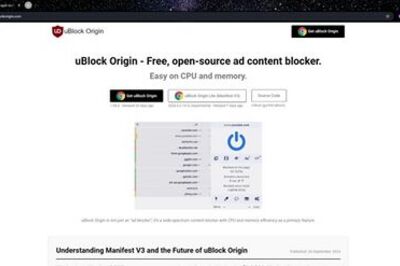
Comments
0 comment