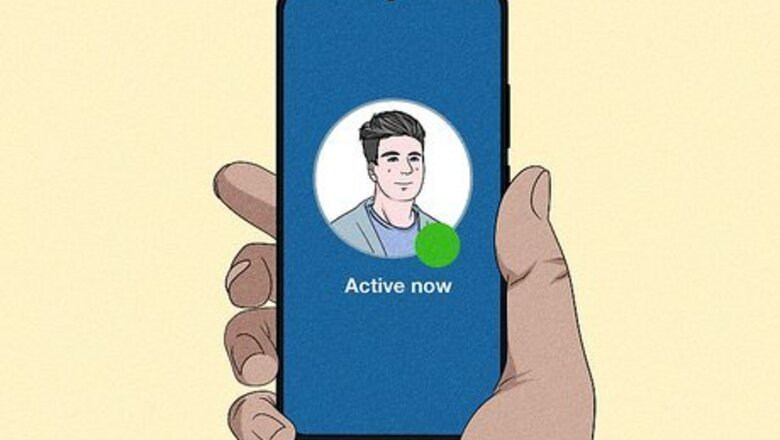
views
- A green dot on Facebook means a person has Facebook or Messenger open on their device.
- You can turn off your green dot from your phone in "Messenger > Menu > Settings > Active Status."
- You can also disable the green dot in a browser by clicking the Messenger icon in Facebook, selecting the three dots, and clicking "Activity Status."
What does the green dot mean?
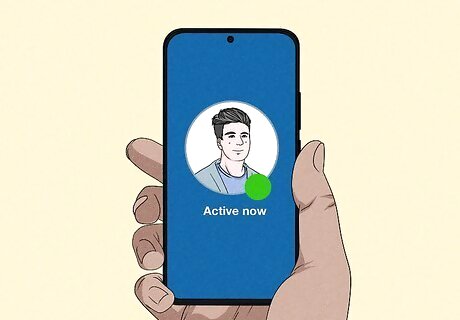
A green dot means a user is active now or was recently active on Facebook or Messenger. If you see a green dot on somebody's name, their Active Status is enabled, which means they've allowed other users to see when they're active on Facebook. While the green dot often means the person is currently browsing their news feed or using Messenger, it doesn't always mean they are active now. The green dot also appears when a user briefly checks Facebook or Messenger, even if they don't stay online. If you see a green dot on Messenger, the user may be active on Facebook using their computer or the mobile app, but not on Messenger. For example, if you send the person a message in Messenger, they may not see it right away if they were simply browsing their News Feed on the Facebook app instead of using the Messenger app. A green dot may also appear if Facebook displayed a notification on the user's phone and they closed it quickly.
Disabling Your Active Status (Mobile)
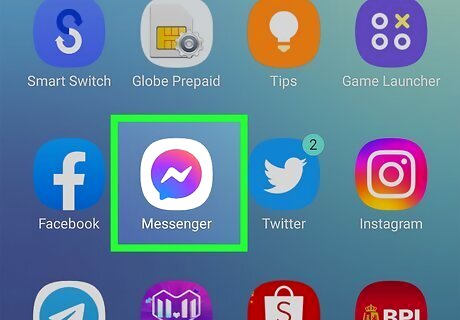
Open Messenger on your Android, iPhone, or iPad. If you don't want people to see a green dot on your name when you're online, you can disable your Active Status. Tap the app icon that looks like a lightning bolt inside a pink and blue chat bubble to open Messenger. Turning off your active status will not affect your ability to get messages. You'll still be able to receive messages with Messenger. If you turn off Active Status on your phone, your status will also change for every device that you use for Facebook, like your computer.
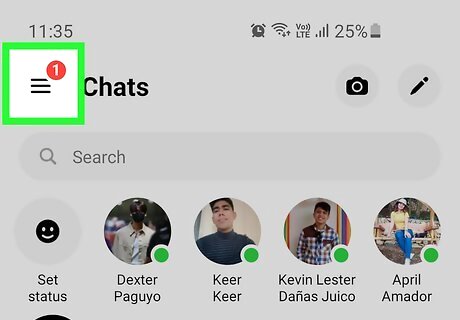
Tap ☰. You should see this three-line menu in the top left corner of your screen.
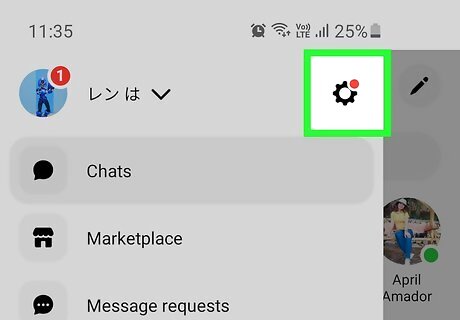
Tap the gear Android 7 Settings. This opens Settings.
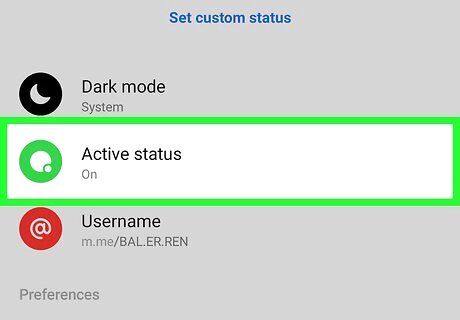
Tap Active Status. You'll see this is usually the second item in the menu next to a green dot.
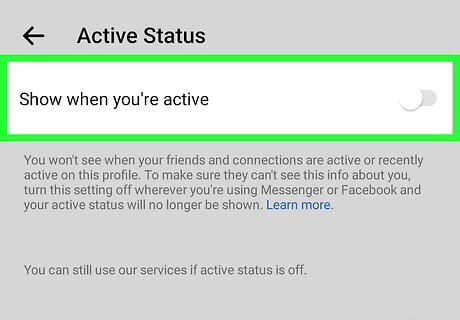
Tap the switch next to "Show when you're active" to toggle it off Android 7 Switch Off. If the toggle is grey and pointing to the left, then the feature is off and a green dot will no longer appear next to your profile picture on Facebook or Messenger.
Disabling Your Active Status (Computer)
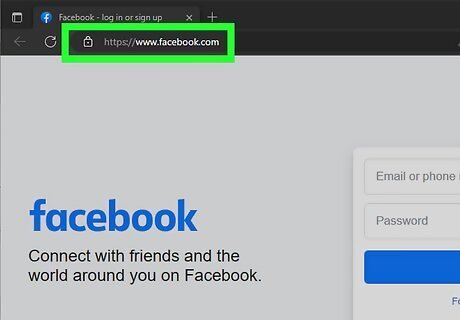
Go to https://facebook.com and sign in. You can use any web browser on your PC or Mac to turn your own Active Status off. This ensures that nobody will know when you're active on Facebook or Messenger, as you'll be removing the green dot next to your name. Turning off your Active Status will not affect your ability to get messages.
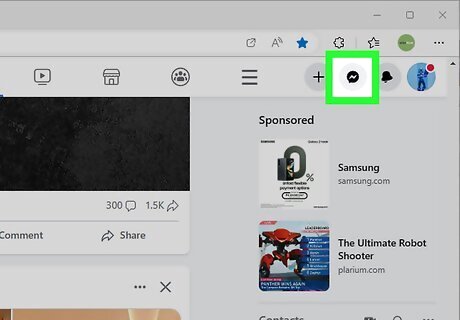
Click the Messenger icon. Click the icon that looks like a lightning bolt inside a chat bubble at the top of the page to the right side.
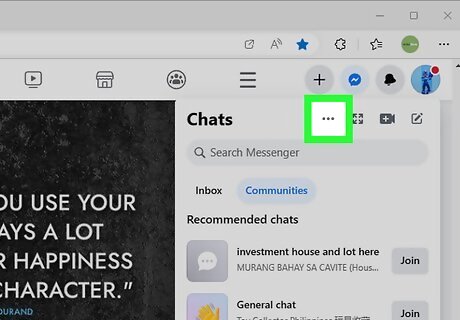
Click … . This three-dot menu icon is at the top of the menu that drops down when you click the Messenger icon.
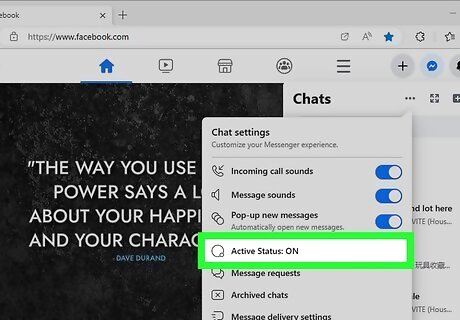
Click Active Status. You should see here if this is set to "ON" or "OFF." If this says "OFF," you can skip the rest of this section!
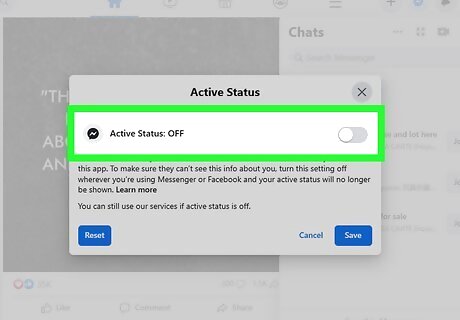
Tap the switch next to "Show when you're active" to toggle it off Android 7 Switch Off. If the toggle is grey and pointing to the left, then the feature is off and a green dot will no longer appear next to your profile picture on Facebook or Messenger. Alternatively, click a circle next to "ON for some" and then click Edit if you want certain people to see when you're online. If it's easier for you, click the circle next to "OFF for some" and then click Edit if there are people that you don't want to see when you're online.
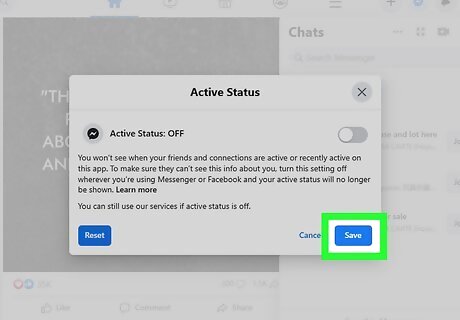
Click Save. Doing so saves your changes.













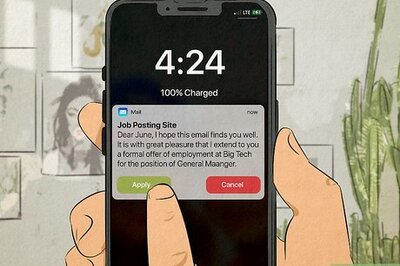





Comments
0 comment