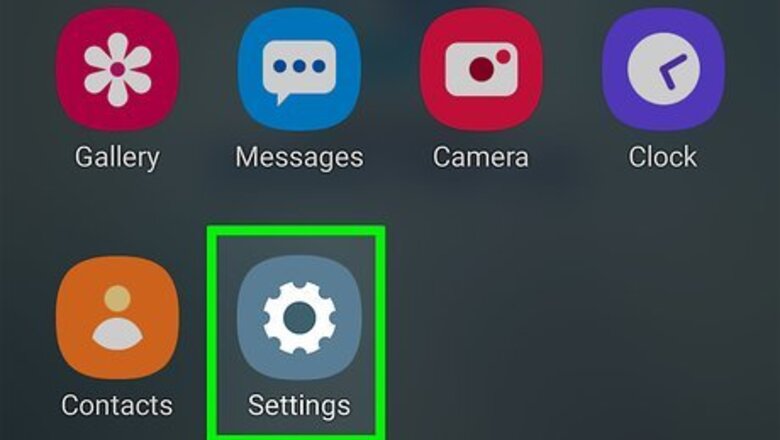
views
Activating Double-Tap on Samsung
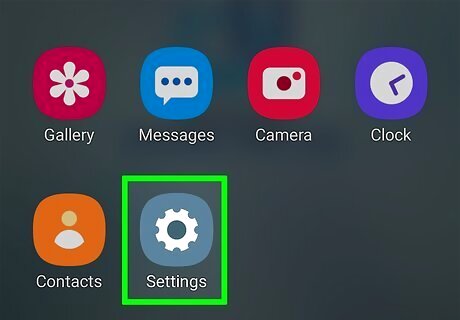
Open Settings Android 7 Settings. You'll find the gear icon in the Quick Settings menu if you swipe down on your screen, or you can find the gear app icon in the app drawer or by searching.
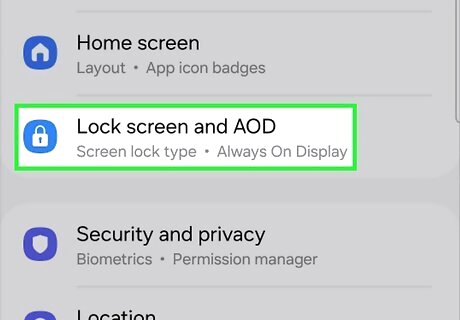
Tap Lock screen. Scroll down to find this menu option next to an icon of a padlock on a blue tile.
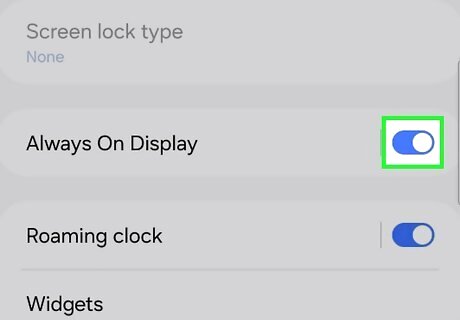
Tap the switch next to "Always On Display" to toggle it on. The toggle will be blue and pointing to the right when the feature is on. Skip this step if your Always On Display is already on.
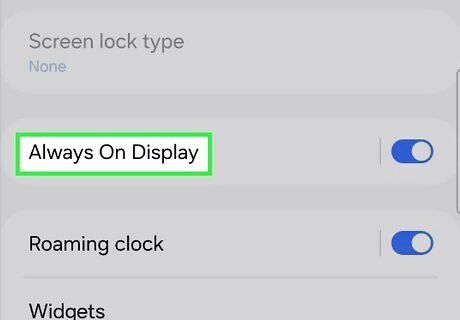
Tap Always On Display. You'll see more options on your screen.
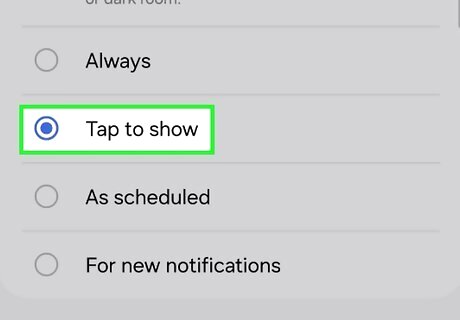
Select Tap to show and close the menu. Now you can tap the screen to show the Always On Display. If you want to change the command to a double-tap, press the back navigation arrow on your phone to return to the main Settings menu and continue to the next steps.
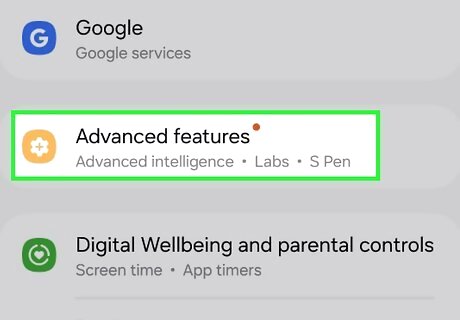
Tap Advanced Features. You won't see this option until "Always On Display" is enabled. You'll need to scroll down to find this option next to a gear icon on a yellow tile.
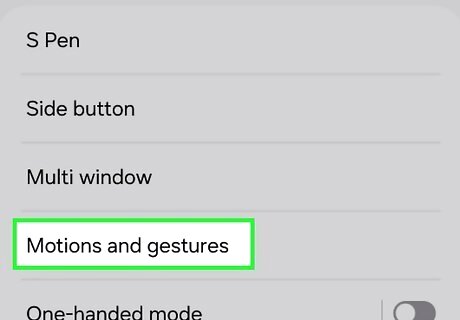
Tap Motions and gestures. It's in the second grouping of menu options.
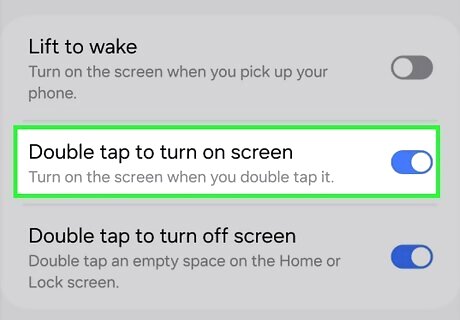
Tap the switch next to "Double tap to wake" to toggle it on. The switch will be blue and point to the right to show it is on. You've successfully activated the double-tap screen on Samsung!
Activating Double-Tap on LG
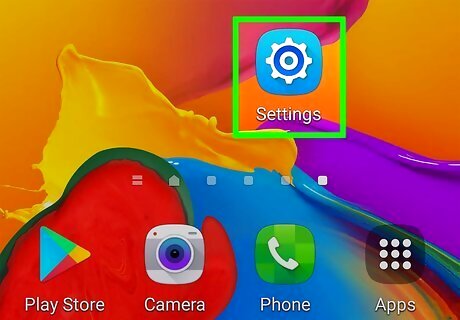
Go to Settings Android 7 Settings. You'll find the gear icon in the Quick Settings menu if you swipe down from the notification panel, or you can find the gear app icon in the app drawer or by searching.
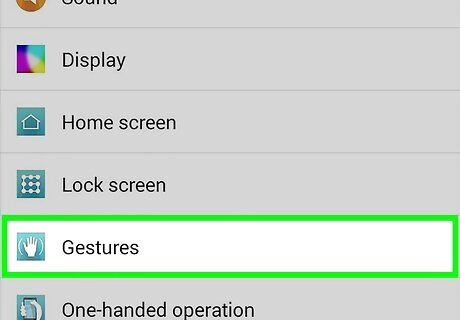
Tap Gestures. You may need to scroll to find this menu option.
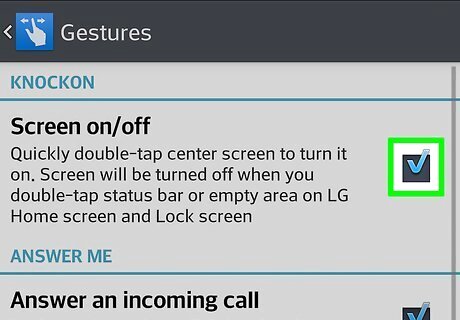
Select the KnockON checkbox Android 7 Checkbox. From now on, you can double-tap the center of the screen to activate the display. Double-tap the status bar, Home screen, or lock screen again to turn it off.
Activating Double-Tap on Huawei
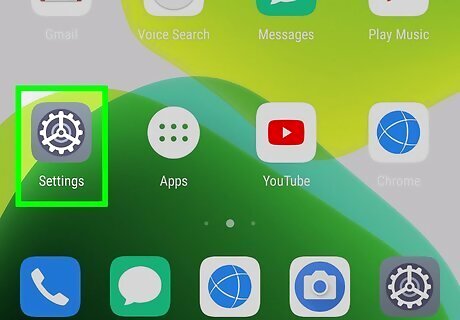
Open Settings Android 7 Settings. You'll find the gear icon in the Quick Settings menu if you swipe down from the notification panel, or you can find the gear app icon in the app drawer or by searching.
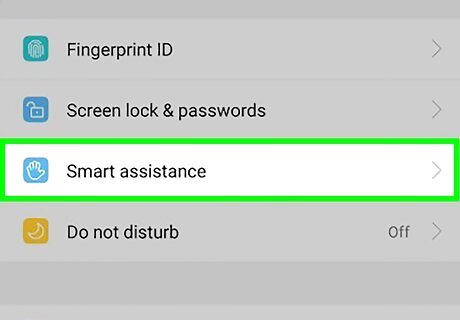
Tap Smart Assistance. You may need to scroll down to find this option at the bottom of the menu.
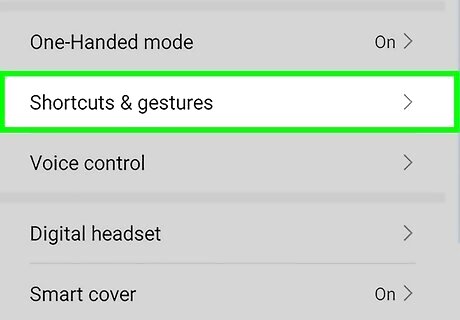
Tap Shortcuts & gestures. This is usually in the third cluster of menu options with "One-handed mode."
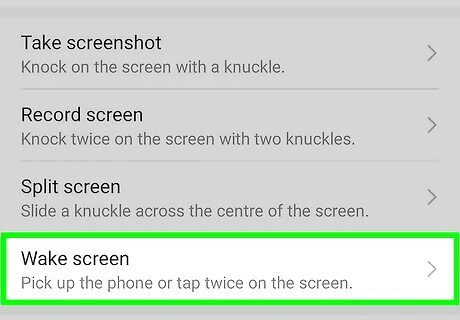
Tap Wake screen. You'll see it in the middle of the menu.
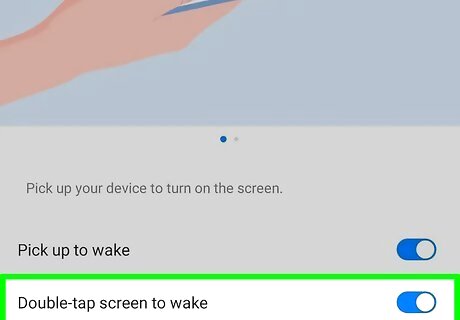
Tap the switch to turn it on Android 7 Switch On next to "Double-tap to wake." You can also opt to use "Pick up to wake" so any time you pick up or double-tap your screen, it lights up.
















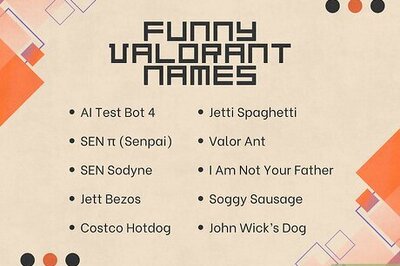


Comments
0 comment