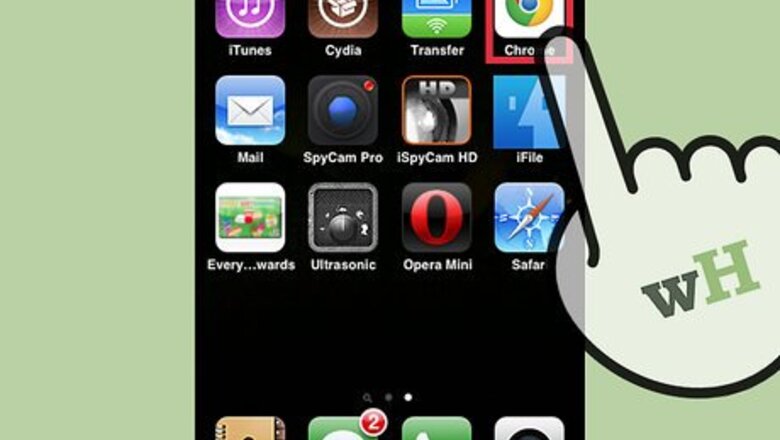
views
Using iPhone or iPad
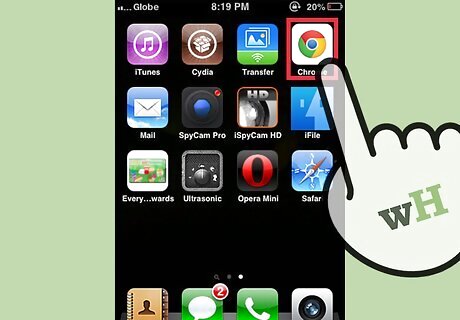
Launch Google Chrome. Look for the Google Chrome app on your iOS device and tap on it. The web browser will load.
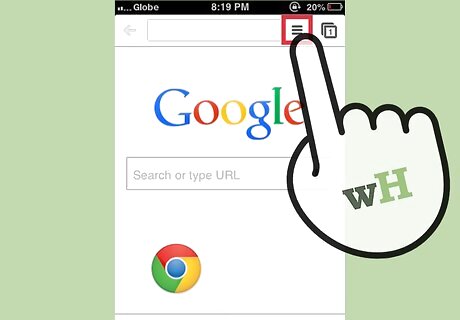
Tap the button with three horizontal bars. This will bring down the main menu.
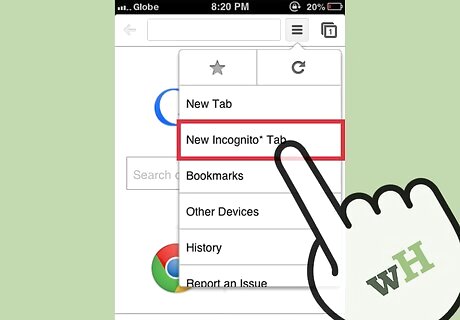
Tap “New incognito tab” from the menu. A new tab will open in the browser window in Incognito Mode. You may notice a spy cartoon at the upper left corner of the browser. The main window will also state that “You’ve gone incognito.”
Using Android
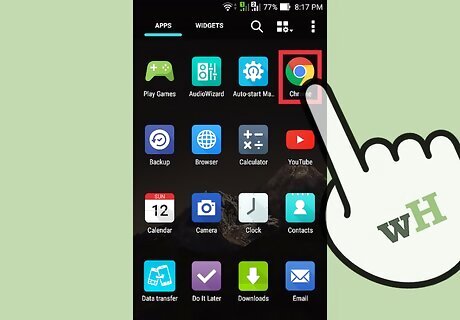
Launch Google Chrome. Look for the Google Chrome app on your Android device and tap on it. The web browser will load.

Tap the menu icon or button on your device. It can look like three vertical dots or three horizontal lines. This will bring out the main menu.
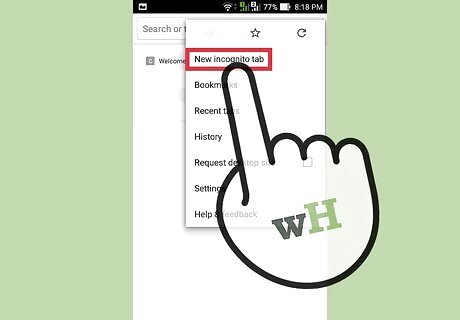
Tap “New incognito tab” from the menu. A new tab will open in the browser window in Incognito Mode. You can use both regular and incognito tabs in the same session. The private mode will only apply to the incognito tabs.
Using Desktop
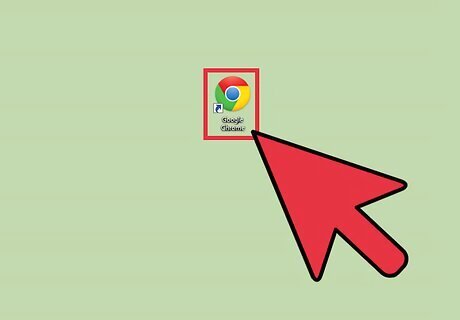
Launch Google Chrome. Look for Google Chrome on your computer and open it. The web browser will load.
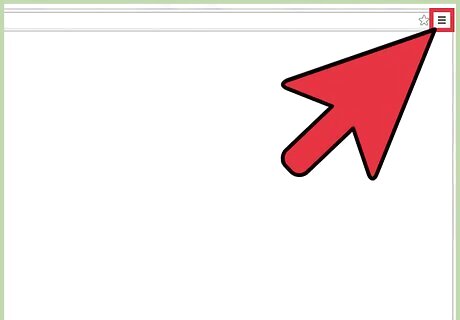
Click the button with three horizontal bars on the upper right corner of the browser. This will bring down the main menu.
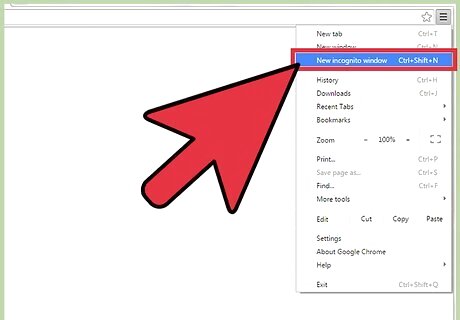
Click “New incognito window” from the menu. A new Google Chrome browser window will open in Incognito Mode. In this mode, the browser header toolbar may be a little darker, with a spy cartoon at the upper left corner. The main window will also state that “You’ve gone incognito.” You can also open a new incognito window by pressing Ctrl+Shift+N for Windows, Linux, and Chrome OS. For Mac, press ⌘ + Shift + N on your keyboard.



















Comments
0 comment