views
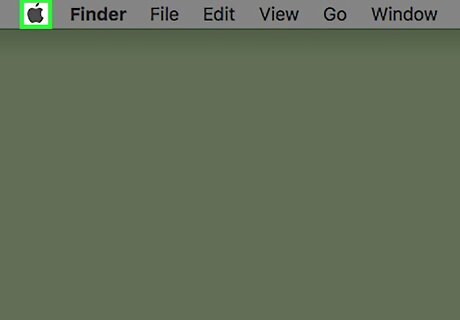
Click on the Apple Menu icon. It's the Apple icon in the top-left corner of your screen.
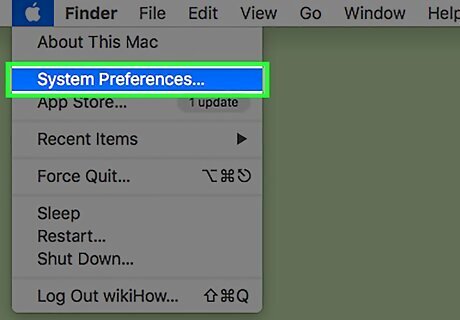
Click System Preferences.
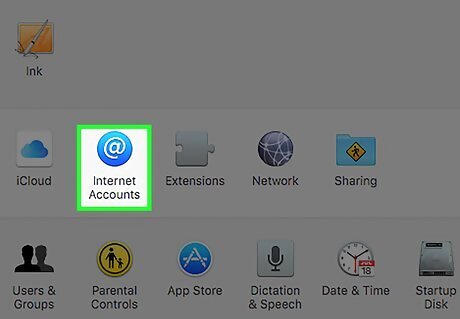
Select Internet Accounts. If you can't see Internet Accounts, click the Show All button (earlier versions of Mac OS X) or the three rows of dots (later versions of Mac OS X) at the top of the menu. You will see Internet Accounts in this list.
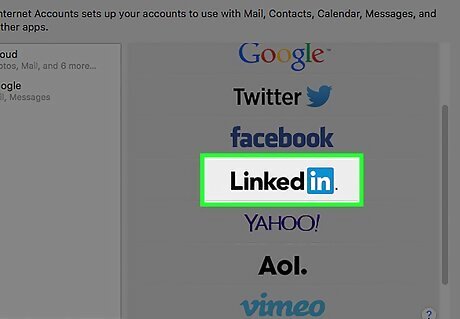
Select LinkedIn. It's on the list on the right-hand side of the menu.
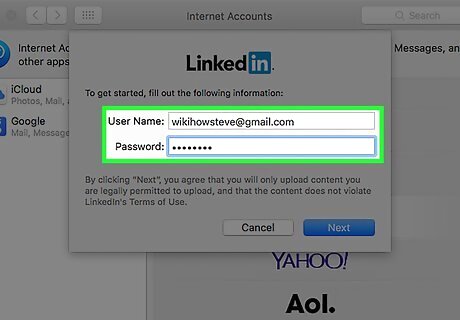
Enter your LinkedIn username and password.
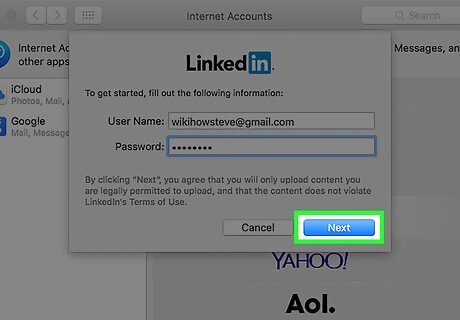
Click Next.
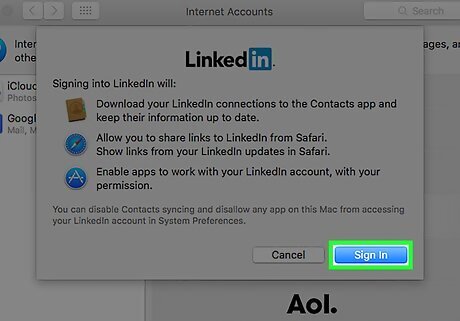
Click Sign In. You now have access to LinkedIn features on your Mac directly from your desktop. To see your notifications, click the Notification Center icon. It's the icon with three dots and lines at the top-right of your screen. You will also receive banner alerts for new notifications. You can view your LinkedIn contacts in the Contacts app on your Mac. To view shared links, click the Shared Links panel on Safari. To share updates, click the Notification Center icon. It's the icon with three dots and lines at the top-right of your screen. Click on the LinkedIn icon, write your comment, and click Post.
















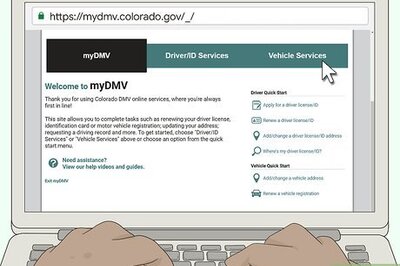
Comments
0 comment