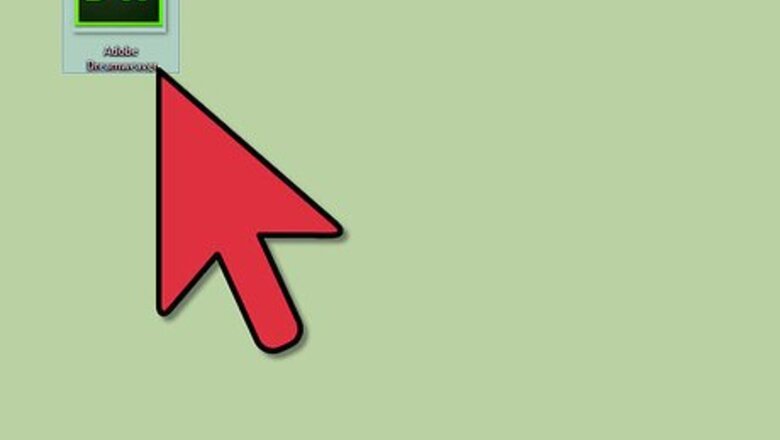
views
Creating an HTML File
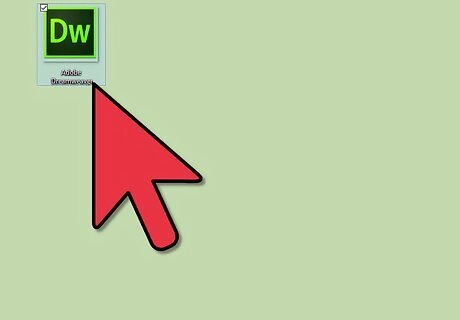
Open your HTML editor. Launch your HTML editing software, like Adobe Dreamweaver, Coffee Cup, Komodo, or whatever application you have on your computer.
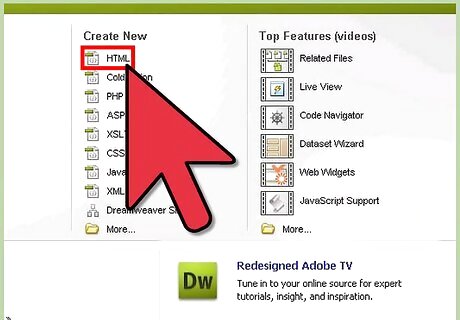
Create your HTML code. Start writing the HTML code you want to add to your Yahoo email message. Keep in mind that only basic HTML codes like formatting, layouts, paragraphs, and images can be used on Yahoo email. You can try complex HTML web codes, but there's no guarantee that it will look the way it should in the email.
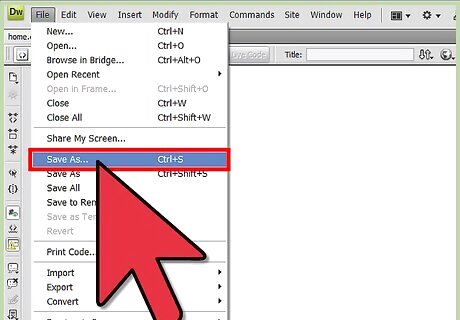
Save your file. Click the “Save” option of your HTML editor to save the code you wrote. Remember that when saving, you should always put an “.html” extension on the filename so that browsers can recognize it as an HTML file.
Adding HTML to Yahoo Email
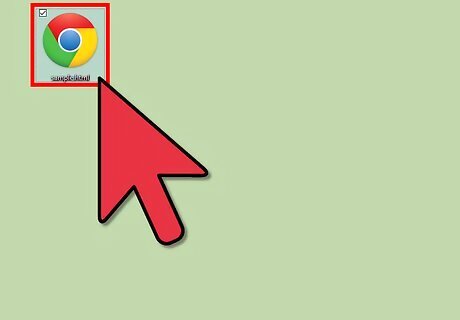
Open the HTML file on a browser. Go to the location where you saved your HTML file, and double-click it to open it on a web browser. The default web browser on your computer will open and show the contents of the file you created.
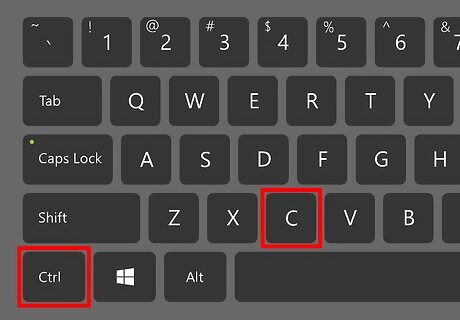
Select all the contents and copy it. Once the HTML file you wrote is open on the browser, select the contents you want to add to Yahoo email by highlighting it with your mouse. Press the Ctrl+C keys (or ⌘+C for Mac) on your keyboard to copy the selected contents.
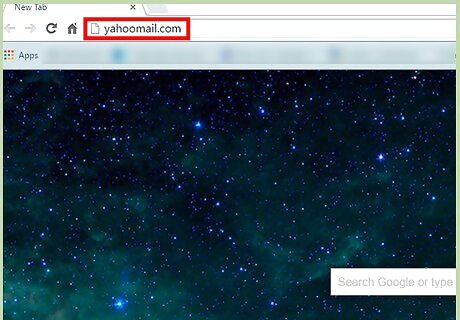
Go to Yahoo Mail. Create a new browsing tab and visit the Yahoo Mail website. Enter your username and password on the text fields provided on the login screen and click “Sign In” to log in to your email account.
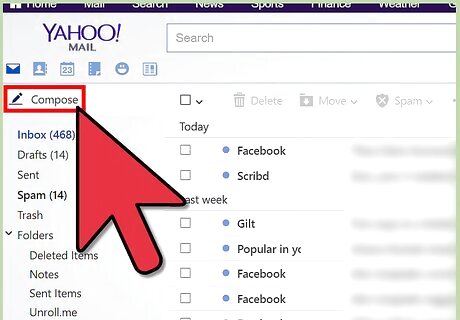
Compose a new message. Click “Compose” on the top left corner of the page to start creating a new email. Enter the email address of the recipient you want to send the email to and a short description on the “Subject” line.
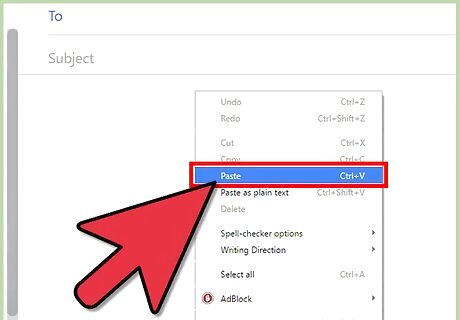
Add the HTML to the Yahoo email. Right-click anywhere on the message body of the email and select “Paste” from the pop-up menu. This will copy the selected HTML from the file you created to the message body of your Yahoo email. The contents should appear on the body of the email the same way as it should on a separate browser tab.
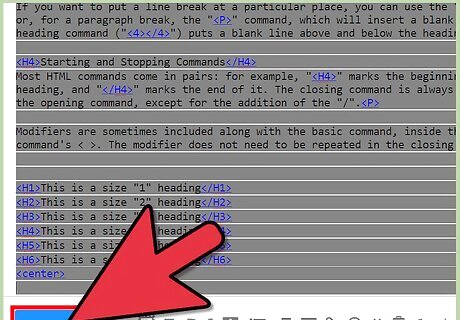
Send the email. Click the “Send” button on the upper part of the page to send the email with HTML codes to your recipient. If you want to send it later, simply click “Save as Draft” instead to save the message on your Yahoo account.










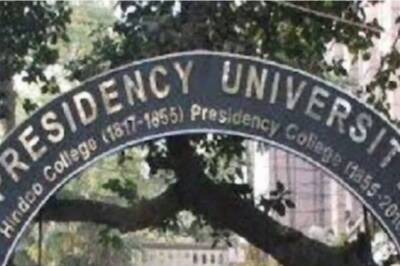


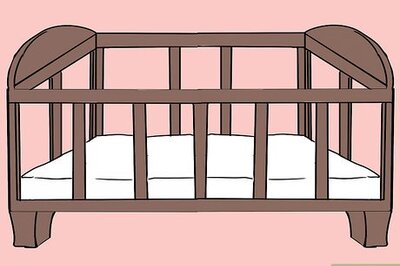





Comments
0 comment