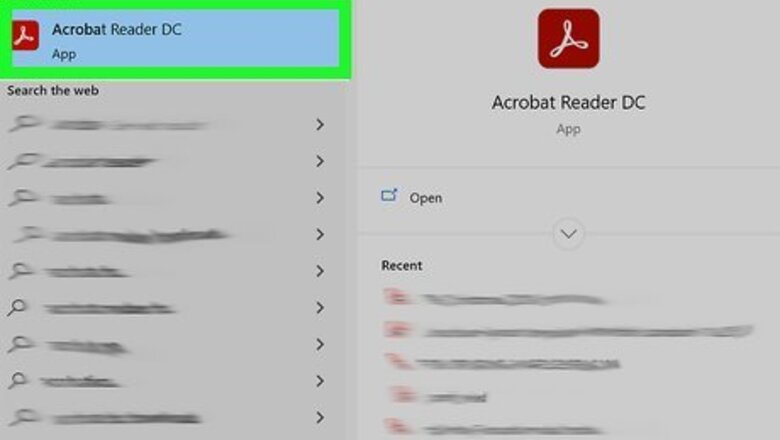
views
Using Adobe
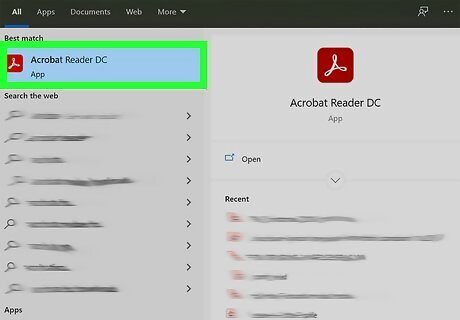
Open Adobe Acrobat. If you don't have a subscription, but you purchased Acrobat 2020, you can use that too. If you want to try Adobe Acrobat, you can read more about how to get it in How to Use Adobe Acrobat.

Open the PDF to which you want to add page numbers. You can either click File > Open or right-click the file in your file manager and select Open With > Adobe Acrobat.
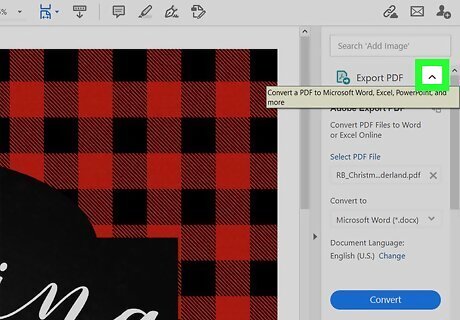
Click Android 7 Expand Left. This arrow will be on the right side of the app window and will display a menu.
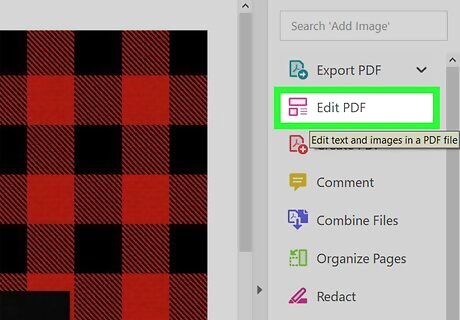
Click Edit PDF. It's usually the second item in the menu. The menu options in the tools panel on the right side of the window will change and a new menu will appear along the top of your document.
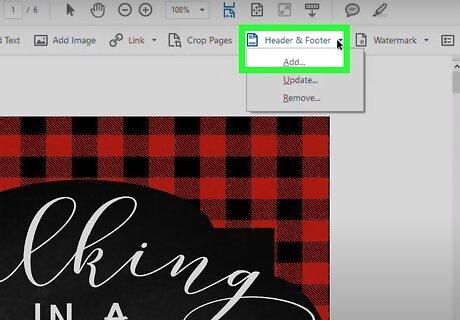
Click Header & Footer and click Add. A menu will drop-down from "Header & Footer" where you can select "Add." An "Add Header & Footer" window will pop up.
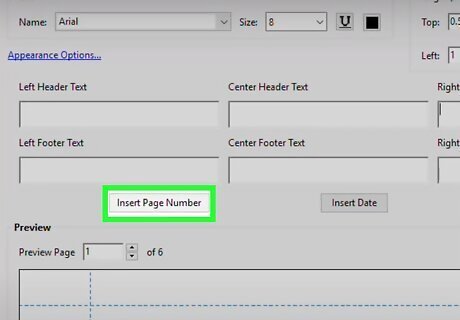
Place your cursor in any Header text field and click Insert Page Number. It's in the center of the pop-up window and will insert a page number in the location that your cursor is located. Adjust the header margin and font values as necessary. You'll see a preview of the Header in the space below the header, "Preview."
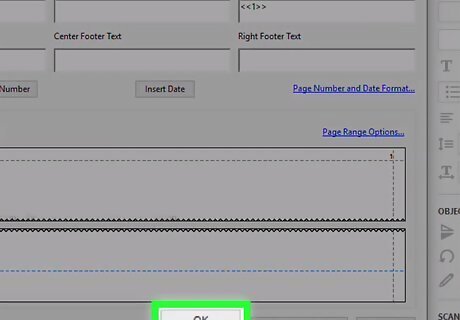
Click OK. The page numbers will display on each page as you set up on the "Add Header & Footer" window.
Using Smallpdf on Web Browser
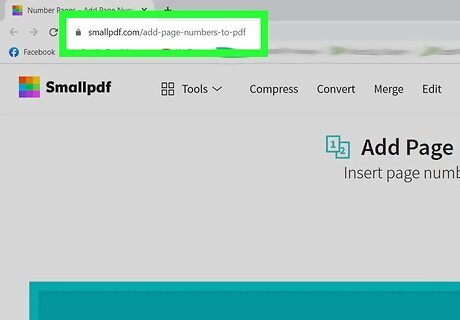
Go to https://smallpdf.com/add-page-numbers-to-pdf in a web browser. You can use any web browser to add pages to PDFs. Without an account, you can use Smallpdf for 2 tasks. If you want to do more with Smallpdf, create an account with a 14-day free trial.
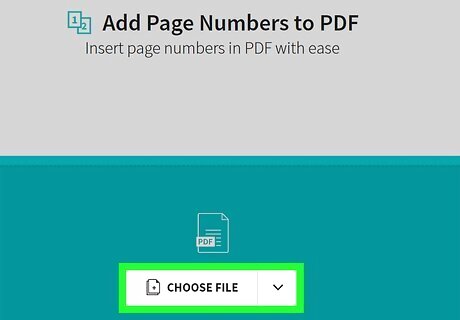
Upload your PDF. Click Choose File or drop a PDF into the box. When you click Choose File, your file manager will open and you'll be able to select your PDF to upload.
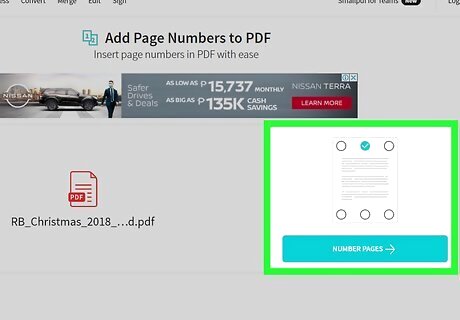
Select a location to add numbers and click Number Pages. You'll see to the right of your upload an image of your PDF. Click to add a checkmark to a circle to add your numbers to the file in that area.
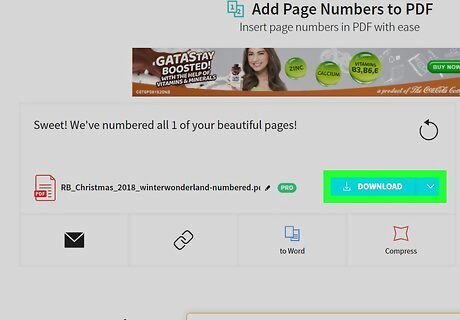
Click Download and save your edited PDF. It's on the right side of your PDF preview. If you don't like the numbering, you can click Start over.
















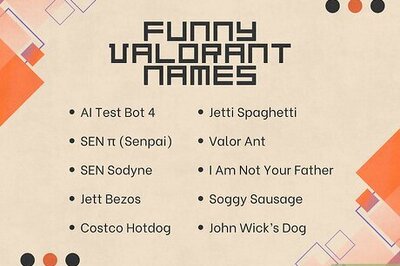
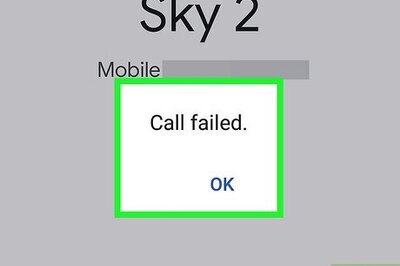

Comments
0 comment