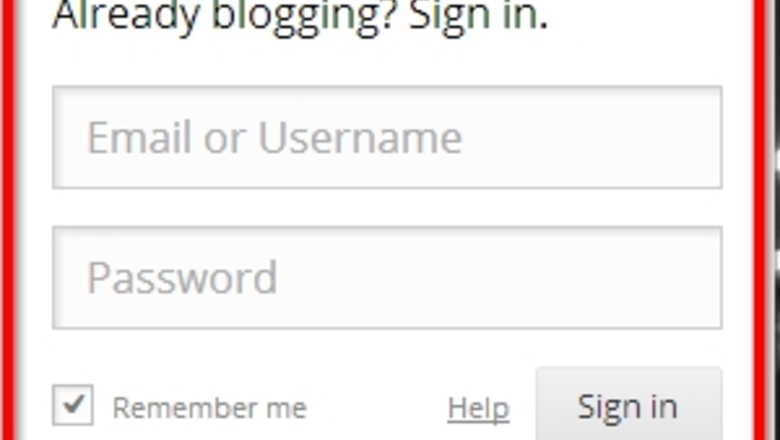
views
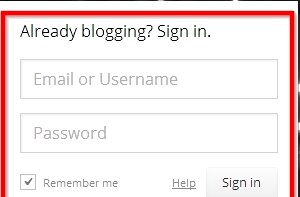
Log in to your WordPress blog account.Add Tags in Wordpress Step 1.jpg If you do not have a WordPress blog, go to their home page and click on the orange button that says "Get Started Here." It will take you through the sign up process.Add Tags in Wordpress Step 1Bullet1.jpg
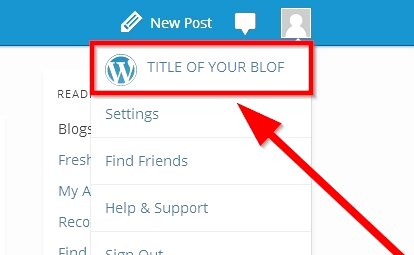
Click on "My Account" on the left side of the tool bar at the top of the page to take you away from the WordPress homepage and to your blog.
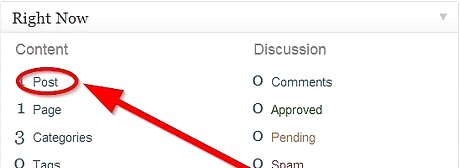
Select the word "Posts" on the dashboard. The dashboard is the vertical list of words running down the left side of the page.
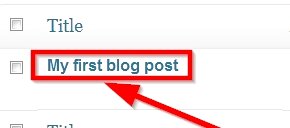
Click on the title of your most recent post. You should be sent to a page that says "Edit Post."Add Tags in Wordpress Step 4.jpg
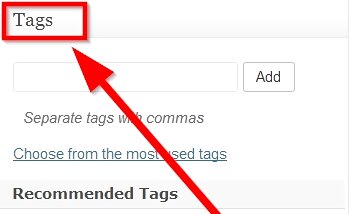
Scroll to the right hand column on the screen. Under the boxes entitled "Publish" and "Categories," you will find a "Tags" box.Add Tags in Wordpress Step 5.jpg
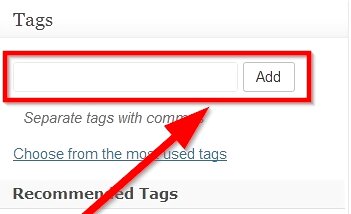
Type a word that describes the elements of your post. Use nouns of things that you discuss in your post, but also feel free to post words like "humor" if it is a funny post or locations and emotions that describe the post. Click "Add" after typing each word in lowercase letters, to add it as a tag to your post. When adding WordPress tags, be sure to add after every word, unless they are words that go together like "Carson City."Add Tags in Wordpress Step 6.jpg
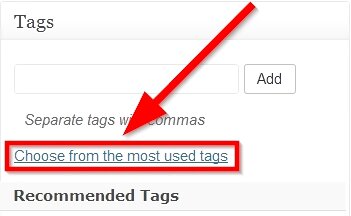
You can also choose from a list of the most popular tags by clicking on the link at the bottom of the Tags box.Add Tags in Wordpress Step 7.jpg
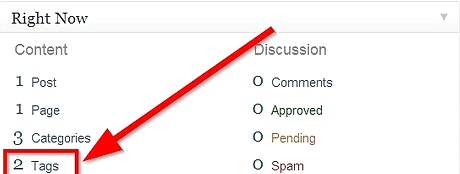
View your current tags by going to your dashboard, clicking on the arrow next to the word "Posts" and clicking on "View Tags" in the drop down menu. You will arrive at a screen showing all your tags, a paragraph showing your most popular tags and the option to add more tags. You can also use this page to delete or edit your current tags.Add Tags in Wordpress Step 8Bullet1.jpg














Comments
0 comment