
views
- You'll need to run the Command Prompt as an administrator to add and manage users.
- Use the command net user username password /add to create a new user from the command line.
- Or you can just create user account without password and add password later using command net user username * and you will prompted to write password and confirm it does not display when typing.
- To give a new user administrative rights, use net localgroup administrators username /add.
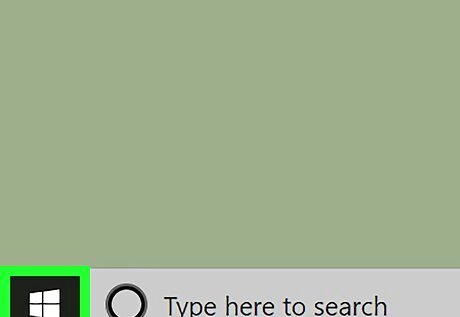
Open Start Windows Start. Click the Windows logo in the bottom-left corner of the screen.
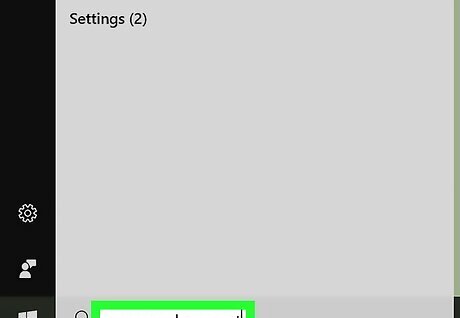
Search for Command Prompt. Type in command prompt to do so.
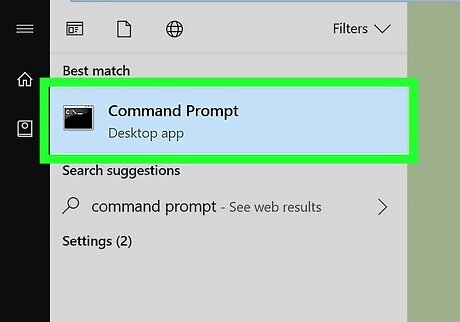
Right-click Windows cmd Command Prompt. It should be at the top of the Start window. Right-clicking it prompts a drop-down menu.
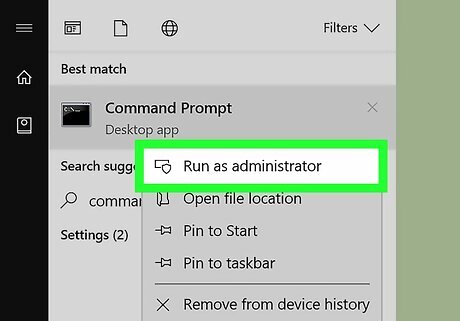
Click Run as administrator. This is in the drop-down menu.
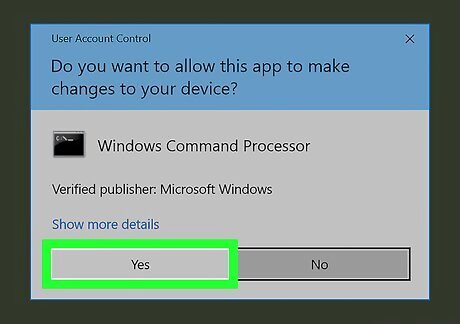
Click Yes when prompted. Doing so opens the Command Prompt window.
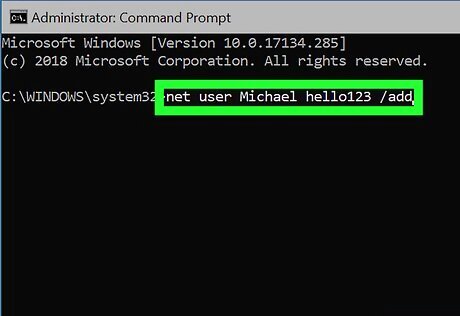
Type in the "add user" command. The "add user" command uses the net user username password /add format, where "username" is the name you want to use for the user and "password" is the password you want to assign to the account. For example, to add a user named "Michael" with the password "hello123", you would enter net user Michael hello123 /add here. If you don't want to use a password for the account, don't type in a password—just enter net user username /add instead.
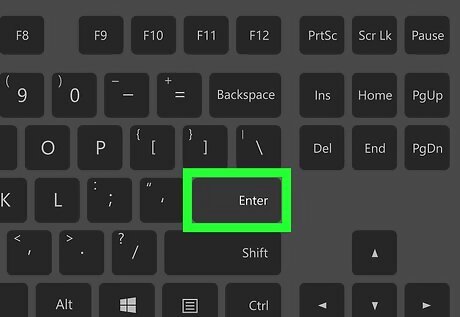
Press ↵ Enter. Doing so runs the command and begins creating the user account. Once you see the phrase "The command completed successfully" appear, your user has been added.
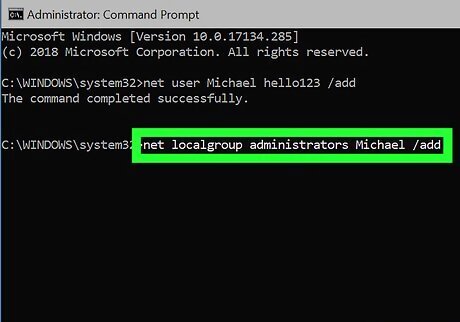
Grant the user administrator permissions. If you want to turn the user account into an administrator account, type net localgroup administrators username /add into Command Prompt—making sure to replace "username" with the name of the account you want to change—and press ↵ Enter. For example, to make a user account named "Michael" an administrator, you would type in net localgroup administrators Michael /add and press ↵ Enter.














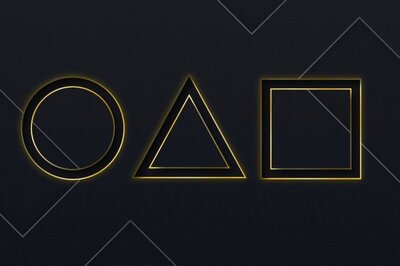




Comments
0 comment