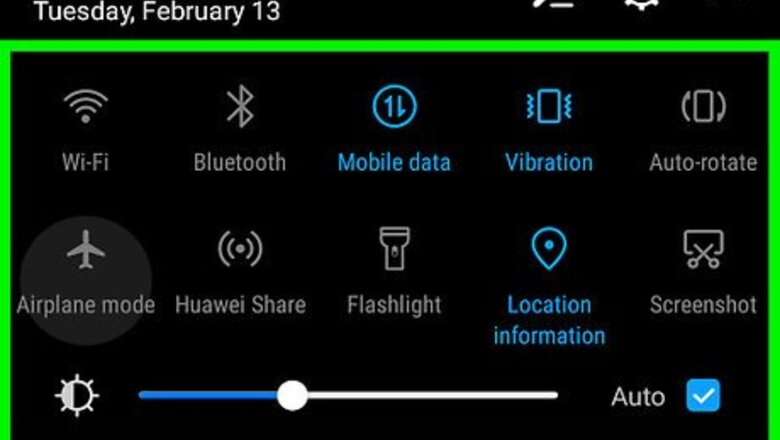
views
Using the Notification Panel
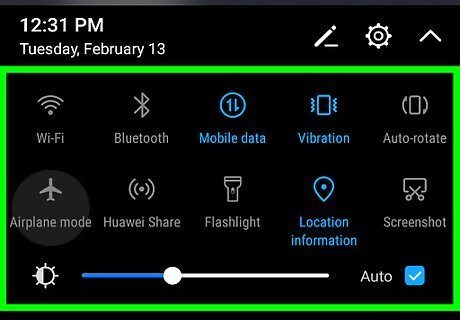
Swipe down from the top of the home screen. This opens the notification panel.
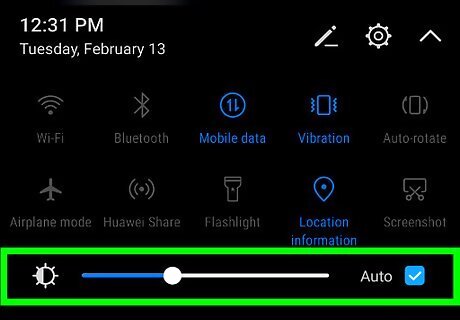
Locate the brightness slider. If you see a slider with a sun icon to its left, skip to the next step. If not, swipe down again from the top of the screen to bring it up.
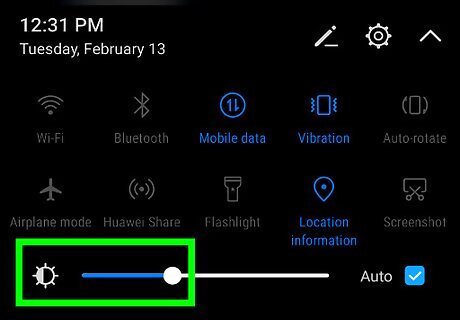
Drag the slider left to dim the screen. The screen will grow more dim in real time.
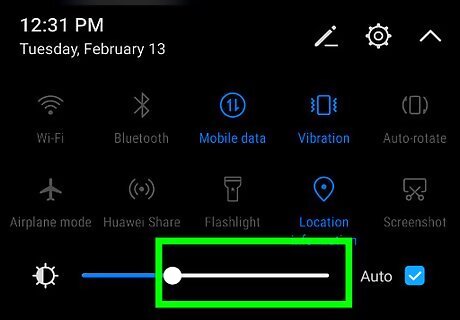
Drag the slider right to increase brightness. Again, the screen will brighten in real time. If you set the brightness too high, you may see a message that says bright screens may cause eye screen. If you’re okay with this, tap OK.
Using the Settings App
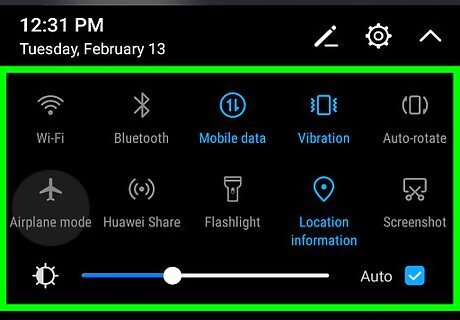
Swipe down from the top of the home screen. This opens the notification panel.
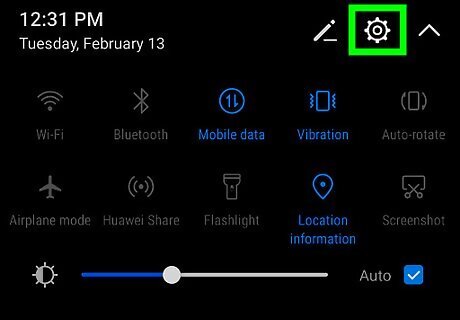
Tap Android 7 Settings. It’s at the top-right corner of the notifications panel. This opens the Settings app.
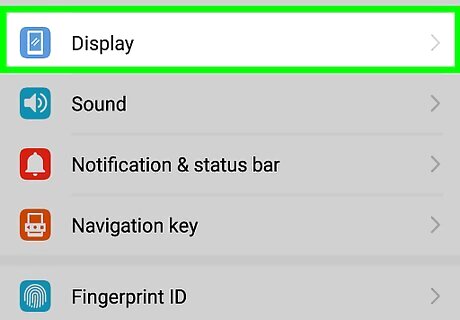
Tap Display. You’ll see a “Brightness” slider near the top of the resulting page.
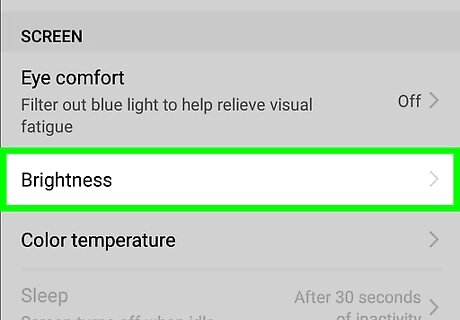
Drag the slider left to dim the screen. The screen will grow more dim in real time.
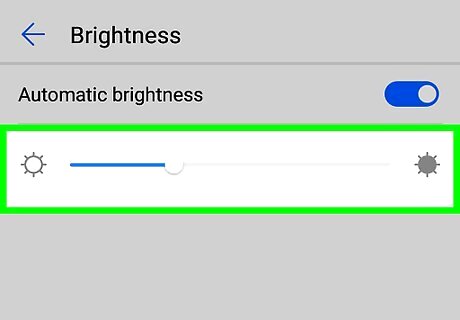
Drag the slider right to increase brightness. Again, the screen will brighten in real time. If you set the brightness too high, you may see a message that says bright screens may cause eye screen. If you’re okay with this, tap OK.












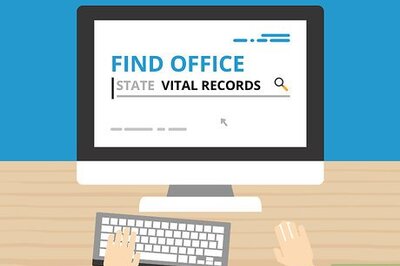


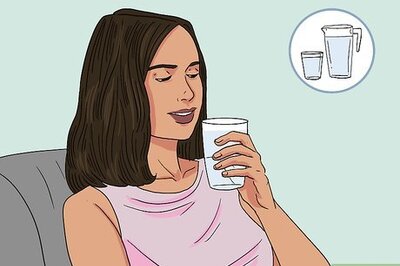

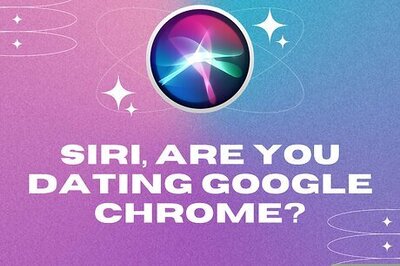


Comments
0 comment